3 Ways to Print an Excel Sheet on One Page
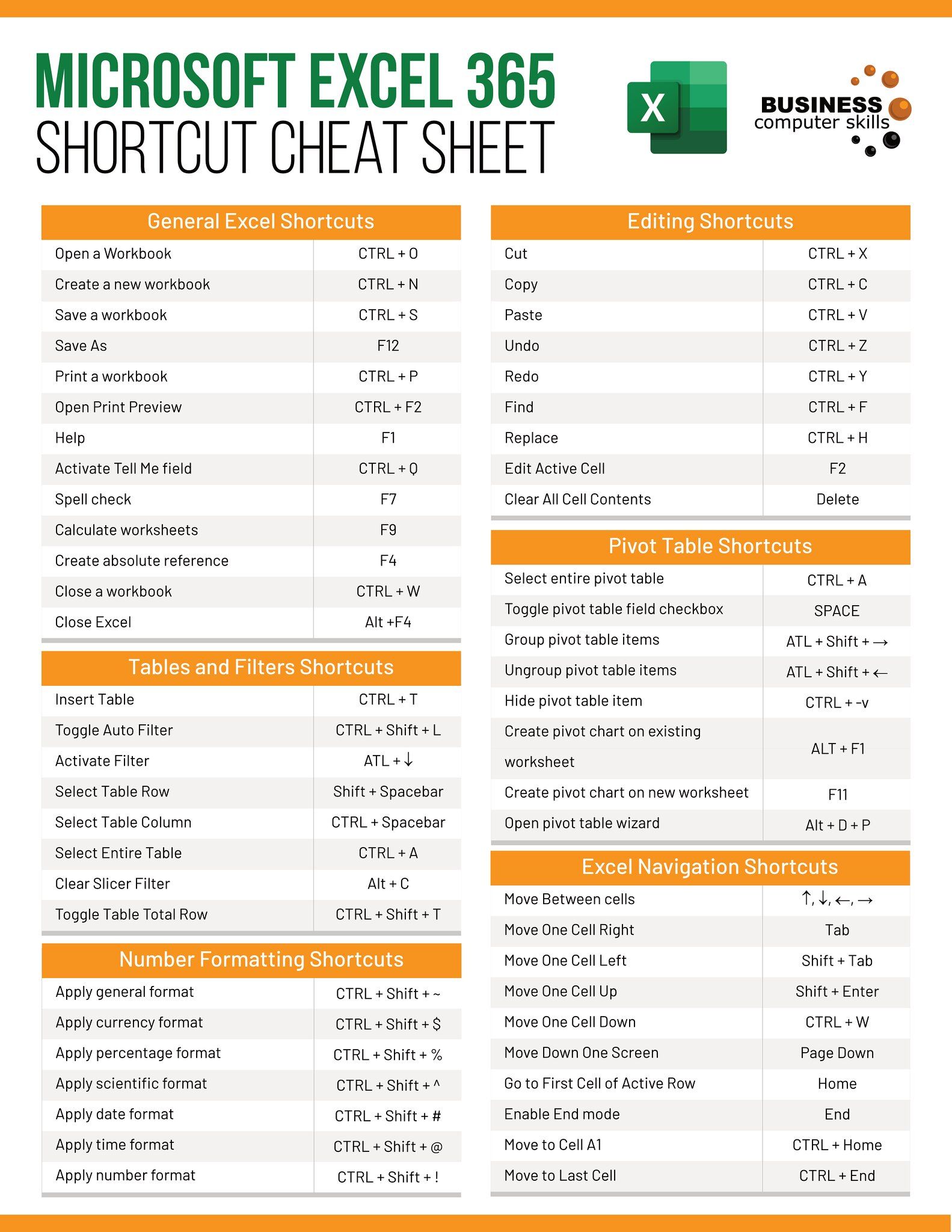
In this digital age, where information is mostly transmitted electronically, there's still a significant need for physical documents. Whether it's for meetings, presentations, or record-keeping, knowing how to efficiently print an Excel sheet can be crucial. One common issue users face is the inability to fit their spreadsheet on a single printed page. This comprehensive guide explores three effective ways to print an Excel sheet on one page, ensuring your documents look professional, are easily readable, and conserve paper.
Method 1: Using Page Setup to Fit Content on One Page
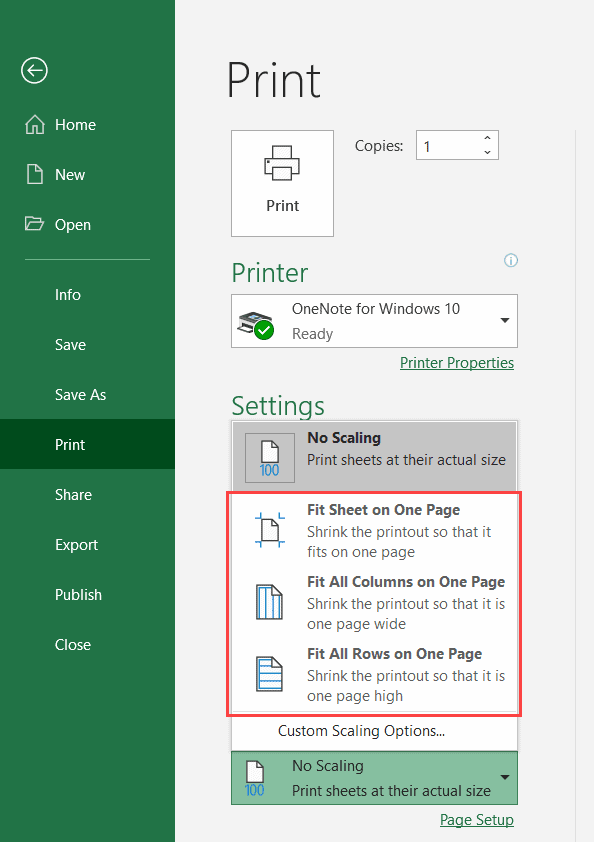
Excel provides an easy-to-use feature within the Page Setup dialog to adjust your spreadsheet's layout before printing:
- Open Page Layout Tab: Click on the Page Layout tab on the Ribbon in Excel.
- Scale to Fit: In the Scale to Fit group, locate the Width and Height drop-downs:
- Set Width to '1 page'.
- Set Height to '1 page'.
- Check Preview: Use Print Preview to see how your content will fit on the page. Adjust the scale if necessary by reducing the percentage under Scale in the same group.

💡 Note: Be aware that scaling down might make text too small to read. Always check your printout for legibility.
Method 2: Adjusting Margins and Paper Size
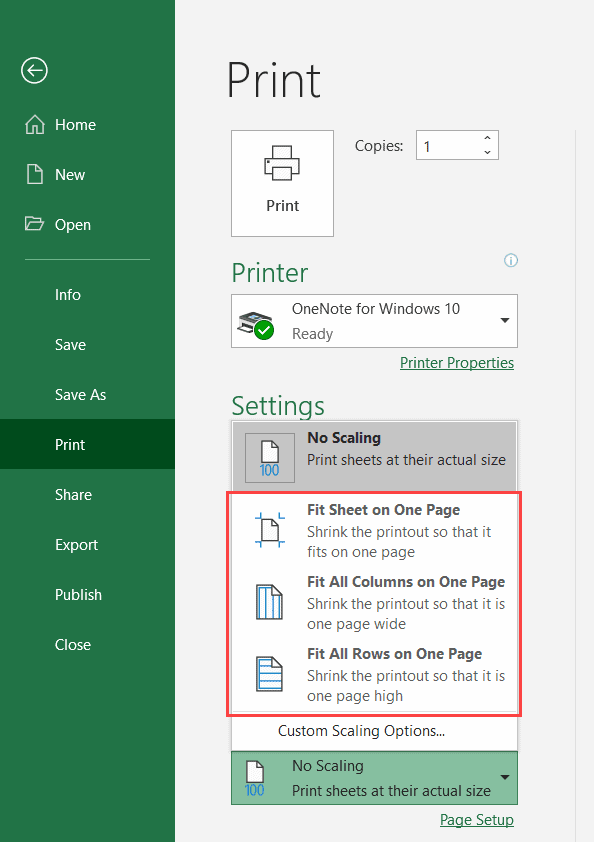
If your content doesn't fit after scaling, consider adjusting margins and paper size:
- Adjust Margins: Go to Page Layout > Margins > Custom Margins. Reduce the margins to free up more space on the paper.
- Change Paper Size: Navigate to Page Layout > Size, then choose a paper size like 'Legal' if your printer supports it. Larger paper means more content can fit.
| Action | Purpose |
|---|---|
| Reduce Margins | To increase printable area |
| Change Paper Size | To fit more content |

💡 Note: Remember that smaller margins might result in text being too close to the edge, affecting readability.
Method 3: Manual Layout Tweaks

Sometimes, automated adjustments aren't enough. Here are some manual tweaks:
- Hide Unnecessary Columns: Temporarily hide columns that aren't needed for printing. Right-click the column header, select 'Hide'.
- Resize Columns and Rows: Manually adjust the width and height of cells to minimize wasted space:
- Drag column or row borders to resize.
- Right-click and select 'AutoFit' to let Excel fit the content automatically.
- Transpose Data: If you have more rows than can fit, consider transposing (swapping rows with columns) to minimize vertical space. Use 'Paste Special' > 'Transpose'.
After making these adjustments, use Print Preview again to ensure your spreadsheet fits on one page:
- Go to Print Preview: Click File > Print, or press Ctrl + P.
- Adjust and Check: If needed, manually tweak scaling, margins, or make further manual adjustments to ensure everything fits.
💡 Note: These manual adjustments can significantly change how your data looks. Print preview is key to ensuring your changes look right on paper.
This guide covers three efficient methods to ensure that your Excel sheets fit onto one printed page. Each method has its strengths:
- Using Page Setup: Best for quick adjustments when scaling is sufficient.
- Adjusting Margins and Paper Size: Useful when content overflows the default settings.
- Manual Layout Tweaks: Allows for precise control over the spreadsheet’s appearance.
Remember, the key to effective printing lies in balancing content, readability, and page use. Always review your spreadsheet in print preview mode after making adjustments to ensure it fits and looks presentable. These techniques not only save paper but also make your documents look professional, which is essential for presentations, reports, or any formal documentation.
Lastly, remember that each method might require a bit of experimentation to get the best results, especially if your spreadsheet is particularly dense with data. By mastering these techniques, you’ll have the skills to prepare any Excel sheet for printing on a single page efficiently.
Can I fit multiple sheets on one page in Excel?

+
Not directly; each sheet is printed individually. However, you can adjust each sheet to fit within one page using the methods discussed.
How do I ensure data readability when scaling down?

+
Make sure to check the print preview. If text becomes too small, you might need to increase scaling slightly or adjust margins and font sizes manually.
What if my Excel sheet has too many columns to fit on one page?

+
Consider hiding unnecessary columns, adjusting column widths, or transposing your data to fit more content on a single page.