Print Excel Sheets Easily from Your Computer

Printing Excel sheets efficiently and accurately from your computer can be an absolute game-changer, especially when it comes to maintaining organized records or sharing important data with your colleagues or clients. Excel, part of the Microsoft Office suite, offers a plethora of options for customizing your print jobs to meet your specific needs. In this guide, we will explore step-by-step methods for printing Excel sheets, ensuring you get the most out of your printouts without unnecessary hassle.
Preparing Your Excel Sheet for Printing

Before you start printing, ensuring your Excel sheet is print-ready can save you from wasted paper and potential confusion:
- Set Print Area: Define which cells you want to print by selecting the range and going to Page Layout > Print Area > Set Print Area.
- Check Page Break Preview: View the print preview to see where the page breaks occur. Adjust if necessary to prevent important data from splitting across pages.
- Headers and Footers: Insert headers and footers to include titles, dates, or page numbers. Go to Insert > Header & Footer and customize accordingly.
📌 Note: It’s important to set the print area before you print to ensure only the relevant data is included.
Adjusting Page Layout Options

Properly setting up the page layout can greatly enhance the quality of your printouts:
- Orientation: Decide if your sheet is better printed in Portrait or Landscape mode (Page Layout > Orientation).
- Margins: Adjust margins to make your data fit better or to ensure readability. (Page Layout > Margins > Custom Margins).
- Page Size: Choose the paper size that best suits your needs from Page Layout > Size.
Using Print Settings

The print settings offer numerous options to control the output:
- Print Quality: Choose between draft quality for simple documents or high quality for detailed spreadsheets.
- Print One or Multiple Sheets: Opt to print one sheet at a time or multiple sheets together from the ‘Settings’ dropdown in the print preview.
- Page Range: If your document is extensive, select the page range to print only what you need.
Advanced Printing Options

To cater to specific printing needs, Excel provides advanced features:
- Print Titles: Repeat specific rows or columns on every printed page (Page Setup dialog box > Sheet tab).
- Gridlines and Headings: Decide if you want to print gridlines and row/column headings to make your printouts more readable.
- Fit to Page: If your data doesn’t fit well onto one page, choose to ‘Fit sheet on one page’ to scale down your printout (Page Layout > Scale to Fit).
📌 Note: Using ‘Fit to Page’ can sometimes distort text or images, so adjust carefully.
Printing from Excel Web App

Printing directly from the Excel Web App is slightly different but straightforward:
- Navigate to File > Print or use the keyboard shortcut Ctrl+P.
- Select your printer, and customize the settings in the sidebar.
- Choose how to handle comments or notes in the printout.
- Click ‘Print’ to complete the process.
Summing Up
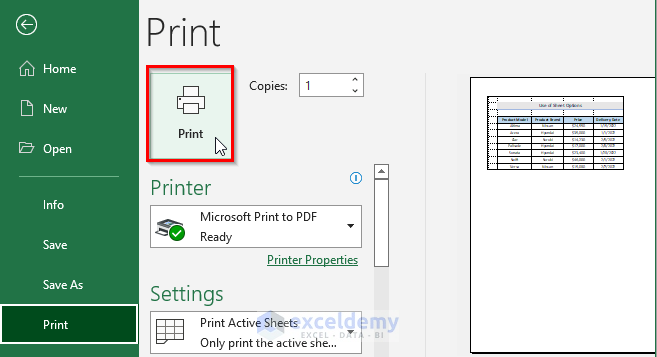
Excel provides a variety of tools to ensure your printing needs are met with precision and efficiency. By following these steps, you can customize your printouts to include necessary details while minimizing waste and maximizing clarity. Remember to review your settings before printing to avoid common pitfalls like split data or missing headers. With these practices in place, your next Excel print job will be smooth and professional, leaving you confident in sharing your data.
Can I print multiple Excel sheets at once?

+
Yes, you can print multiple sheets at once by selecting them all in the print preview settings. Simply hold the Ctrl key and click on each tab you want to print.
How can I prevent my data from being split across pages?

+
Use the Page Break Preview feature to manually adjust where the pages break, or use the ‘Fit to Page’ option under Scale to Fit to shrink the content to fit one page.
Is it possible to add page numbers in Excel printouts?

+
Yes, you can add page numbers by inserting them into the header or footer of your Excel sheet through the Insert > Header & Footer menu.
Can I print only selected data instead of the entire sheet?
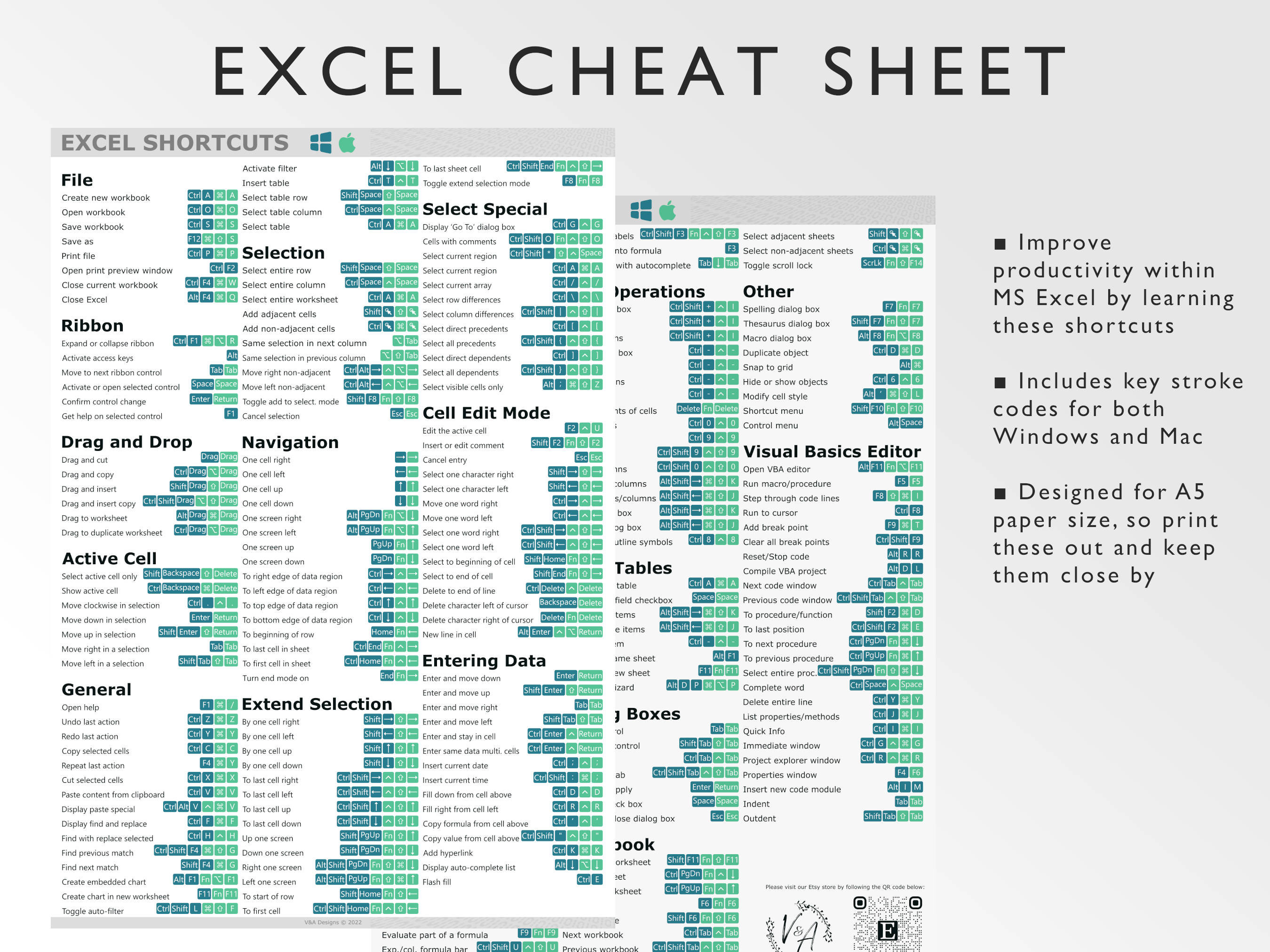
+
Absolutely, you can set the print area to include only the cells you need. Go to Page Layout > Print Area > Set Print Area, and only the selected cells will be printed.
How do I ensure my printouts are eco-friendly?

+
To be eco-friendly, print in draft mode, select black and white printing, and use the ‘Fit to Page’ option to minimize paper usage. Also, consider double-sided printing if your printer supports it.