Print All Excel Sheets at Once: Easy Guide
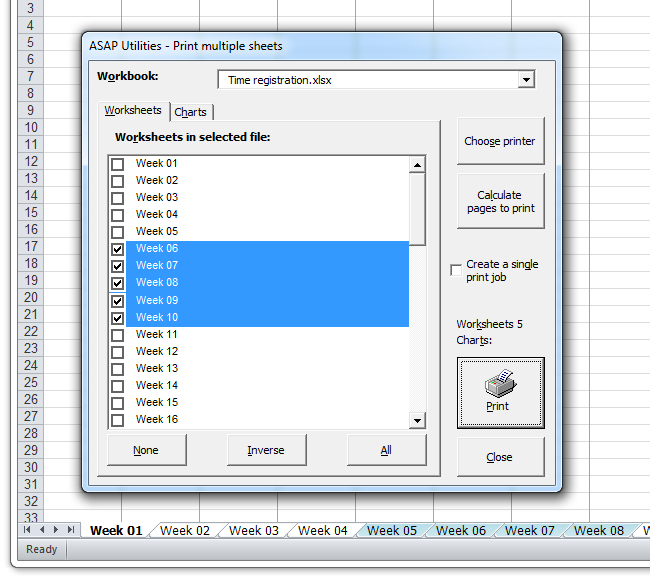
How to Print All Excel Sheets at Once

Managing large datasets or multiple sheets within Microsoft Excel can be a daunting task, especially when you need to print all of them at once. Whether you're preparing for a meeting, producing reports, or keeping records, knowing how to quickly and efficiently print all your Excel sheets can save you a considerable amount of time and ensure consistency in your document output. In this guide, we'll walk through the steps to print multiple sheets simultaneously, discuss some important considerations, and provide tips for a hassle-free printing experience.
Step-by-Step Guide to Printing All Excel Sheets

1. Open Your Excel Workbook

Start by opening the Excel workbook that contains all the sheets you need to print. Ensure that all the sheets are saved with the correct information, as any last-minute changes will not be reflected if not saved before printing.
2. Select Multiple Sheets
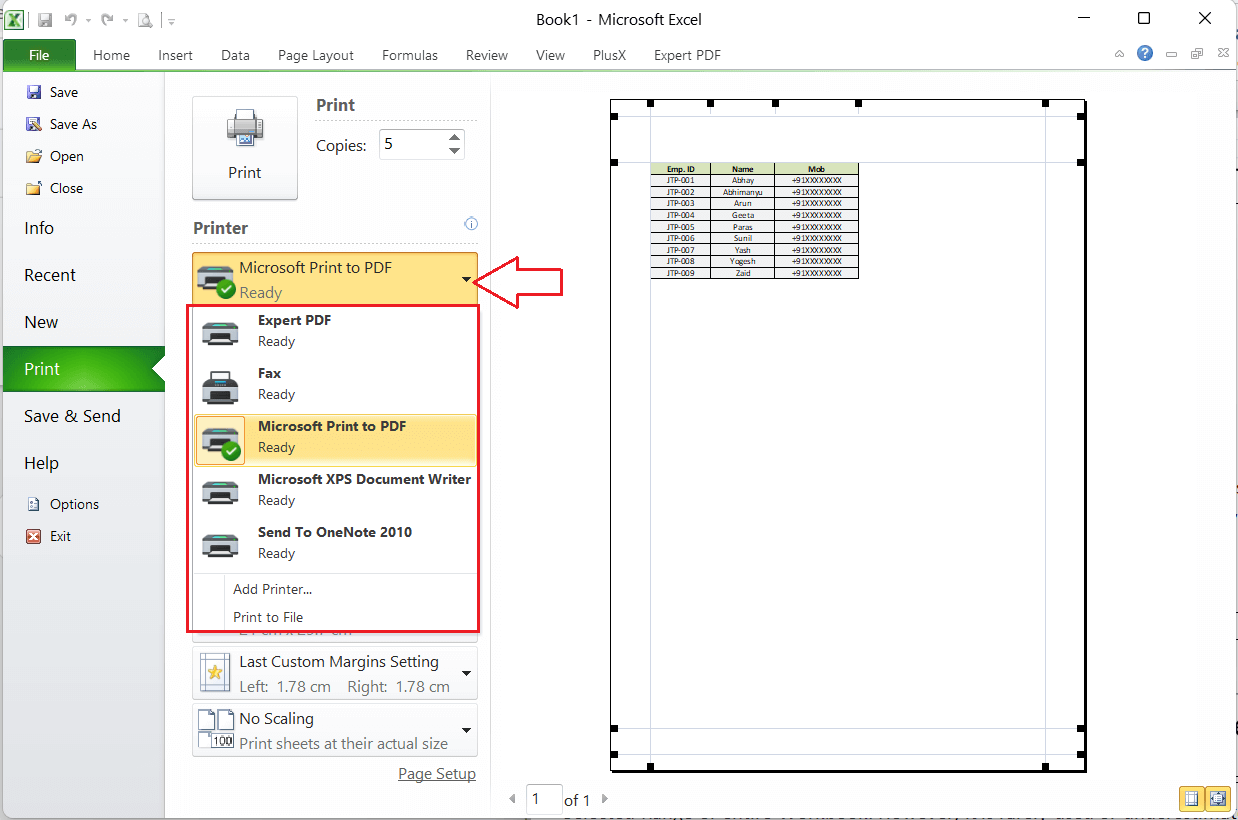
To print all sheets, you need to select them first:
- Hold down the CTRL key and click on each sheet tab at the bottom of the Excel window to select non-adjacent sheets.
- To select adjacent sheets, click on the first sheet tab, hold down the SHIFT key, and then click on the last sheet tab.
- Alternatively, click the right mouse button on one of the sheet tabs, choose "Select All Sheets" if you want to print everything in the workbook.
📌 Note: Once sheets are selected, any changes or formatting will apply to all selected sheets simultaneously. Be careful when editing.
3. Set Up Your Print Options

Once you have selected all the sheets, go to the File tab or click on the Office Button in older versions of Excel, then select Print:
- Printer Properties: Choose the correct printer from the drop-down list, check ink levels, or adjust for duplex printing if necessary.
- Print Area: If not all cells contain data, you might want to adjust the print area to cover only the relevant cells on each sheet.
- Page Layout: Here you can adjust margins, orientation (portrait or landscape), and scaling to fit content on the page.
- Page Setup: Choose headers/footers, gridlines, and whether you want to print titles on each page.
| Setting | Description |
|---|---|
| Print What: | Choose between printing all the sheets (Active Sheets) or just a selection. |
| Pages: | Specify the number of pages to print if you're not printing the entire sheet. |
| Collate: | Check this box if you want all pages of one sheet to print together before moving to the next sheet. |

4. Preview and Print

Before you print, it's crucial to preview your output to catch any discrepancies:
- Click Print Preview to see how your sheets will look when printed.
- If everything looks good, hit the Print button or CTRL+P to send the print job to the printer.
💡 Note: If the print job fails or there are errors in the preview, check for issues like incorrect page breaks or unprinted areas due to settings.
Additional Tips for Printing Excel Sheets
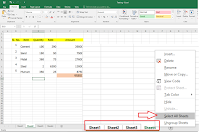
- Use Print Titles: If your sheets have headers, use the Print Titles feature to ensure these headers appear on every page.
- Check for Comments: Decide if you want to print comments or not through the Page Setup dialog box.
- Use Fit to Page: To avoid splitting your data across several pages, you can scale your sheets to fit on one page.
- Save as PDF: If you prefer a digital copy, consider saving your entire workbook or selected sheets as a PDF for easy distribution and reference.
Having completed these steps, you'll now have all your Excel sheets printed out, ready for whatever purpose they serve. This method not only saves time but also ensures that the printing is consistent across all selected sheets, maintaining uniformity in your documents.
Frequently Asked Questions

Can I print selected sheets instead of all?

+
Yes, you can print selected sheets by holding down the CTRL key and selecting the specific sheets you need. Then follow the same print process as described above.
How do I print only specific cells?

+
To print specific cells, select them, go to Page Layout > Print Area, and choose Set Print Area. This will limit the print to the selected range.
Can I save paper when printing Excel sheets?

+
Yes, you can. Use the Fit to Page option under Page Setup or adjust scaling settings to reduce the number of pages required to print your data.