5 Ways to Print Full Excel Sheet on One Page

Are you tired of dealing with multiple pages when trying to print an Excel spreadsheet? Whether you're preparing reports for a meeting or needing a hard copy for your records, learning how to fit your entire worksheet onto a single page can be a game-changer. Here are five effective strategies to make your Excel sheets concise and printer-friendly:
Adjust Page Layout

The first step in printing your Excel sheet on one page is adjusting the page layout. Here’s how:
- Page Orientation: Change the orientation to either portrait or landscape, depending on which direction gives you more usable space.
- Margins: Minimize the margins to fit more data per page. Go to ‘File’ > ‘Page Setup’ > ‘Margins’ and select ‘Narrow’ or custom settings.
- Scaling: Use the ‘Fit to’ scaling option under ‘Page Setup’ to automatically scale your worksheet to fit one page. Navigate to ‘Page’ > ‘Scale to Fit’ and select ‘1’ page wide by ‘1’ page tall.
Use Print Area

If your worksheet contains unnecessary data or blank areas, you can set a print area to focus on what matters:
- Select the range you want to print.
- Go to the ‘Page Layout’ tab, click ‘Print Area’ > ‘Set Print Area’.
This reduces the amount of content Excel needs to squeeze onto a single page.
⚠️ Note: Setting a print area will exclude all data outside of this area from being printed, so ensure it includes all required information.
Reduce Fonts and Formatting

Adjusting the font size and formatting can significantly shrink your document’s physical size:
- Change the font to a smaller size (e.g., from 11 to 9 or 8).
- Use a font that takes up less space, like Arial or Calibri.
- Consider altering row heights and column widths, ensuring cell content is still legible.
Smart Page Break Preview

To see exactly where Excel would split your data, use the Page Break Preview:
- Click on ‘View’ > ‘Page Break Preview’.
- Drag the blue dashed lines to adjust where the page breaks will occur, optimizing your layout for a single-page print.
This tool is particularly useful when you’ve already applied scaling or adjustments and want to fine-tune the layout.
Use Print Titles
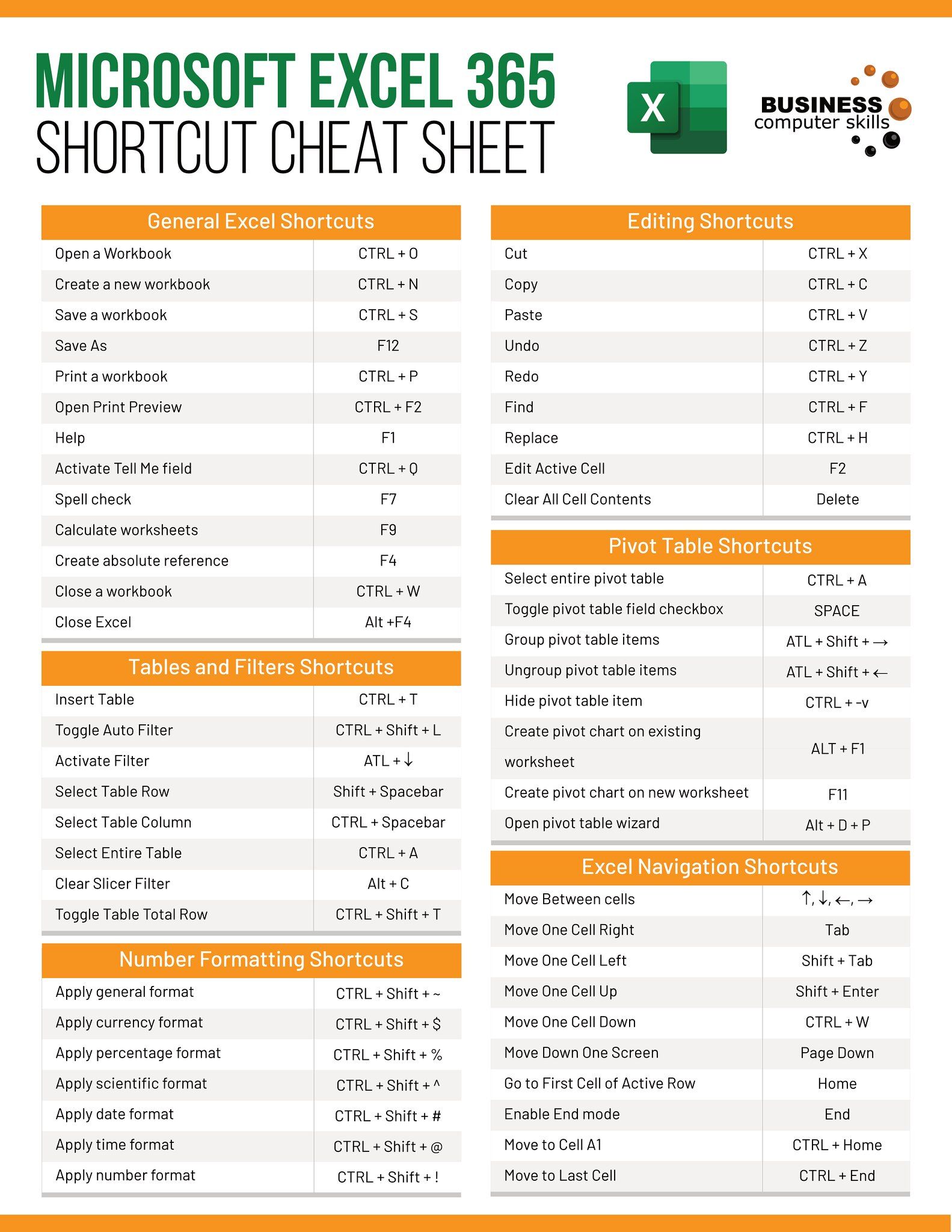
When dealing with large datasets, you might need headers or columns to repeat on every page. Here’s how to set print titles:
- Go to ‘Page Layout’ > ‘Print Titles’.
- Under ‘Rows to repeat at top’ or ‘Columns to repeat at left’, select the headers or columns that should appear on each printed page.
These strategies will help ensure that your entire Excel sheet fits onto one page, saving paper, ink, and your time. Remember, the effectiveness of these methods can depend on the complexity and density of your data. In some cases, a combination of these strategies might be necessary:
Can I adjust these settings for different printers?

+
Yes, Excel allows you to optimize print settings for specific printers by changing the printer properties in 'File' > 'Print' > 'Printer Properties'.
Will setting a smaller font affect readability?

+
It might. Ensure the font size is still large enough to read comfortably. Use high-contrast colors and avoid highly compressed fonts.
What if my data still won't fit on one page?

+
Consider summarizing the data or using multiple sheets with summaries or using conditional formatting to highlight key data points for print.
In summary, optimizing your Excel sheet for a single-page printout involves a combination of adjusting page setup, setting print areas, managing font sizes and styles, and smartly using Excel’s built-in features like Page Break Preview and Print Titles. These tweaks not only help you save on resources but also make your printed documents more accessible and useful for presentation or personal records. Remember, the key is to strike a balance between fitting the data onto one page and keeping it readable.