5 Tips to Print Wide Excel Sheets Easily

Excel sheets can grow quite wide when dealing with large sets of data, making it challenging to fit everything onto a printed page. But worry not, as there are several techniques you can use to manage and print wide spreadsheets effectively.
1. Adjust Page Setup for Wide Printing

Before diving into the actual printing:
- Navigate to File > Print > Page Setup.
- Under Page, you'll find options for Orientation and Paper Size. Change the orientation to Landscape if your sheet is wider than it is long. This can help fit more columns horizontally.
- Adjust the Fit to option if necessary, to scale your sheet to fit the page size, but be cautious not to make the text too small to read.
2. Use Print Area to Focus on What Matters

Instead of printing an entire wide sheet, you can:
- Select the specific range of cells you need by dragging over them.
- Go to Page Layout > Print Area > Set Print Area. Now only that range will print.
✅ Note: Ensure to clear the print area when you want to revert back to the default printing settings.
3. Scale Your Print Output

When dealing with exceptionally wide sheets, consider:
- Using the Print Preview to see how your sheet will look when printed.
- Adjust the scaling under Print > Page Setup > Sheet. Here, you can choose to fit your sheet to a certain number of pages wide by tall or set the scaling percentage directly.
4. Print on Multiple Pages

If your data simply won't fit on one page:
- Set up your sheet to print on multiple pages. In Page Setup, choose options to repeat row labels or column headers on every page.
- Adjust page breaks to minimize overlap and enhance readability. You can do this via Page Layout > Breaks > Insert Page Break where necessary.
💡 Note: Excel allows you to manually adjust these page breaks for a cleaner printing layout.
5. Freeze Panes to Keep Headers Visible
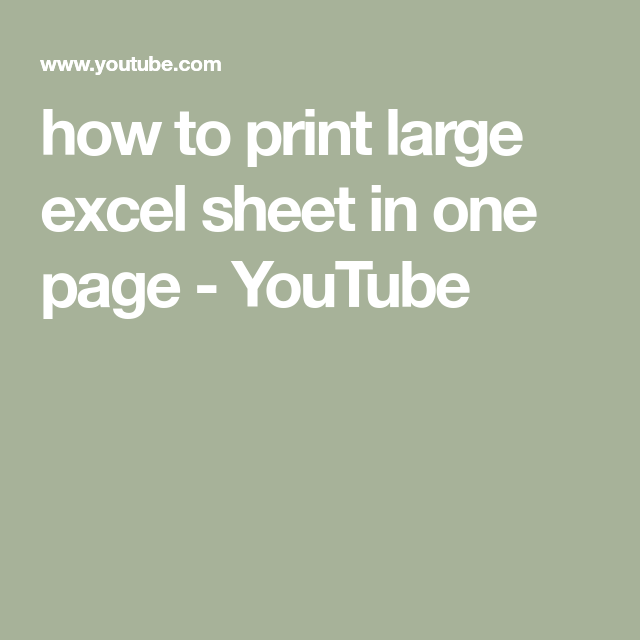
When printing across multiple pages:
- Freeze rows or columns to keep your headers in view. Go to View > Freeze Panes and select the appropriate option.
- Print preview your document to ensure that headers are repeated on each page for context.
In this digital age, printing might seem old school, but for certain purposes, it's still indispensable. By employing these five techniques, you'll be able to print your wide Excel sheets in a way that's both effective and user-friendly. From adjusting your page setup to smartly using print areas, scaling, and managing multiple pages, you now have the tools to make your Excel data work for you on paper.
Can I print specific columns from a wide Excel sheet?
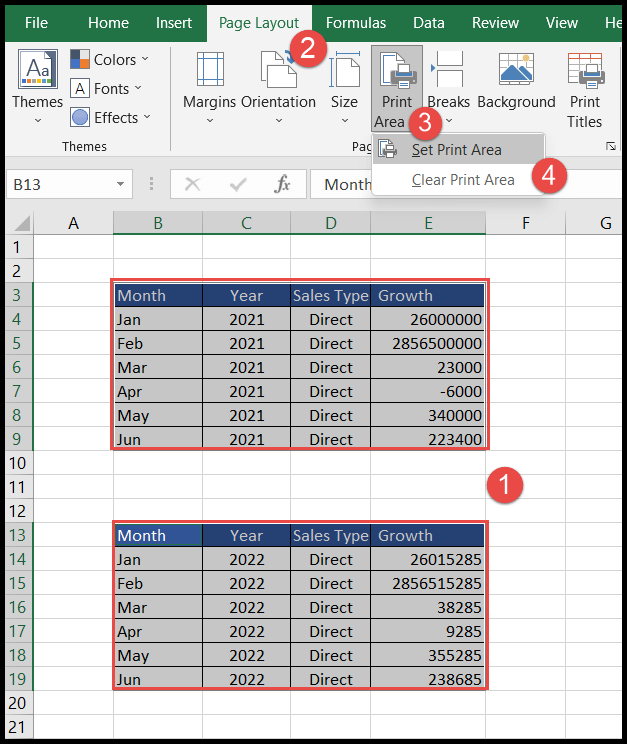
+
Yes, by setting a print area, you can select and print only the columns you need. Go to Page Layout, then Print Area, and Set Print Area to include just those columns.
How can I ensure that my headers are visible on each printed page?

+
Use the Freeze Panes feature to keep row or column headers in view, and in Page Setup, check “Rows to repeat at top” to print headers on each page.
What if the text becomes too small when I adjust the scaling for printing?

+
If scaling makes the text too small, consider printing on multiple pages or manually adjust the fit to ensure readability while still fitting more data on each page.



