Print Large Excel Sheets on One Page: Easy Tips

Printing large Excel sheets on a single page is a common challenge for many users, whether you're preparing reports, financial statements, or any data-driven document. Excel provides various tools and options to manage your layout and print settings effectively. In this post, we will guide you through several techniques to ensure your large spreadsheets fit perfectly on a single sheet of paper, maintaining readability and professionalism.
Understanding Excel's Page Setup

Before you dive into printing, understanding Excel's Page Setup is key. Here are essential aspects to consider:
- Margins: Adjusting margins to minimize space waste.
- Orientation: Changing from portrait to landscape can accommodate wider data.
- Scaling: Fitting all content by reducing the size of everything printed.
- Print Area: Select only the part of the worksheet that you want to print.
Step-by-Step Guide to Print Large Excel Sheets
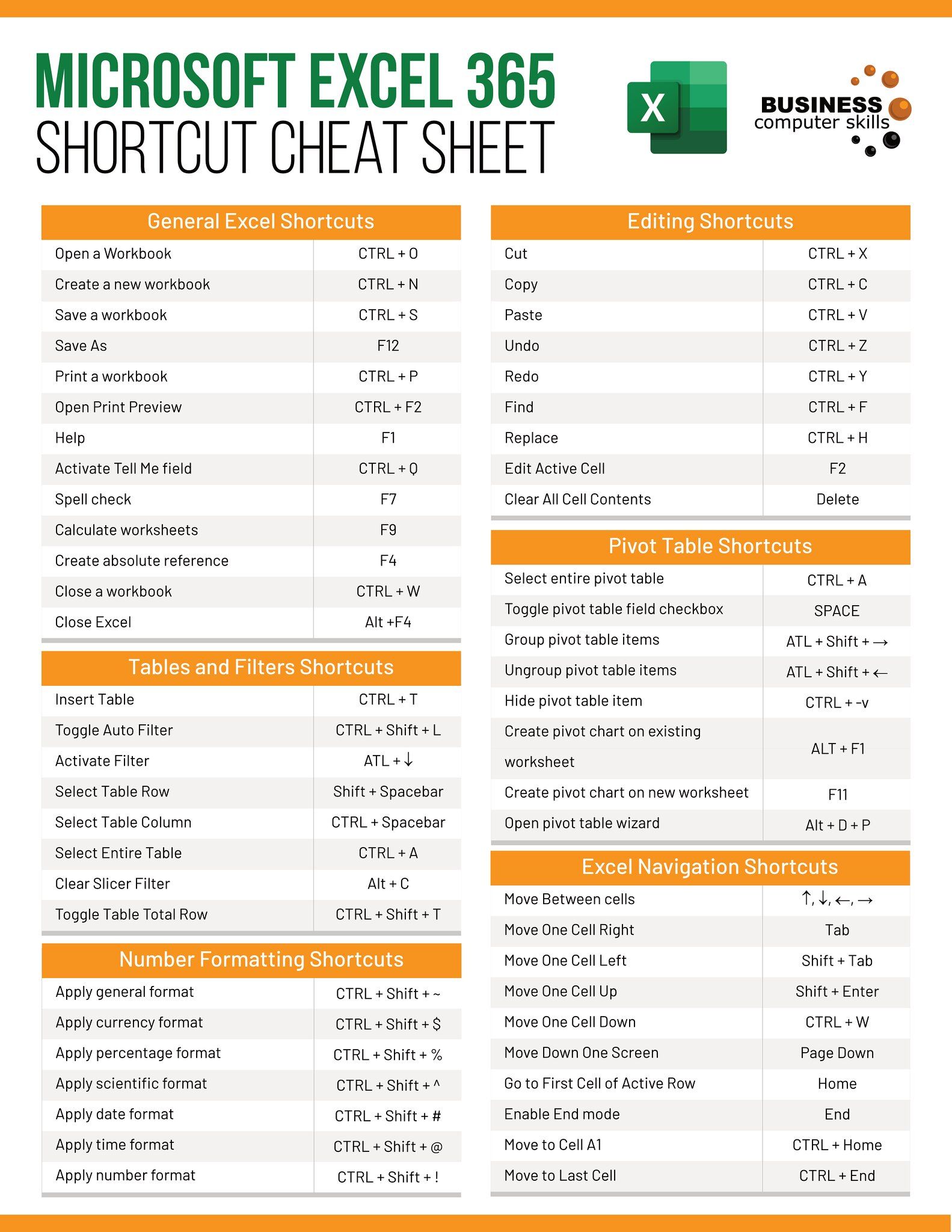
1. Accessing Page Setup

To access the Page Setup options:
- Click on the File tab, then choose Print.
- Select Page Setup at the bottom right of the preview pane.

2. Adjusting Print Settings

Here’s how to modify print settings:
- Page: Set the orientation to Landscape if your data is wide. If you need to squeeze content horizontally, consider Portrait with reduced margins.
- Fit to: Use the “Fit to” option to adjust the number of pages to print your document on. For example, setting it to “1 page wide by 1 page tall” will force Excel to scale your data to fit onto one page.
- Scaling: You can also manually adjust the scaling percentage, but remember this might affect readability.
3. Optimizing Content for Printing

Before you print, consider:
- Hide or delete unnecessary rows or columns: Reduce clutter by removing data not needed for the printout.
- Use print preview: Always check the print preview to ensure your data fits well without overlapping.

4. Using Print Area for Selectively Printing

If your sheet is too large, define a print area:
- Select the range of cells you want to print.
- Go to Page Layout > Print Area > Set Print Area.
Setting a print area allows you to exclude unnecessary parts of the spreadsheet from being printed.
| Action | Menu Path |
|---|---|
| Set Print Area | Page Layout > Print Area > Set Print Area |
| Adjust Print Area | Select New Range > Page Layout > Print Area > Set Print Area |

By carefully managing the print area, you can control what gets printed, saving paper and maintaining focus on the relevant data.
Final Touches Before Printing

Page Break Preview

Using Page Break Preview in Excel allows you to visualize how your data will break across pages:
- Go to View > Page Break Preview.
- Drag the blue lines to adjust manual page breaks.

Print Titles

If you want headers to repeat on every page:
- Navigate to Page Layout > Print Titles.
- Set rows to repeat at the top.
Repeating headers ensures continuity in multi-page printouts, making them easier to read.
🔍 Note: Always save your Excel file before adjusting print settings or making changes to ensure you have a backup.
By following these steps, you can significantly enhance your ability to print large Excel sheets on a single page. Not only will this save time and resources, but it also ensures that your data is presented in a clear, professional manner. From setting up the page layout to fine-tuning print areas and page breaks, Excel offers a wealth of options to cater to your printing needs.
Why doesn’t my data fit on one page?

+
Excel has limitations in terms of how much it can scale down your data. If your spreadsheet contains too much information or is formatted in a way that occupies more space than a single page can accommodate, you might need to reduce the print area, adjust the scale, or alter the orientation.
Can I print a large Excel sheet without scaling?

+
Yes, by defining a smaller print area, adjusting margins, and possibly changing the orientation, you can print your Excel sheet without scaling down. However, this might require you to print on multiple pages if your data remains too large for a single page.
How can I make my Excel sheet more readable when printed on one page?

+
To improve readability, use larger fonts, ensure clarity by reducing clutter, and keep essential headers and labels. Additionally, consider using different fonts or cell backgrounds for better contrast and visibility.



