5 Ways to Paste on Multiple Sheets in Excel

Introduction
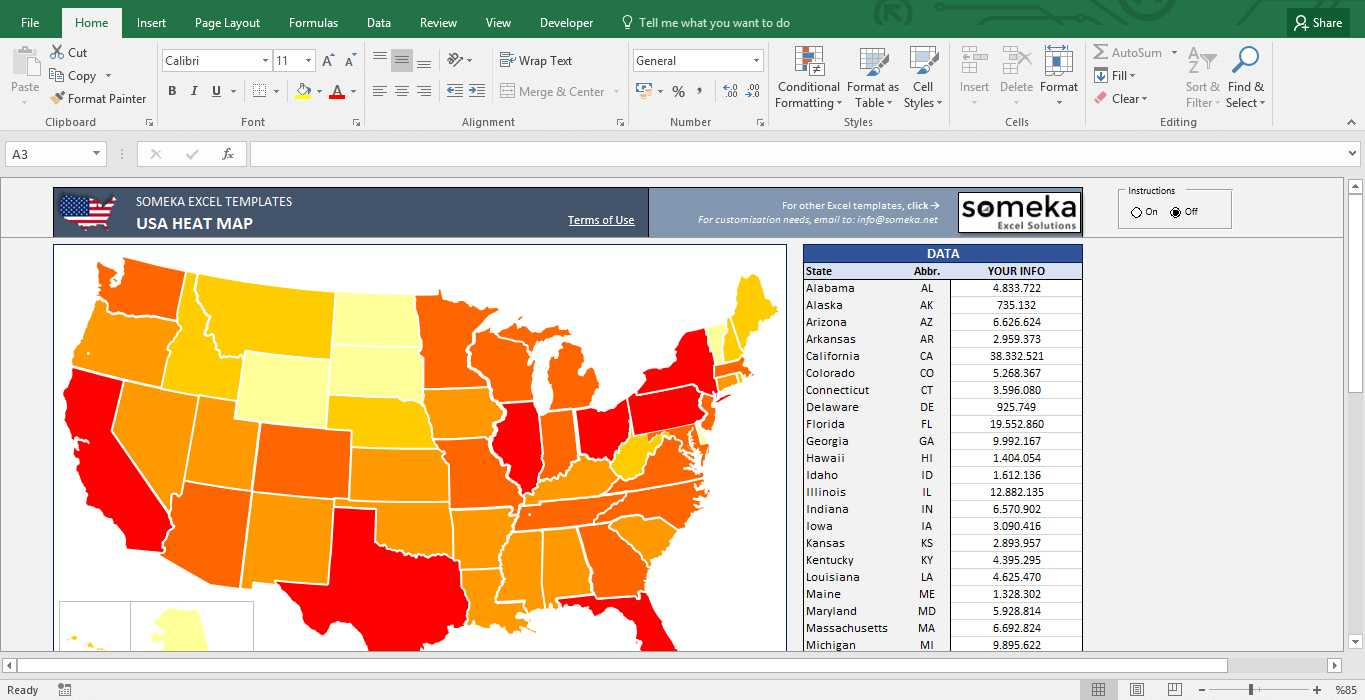
In Microsoft Excel, managing data across multiple sheets efficiently can significantly boost your productivity. Whether you're a data analyst, an accountant, or simply someone who relies heavily on spreadsheets for personal or business purposes, mastering the art of pasting data into multiple sheets can be a game-changer. This guide outlines five effective methods to paste data on multiple sheets in Excel, making your data handling process smoother and more efficient.
Method 1: Using Grouped Sheets

This method is straightforward and leverages Excel's built-in feature to group multiple sheets together:
- Select the first sheet you want to include in the group by clicking its tab.
- Hold down the Shift key, and click on the last sheet to select a range of sheets, or use Ctrl for non-contiguous sheets.
- Now, anything you do (including pasting data) will affect all sheets in the group.
📌 Note: Remember to ungroup sheets by right-clicking any grouped sheet and selecting "Ungroup Sheets" when you're done to avoid unintended changes across all grouped sheets.
Method 2: Using the Move or Copy Sheet Feature

If you want to duplicate content across different sheets without altering the original:
- Right-click the sheet tab with the data you want to copy.
- Select "Move or Copy" from the context menu.
- In the dialog box, choose where you want to copy the sheet and check the box for "Create a copy."
- Press OK, and Excel will create a new sheet with the same data.
Method 3: Using Paste Special for Formulas

If your task involves pasting formulas rather than values:
- Copy the cells containing the formulas.
- Select the destination cells in each sheet where you want to paste the formulas.
- Use Ctrl + Alt + V for Paste Special, then choose "Formulas" to paste only the formulas without altering the formatting or values.
📌 Note: When using this method, ensure that the cell references in your formulas are correct, as pasting might adjust them.
Method 4: VBA Script for Bulk Pasting

For bulk pasting, VBA (Visual Basic for Applications) scripting can automate the process:
Sub CopyToMultipleSheets()
Dim ws As Worksheet
Dim sourceSheet As Worksheet
Set sourceSheet = Sheets("Sheet1") ' Define your source sheet here
For Each ws In ActiveWorkbook.Sheets
If ws.Name <> sourceSheet.Name Then
sourceSheet.Cells.Copy Destination:=ws.Cells
End If
Next ws
End Sub
To run this script:
- Open the VBA editor by pressing Alt + F11.
- Insert a new module, paste the above code, adjusting the sheet name as necessary.
- Run the macro by pressing F5 or by creating a button linked to this macro.
Method 5: Creating a Template Sheet

If you frequently paste similar data across multiple sheets, consider:
- Setting up a template sheet with your basic data structure or formulas.
- Copy this template and rename it as needed, saving time on repetitive setups.
📌 Note: Ensure your template includes any dynamic functions or references that need to be replicated across sheets.
The techniques outlined provide versatile solutions to manage data effectively across multiple sheets in Excel. Grouping sheets allows for simultaneous editing, the Move or Copy feature helps in duplicating entire sheets, Paste Special preserves the integrity of formulas, VBA scripting offers automation for bulk tasks, and templates can streamline repetitive tasks. By mastering these methods, you can handle complex spreadsheets with ease, enhancing your efficiency and accuracy in data management.
Can I paste data on sheets that are not directly adjacent?
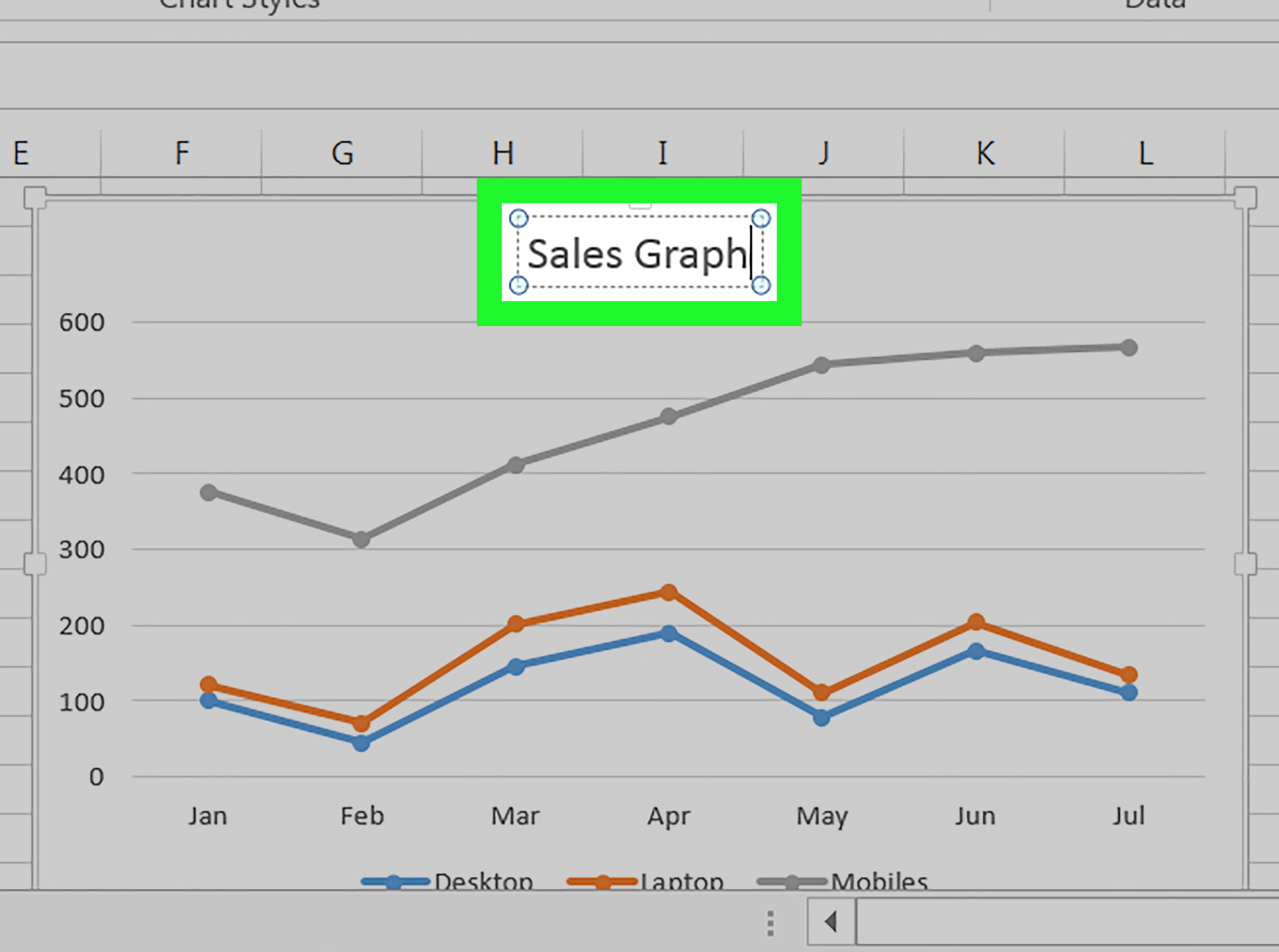
+
Yes, you can select non-adjacent sheets by holding the Ctrl key while clicking on each sheet tab.
What happens if I try to paste to sheets with existing data?

+
If you paste data onto sheets with existing data, Excel will overwrite or merge the content based on your selection method. Always review your sheets before applying changes.
How do I manage sheets with different data structures?

+
If your sheets have different structures, consider using conditional logic in your VBA script or manually adjusting pasted data to fit each sheet’s layout.
Is there a limit to how many sheets I can group for pasting?

+
While Excel does not strictly limit the number of sheets you can group, performance might slow down significantly if you group a large number of sheets, especially with complex data.