5 Proven Tips to Organize Your Excel Mailing List

Managing an Excel mailing list efficiently is crucial for businesses, marketers, and anyone looking to keep their communication smooth and effective. With the vast amount of data we handle in today's digital world, ensuring your mailing list is well-organized not only saves time but also maximizes your outreach potential. Here are five proven tips to help you organize your Excel mailing list effectively.
1. Segment Your Data for Better Targeting
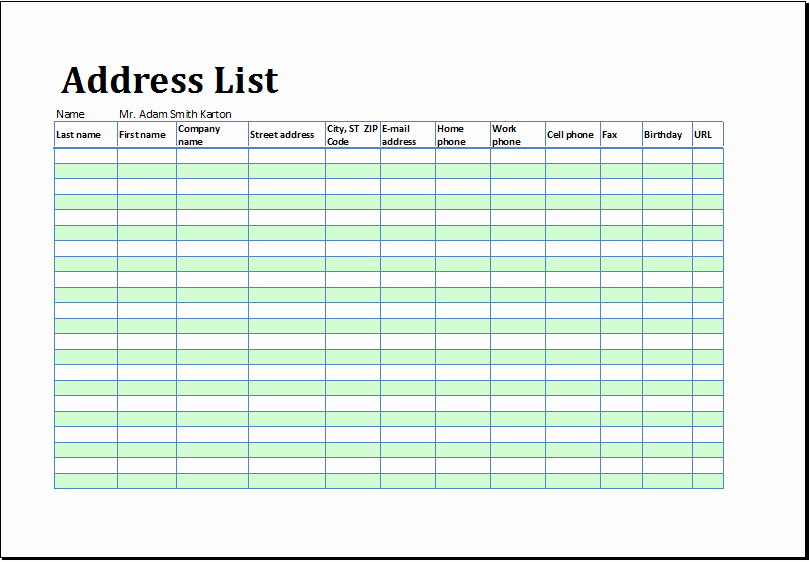
One of the first steps in organizing your mailing list is segmentation. Segmenting your list allows you to send targeted messages to specific groups, increasing the relevance of your communications:
- By Geography: If your business operates in different regions or countries, you can segment by country, state, or city.
- By Interests: Group contacts based on what they’ve previously shown interest in through your website or previous communications.
- By Behavior: This includes engagement with emails, event attendance, or purchase history.
Here’s how you can do it in Excel:
- Create different sheets for each segment.
- Use filters to sort and copy relevant data to these sheets.
- Keep the master list intact for data integrity.
💡 Note: Always save a backup before making significant changes to your data structure.
2. Use Excel Functions for Smarter Management
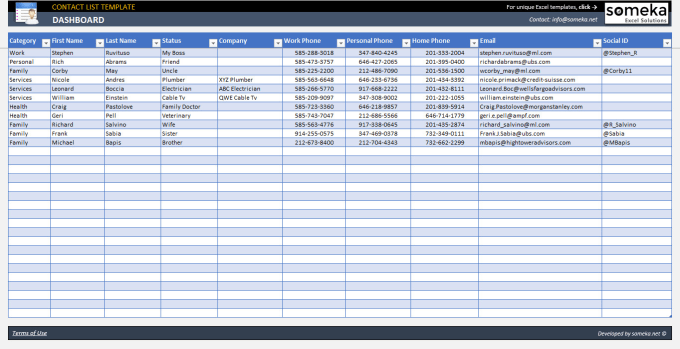
Excel’s built-in functions can be lifesavers when it comes to organizing your mailing list:
- VLOOKUP: Use this to merge data from different lists or add more details to existing entries.
- CONCATENATE: Merge information like First Name and Last Name into a single column for email salutations.
- FILTER: Find specific data points quickly to segment or clean your list.
- SORT: Arrange your list in any order to make data entry or review more manageable.
| Function | Description |
|---|---|
| VLOOKUP | Looks for a value in the first column of a table and returns a value in the same row from another column. |
| CONCATENATE | Joins several text strings into one text string. |
| FILTER | Filters a range of data based on criteria you specify. |
| SORT | Arranges rows in a list based on criteria you specify. |
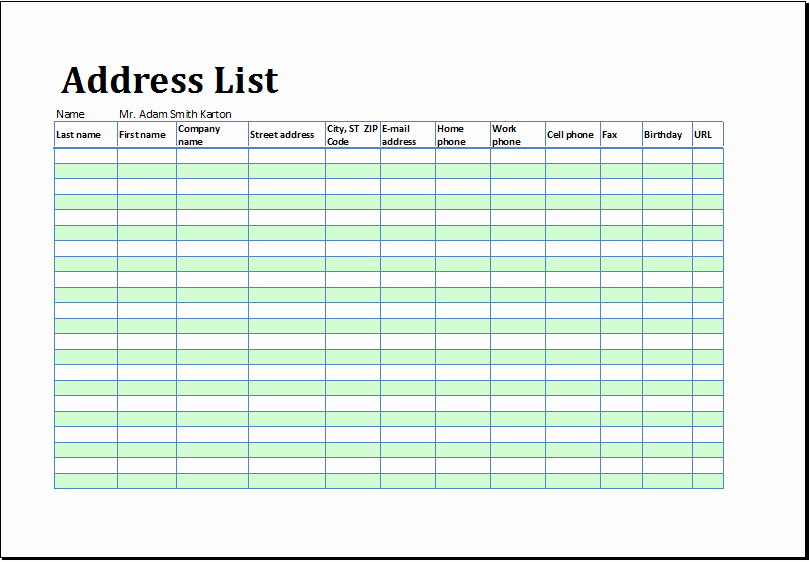
3. Remove Duplicates

Data duplication can lead to wasted resources and poor customer experience. Here’s how you can keep your list clean:
- Select the range of your list or the entire list if it’s on a single sheet.
- Go to Data > Remove Duplicates.
- Choose the columns to check for duplicates (usually all columns).
🔎 Note: Double-check the removal of duplicates as sometimes false positives can occur; consider a manual review if the list is critical.
4. Keep Your List Updated
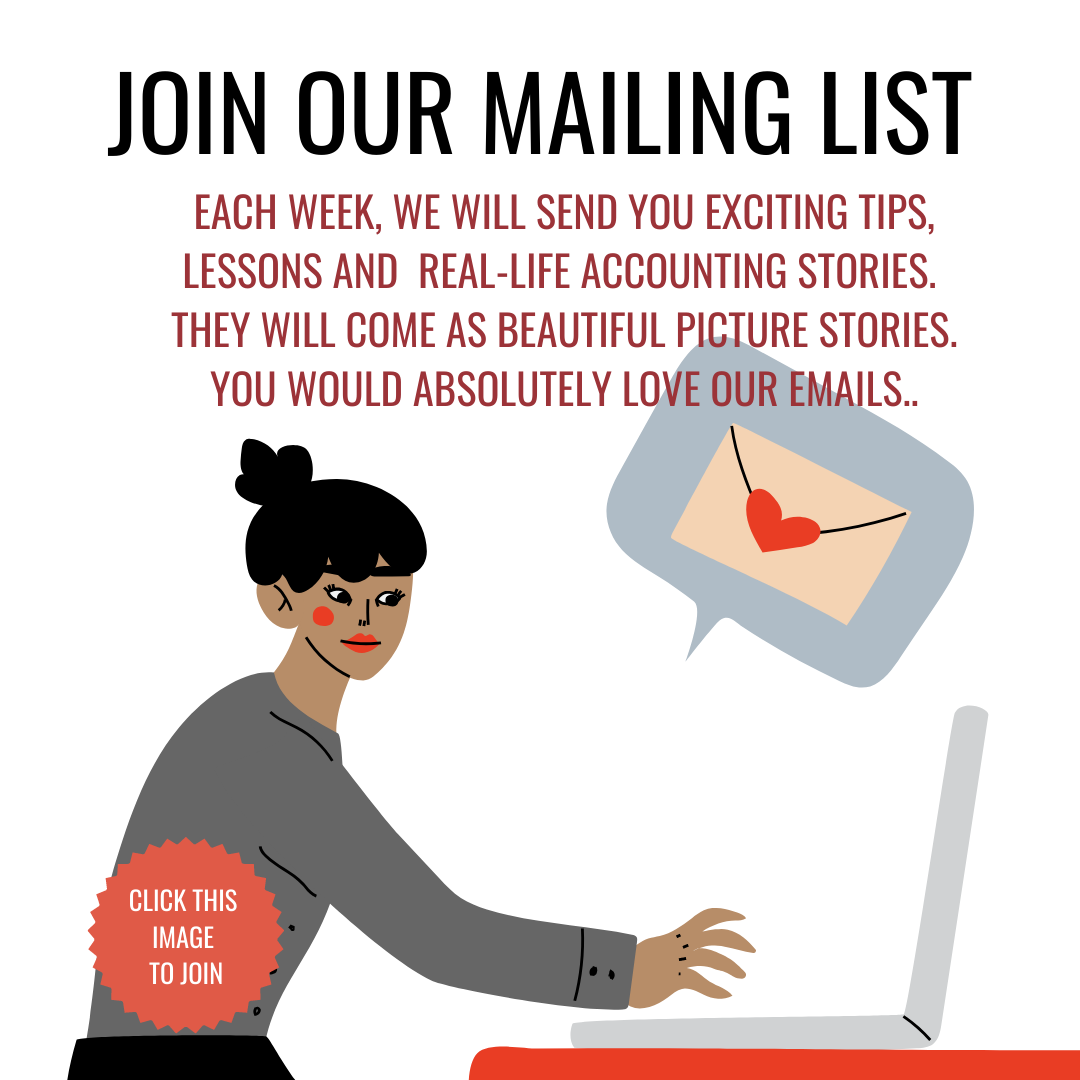
An outdated mailing list is almost as bad as having no list at all. Here are strategies to keep your Excel list fresh:
- Regular Updates: Set a schedule for reviewing and updating the list, perhaps monthly or quarterly.
- Feedback Forms: Include feedback forms or ask subscribers to update their details.
- Honor Opt-Outs: Ensure that those who opt-out are removed promptly to avoid sending unwanted emails.
- Data Validation: Use Excel’s Data Validation tools to ensure data entry follows a specific format.
5. Organize by Preference and Compliance

Compliance with laws like GDPR or CAN-SPAM, along with respecting subscriber preferences, is non-negotiable:
- Use a column to record explicit consents for marketing communications.
- Set up preference centers where subscribers can customize what they receive.
- Track all consent and opt-out requests in your Excel sheet.
📜 Note: Always ensure your data handling complies with local and international regulations.
In summary, by segmenting your list, utilizing Excel's powerful functions, removing duplicates, keeping the list updated, and respecting subscriber preferences, you can significantly enhance the organization and effectiveness of your mailing list. These practices not only streamline your workflow but also ensure you're reaching the right people with the right message at the right time, leading to better engagement and potentially higher conversions.
What are the benefits of segmenting a mailing list?
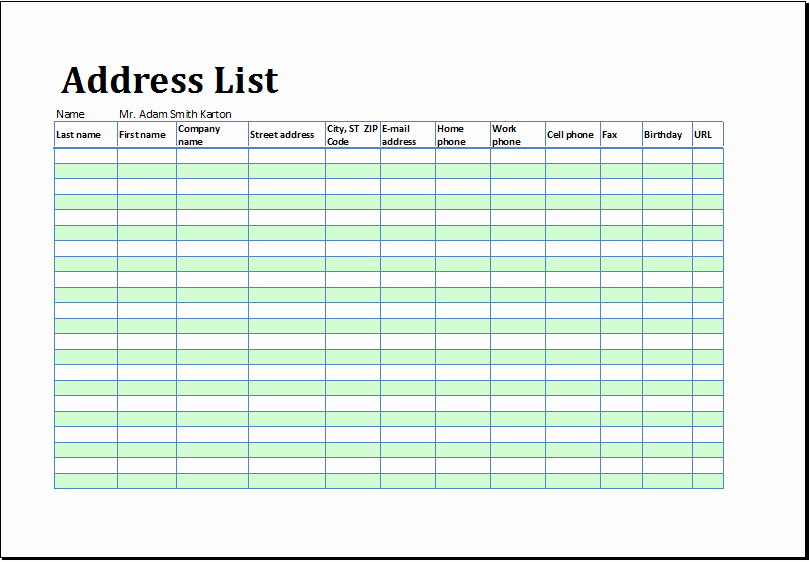
+
Segmenting your mailing list allows for more personalized communication, higher open rates, better click-through rates, and improved customer relationships. It also helps in sending relevant content, reducing spam complaints, and increasing overall engagement.
How often should I clean my Excel mailing list?
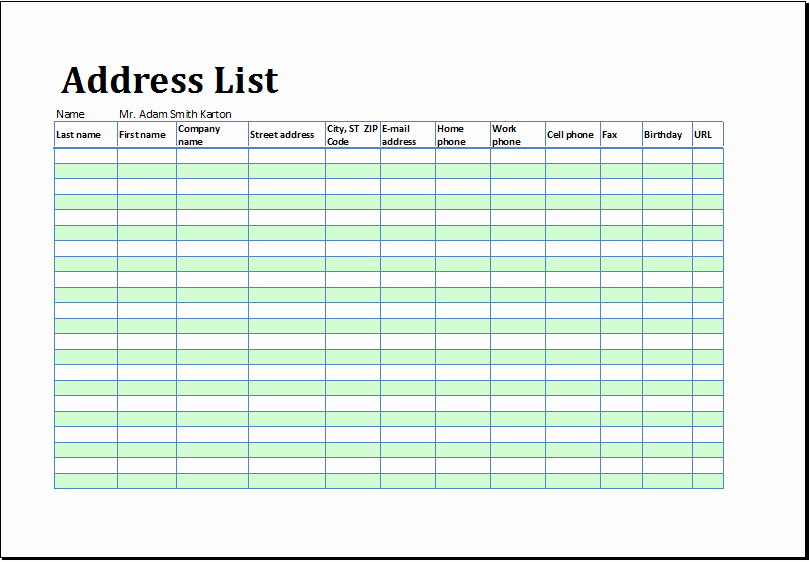
+
Cleaning your mailing list should be a regular task, ideally done at least once every three months to ensure accuracy and relevance. However, if you’re actively adding subscribers, consider more frequent clean-ups.
Can I use Excel’s built-in tools to comply with email regulations?

+
Yes, Excel can help by tracking consents, opt-outs, and providing tools for data validation to ensure compliance with laws like GDPR or CAN-SPAM. However, proper list management practices and adherence to legal advice are also crucial.