Master the Art of Organizing Excel Sheets Easily
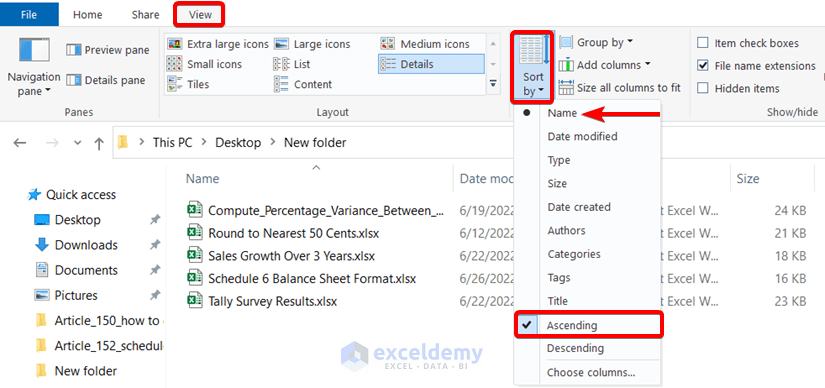
The complexity of data management in modern businesses cannot be understated, especially when it comes to tools like Microsoft Excel. Mastering the organization of Excel sheets can significantly streamline your data handling processes, making your workflow more efficient and less prone to errors. Let's dive into how you can easily organize your Excel spreadsheets to make the most of this powerful tool.
Utilizing Color Coding for Clarity

One of the simplest yet most effective ways to organize your Excel sheets is through the use of color coding. Here’s how you can implement this:
- Tab Color: Change the color of sheet tabs for quick visual differentiation. For example, use red for financial reports, blue for HR data, and green for sales figures.
- Cell Background: Highlight key data by altering the cell background color. This can make important figures stand out or indicate categories.
- Font Color: Modify font colors to emphasize critical information or to denote different data statuses, like pending, approved, or rejected.

Freeze Panes and Headers

When working with large datasets, keeping your headers and critical columns in view as you scroll through the data is essential. Here’s how to freeze panes:
- Select the row below where you want the split to appear.
- Go to the View tab.
- Click Freeze Panes > Freeze Panes.
- To freeze both rows and columns, select the cell immediately to the right of where you want the vertical split and below where you want the horizontal split.
📝 Note: Freezing panes is particularly useful when you have multiple rows or columns with titles or key data points that you need visible while scrolling.
Organizing with Groups and Outlines

To manage large sets of related data, consider using the group and outline feature:
- Highlight the rows or columns you wish to group.
- Go to the Data tab, and click Group.
- Use the outline symbols to expand or collapse grouped data as needed.

Employing Conditional Formatting

Conditional Formatting is a dynamic way to visually organize data based on rules or criteria:
- Data Bars: Add graphical bars to cells to visualize quantities.
- Color Scales: Color cells based on their values, from red to green, indicating low to high values.
- Icon Sets: Use icons like arrows, flags, or traffic lights to signify different conditions or statuses.
To apply conditional formatting:
- Select the range you want to format.
- Go to the Home tab, select Conditional Formatting.
- Choose from the options available or create a new rule.
💡 Note: Conditional formatting can help identify trends and anomalies in your data at a glance, reducing the need for manual review.
Creating Tables for Better Data Management

Excel tables provide an efficient way to organize data with features like filter, sort, and automatic formulas:
- To Create a Table: Select your data range, then go to the Insert tab and click Table.
- Benefits: Auto-expansion, built-in filtering, and easy reference with structured referencing like [ @[Column Name] ].
- Customization: You can format the table, change the header style, or add calculated columns.
Navigating with Defined Names

Naming ranges can make your Excel workbook more navigable:
- Name Manager: Found under the Formulas tab, this tool helps manage and navigate through named ranges.
- Define Name: Use this to create a name for a range, making it easier to reference in formulas or navigation.
| Name | Refers To |
|---|---|
| Annual_Sales | =Sheet1!$B$2:$B$13 |
| Inventory_Levels | =Sheet2!$A$2:$E$10 |

In summary, organizing Excel sheets involves strategic use of visual cues like color coding, practical tools like freezing panes, and structural enhancements like grouping, conditional formatting, and tables. These techniques, along with named ranges, simplify data analysis, enhance readability, and reduce the likelihood of errors in your spreadsheets. Whether you’re handling financial data, project management, or inventory tracking, these methods will help you master the art of organizing Excel sheets easily.
What are the benefits of color coding Excel tabs?

+
Color coding helps to visually distinguish between different sheets, making it easier to navigate large workbooks. It can save time and reduce errors by associating colors with types of data or workflow stages.
How do I undo a freeze pane in Excel?

+
To undo a freeze pane, go to the View tab, click on Freeze Panes, and then select Unfreeze Panes.
Can conditional formatting be applied to an entire column?

+
Yes, conditional formatting can be applied to an entire column. Just select the column and set up your rule, which will then apply to any new data entered in that column as well.