Organize Excel Sheets Alphabetically: Simple Guide

In the dynamic world of spreadsheets, keeping your Excel workbook organized can significantly enhance productivity and reduce the time spent searching for information. One of the most straightforward yet powerful ways to achieve this is by organizing your sheets alphabetically. This guide will walk you through various methods to sort your Excel sheets effectively, ensuring a well-structured workbook.
Why Organizing Sheets is Essential

- Efficiency: Quickly locate sheets, reducing search time.
- Collaboration: Colleagues can easily understand the workbook structure.
- Data Integrity: Ensures data is more manageable, reducing the chance of errors.
🚦 Note: Organizing sheets can be particularly useful when working with large datasets or multiple collaborators.
Manual Sorting of Sheets

The simplest method to sort your sheets alphabetically is manual sorting. Here’s how you can do it:
- Right-click on the sheet tab you want to move.
- Select Move or Copy from the context menu.
- In the dialog box, choose the sheet you want to place this sheet before or after and click OK.
- Repeat this process for each sheet until they are in alphabetical order.
🚫 Note: This method can be time-consuming, especially with numerous sheets.
Automating Sheet Sorting with VBA

For a more automated solution, you can use Visual Basic for Applications (VBA) to sort your sheets:
- Open the Visual Basic Editor by pressing Alt + F11.
- Insert a new module by selecting Insert > Module from the menu.
- Paste the following code into the module: ```vba Sub SortSheetsAlphabetically() Dim i As Integer, j As Integer Dim SheetCount As Integer Dim Temp As String Dim SheetsNameArray() As String SheetCount = ActiveWorkbook.Sheets.Count ReDim SheetsNameArray(1 To SheetCount) For i = 1 To SheetCount SheetsNameArray(i) = Sheets(i).Name Next i ' Bubble sort algorithm For i = 1 To SheetCount - 1 For j = i + 1 To SheetCount If UCase(SheetsNameArray(i)) > UCase(SheetsNameArray(j)) Then Temp = SheetsNameArray(j) SheetsNameArray(j) = SheetsNameArray(i) SheetsNameArray(i) = Temp End If Next j Next i ' Renaming sheets based on the sorted array Application.ScreenUpdating = False For i = 1 To SheetCount ActiveWorkbook.Sheets(SheetsNameArray(i)).Move After:=ActiveWorkbook.Sheets(ActiveWorkbook.Sheets.Count) Next i Application.ScreenUpdating = True End Sub ```
- Close the Visual Basic Editor and run the macro by going to Developer > Macros, selecting SortSheetsAlphabetically, and clicking Run.
Using VBA provides a fast and efficient way to automate the sorting process, especially when dealing with a large number of sheets.
🔑 Note: VBA macros can be edited or customized to fit specific sorting requirements.
Using Add-Ins for Sheet Sorting

For those who prefer not to delve into VBA, several Excel add-ins are available that offer functionality to sort sheets alphabetically with a single click:
- ASAP Utilities: Known for providing an array of Excel utilities, including sheet sorting.
- Kutools for Excel: Enhances Excel's functionality with features like easy sheet management.
These tools often come with a free trial, after which a subscription or one-time purchase is required.
Sorting Sheets with Power Query
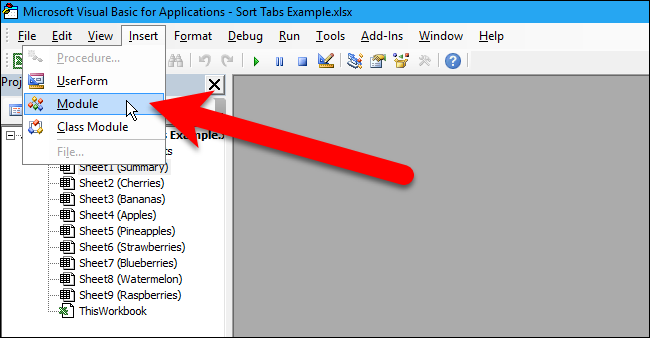
If your Excel version supports Power Query (Excel 2016 and later), you can utilize this powerful tool for not only sorting data within sheets but also managing the sheets themselves:
- Open the Power Query Editor (Data > Get Data > Launch Power Query Editor).
- Create a query to list all sheets in your workbook: ```powerquery let Source = Excel.Workbook(File.Contents("YourWorkbook.xlsx"), null, true), SheetNames = Source{[Item=2,Kind="Sheet"]}[Data], SortedSheets = Table.Sort(SheetNames,{{"Name", Order.Ascending}}) in SortedSheets ```
- Load the results of this query into a new sheet in your workbook.
- Use the list to manually rearrange the sheets in the desired alphabetical order.
Although Power Query doesn't directly sort sheets, this method allows for easy visualization and subsequent manual sorting.
Organizing Excel sheets alphabetically, whether through manual sorting, automation with VBA, using add-ins, or leveraging tools like Power Query, is an invaluable skill for managing complex workbooks. By implementing these techniques, you ensure your data is not only neatly organized but also accessible and easy to navigate for yourself and others.
Can Excel sort sheets automatically?

+
No, Excel does not have a built-in feature to automatically sort sheets. However, using VBA or add-ins can automate the process.
Is there a limit to the number of sheets Excel can sort?

+
Excel can theoretically handle up to 255 sheets per workbook. However, the practical limit for sorting might depend on the user’s system capabilities and the complexity of the sorting method.
What are the benefits of using VBA for sorting sheets?
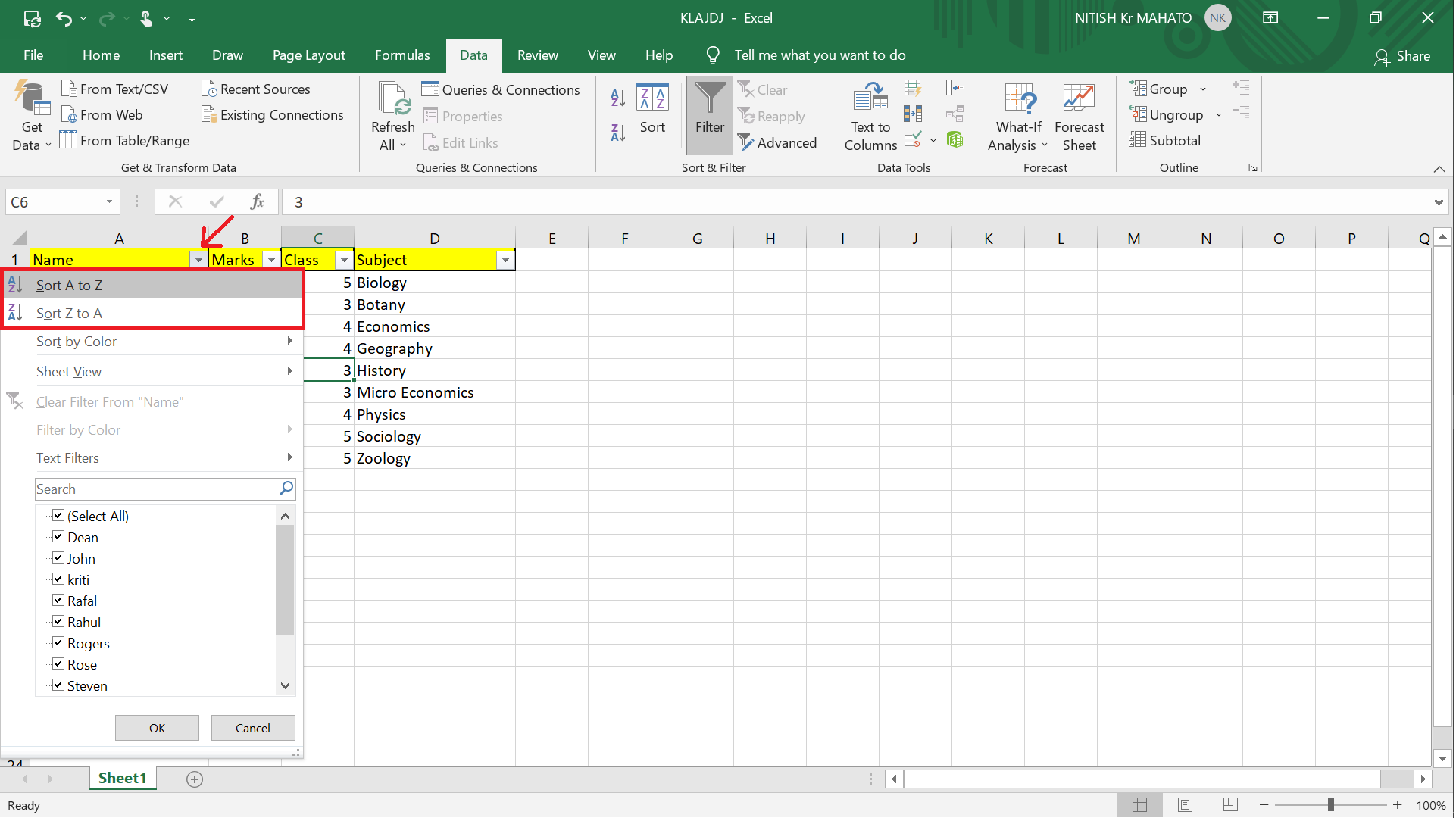
+
VBA allows for automation, customization, and efficiency when sorting sheets, especially useful for large workbooks or frequent updates.