5 Simple Ways to Alphabetize Your Excel Spreadsheet Instantly

If you're like many Excel users, you've probably found yourself dealing with disorganized data on more than one occasion. Whether it's a list of names, employee records, or inventory items, having the ability to sort and organize your information quickly can significantly increase your productivity and streamline your data management tasks. Alphabetizing your Excel spreadsheet might seem like a daunting task at first, but with these simple techniques, you can master it in no time.
Why Alphabetize in Excel?
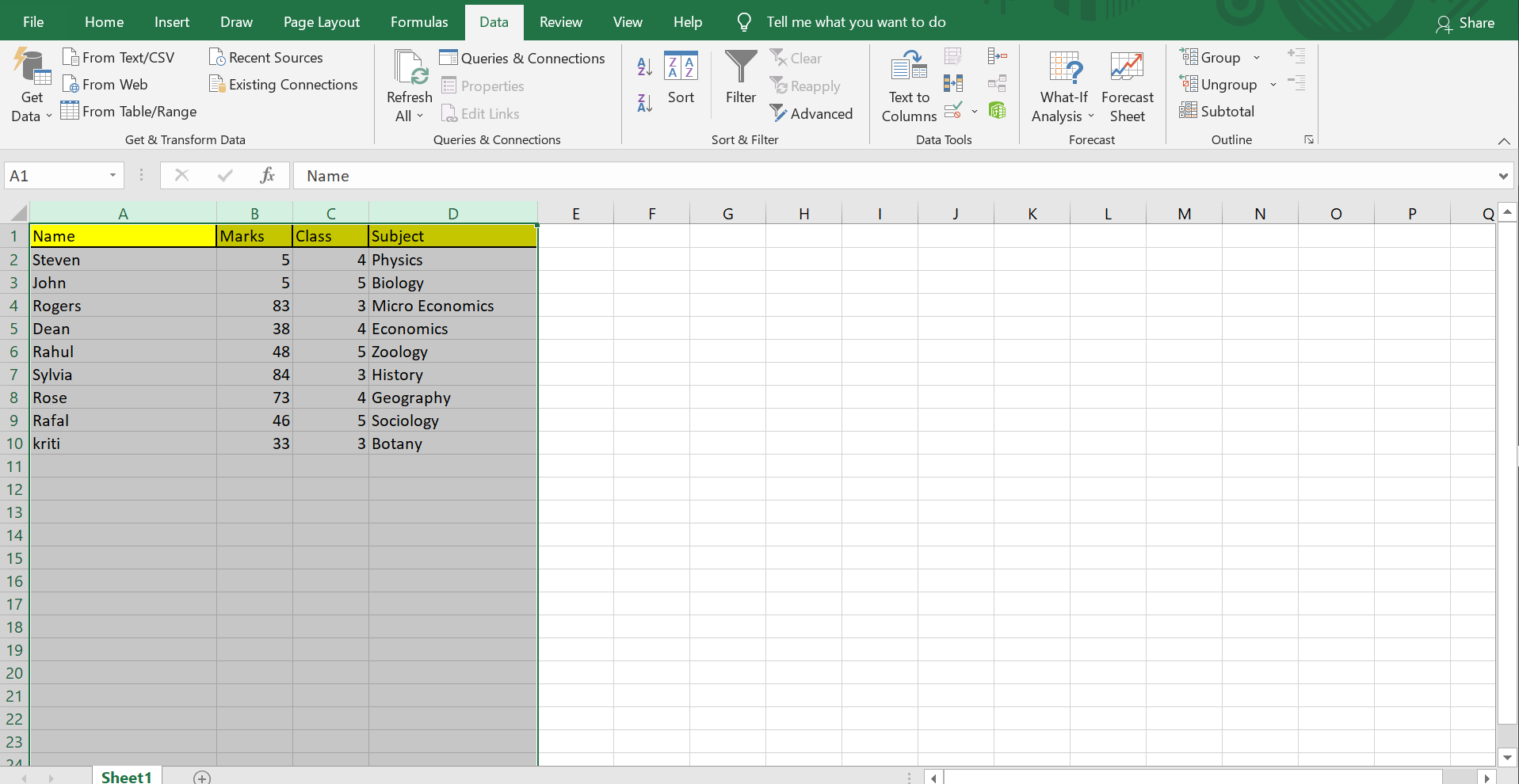
Before diving into the how-to, let’s understand why alphabetizing can be beneficial:
- Data Accessibility: Quick access to data in an organized manner.
- Time Efficiency: Reduces time spent searching for specific information.
- Visual Clarity: Helps in quickly scanning and analyzing data sets.
- Data Integrity: Ensures no entries are missed or misplaced during sorting.

Method 1: Using the Sort Feature

The most straightforward method to alphabetize your Excel spreadsheet involves using the built-in Sort feature:
- Select the column or data range you want to sort. If you’re sorting by the entire column, click the column’s letter.
- Navigate to the Data tab on the Ribbon.
- Click on Sort A to Z to sort in ascending order (A-Z) or Sort Z to A for descending (Z-A).
💡 Note: Always ensure your data has headers to prevent the headers from being sorted.
Method 2: Custom Sorting

If you need to sort by more than one column or have specific sorting criteria:
- Select your data range.
- Go to the Data tab.
- Click Sort.
- In the Sort dialog box:
- Choose the columns for primary, secondary, or even tertiary sorting levels.
- Define if you want ascending or descending order for each column.
| Level | Column | Order |
|---|---|---|
| 1 | Last Name | Ascending |
| 2 | First Name | Ascending |

Method 3: Sorting Multiple Columns Simultaneously

When you want to sort multiple columns without disrupting the relationship between rows:
- Select the columns to be sorted. Hold down the Ctrl key to select non-adjacent columns.
- Go to Data > Sort.
- Choose how each column should be sorted from the dialog box, keeping the data aligned in rows.
Method 4: Using Excel Functions

If you’re dealing with complex data sets and need a more dynamic sorting method:
- SORT Function: Use Excel’s SORT function. Example:
=SORT(A2:A100, TRUE)will sort column A from A to Z. - SORTBY Function: Sort by one column while retaining the relationship with other columns. Example:
=SORTBY(A2:C100, A2:A100, 1)sorts by Column A ascending order.
Method 5: VBA for Advanced Sorting

For repetitive or complex sorting tasks, VBA can automate your workflow:
- Press ALT+F11 to open the VBA editor.
- Insert a new module.
- Type or copy the following VBA code to alphabetize data:
Sub SortData()
Dim ws As Worksheet
Set ws = ThisWorkbook.Sheets("Sheet1")
ws.Range("A2:Z" & ws.Cells(ws.Rows.Count, 1).End(xlUp).Row).Sort _
Key1:=ws.Range("A2"), Order1:=xlAscending, Header:=xlNo
End Sub
This script will sort data in column A in ascending order, assuming your data starts from A2 and continues down.
🔍 Note: Always back up your data before running VBA scripts as they can modify your spreadsheet.
In wrapping up, alphabetizing in Excel is a fundamental skill that can make your data management tasks significantly easier. With the methods outlined above, you can now confidently tackle any sorting challenge thrown your way. Remember that practice makes perfect, so try these techniques on different sets of data to get comfortable with each approach.
Can I undo a sort if I make a mistake?

+
Yes, you can use the Undo feature (CTRL + Z) immediately after sorting to revert your data to its original order.
How do I sort by date in Excel?

+
Use the Sort feature, selecting the column with dates, and choose to sort from Oldest to Newest or Newest to Oldest.
What if I have blank cells in my data range to be sorted?

+
Excel will sort blank cells as if they have the lowest value, placing them at the end in an ascending sort or at the beginning in a descending sort.