5 Ways to Alphabetize Excel Sheets Easily

Working with data often involves organizing it in a way that is easy to read and analyze. Alphabetizing your Excel sheets is a fundamental skill that can significantly improve your data management efficiency. Whether you're managing a list of employees, a catalog of products, or any other dataset, having your data in alphabetical order helps in quick searches, reduces errors, and enhances data presentation. Here are five easy methods to alphabetize your Excel sheets:
Method 1: Using the Sort Feature

Excel’s built-in sort feature is the most straightforward way to alphabetize data:
- Select the data range you want to sort. This can be a single column or multiple columns.
- Go to the Data tab on the ribbon.
- Click on Sort A to Z (for ascending alphabetical order) or Sort Z to A (for descending order).
- If sorting multiple columns, Excel will ask you to choose the primary column for sorting. Ensure the correct column is selected before clicking OK.
Method 2: Custom Sort

Custom sorting provides additional flexibility when standard sorting options aren’t enough:
- Select your data range.
- From the Data tab, click on Sort.
- In the Sort dialog box, you can add levels of sorting criteria. For example, sort by Last Name in ascending order, then by First Name in ascending order.
- Check My data has headers if your data includes column titles.
- Click OK to sort the data.
📌 Note: Make sure you’re sorting the entire dataset. Selecting only partial data might lead to misalignment with other columns.
Method 3: Sorting with Filters

Using AutoFilters provides an interactive way to sort:
- Select your data range including headers.
- Go to the Data tab and click Filter.
- Click the drop-down arrow in the column header you want to sort, and then select either Sort A to Z or Sort Z to A.
- Filters stay active, allowing for real-time re-sorting as needed.
Method 4: Using Keyboard Shortcuts

For those who prefer keyboard commands:
- Select the column or row you want to sort.
- Press Alt + D + S to open the Sort dialog box directly.
- Choose your sorting options and click OK.
Method 5: With VBA
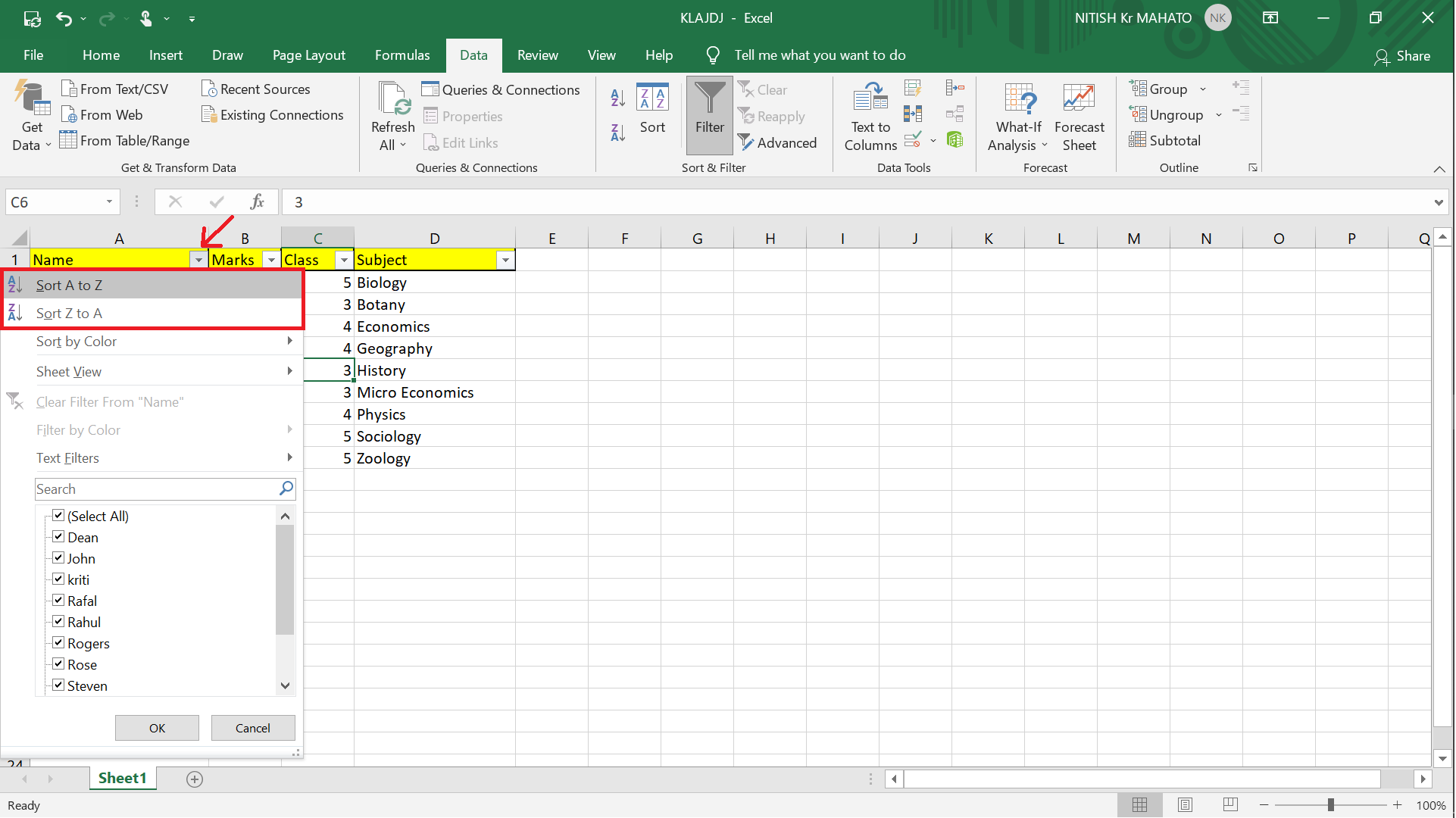
For more complex sorting needs or automating repeated tasks, VBA is your go-to:
- Open the VBA editor by pressing Alt + F11.
- Insert a new module by right-clicking on any of the objects in the Project Explorer, choosing Insert, then Module.
- Type or paste the following VBA code:
| VBA Code |
|---|
Sub SortColumnA()
With Worksheets("Sheet1").Sort
.SortFields.Clear
.SortFields.Add Key:=Range("A:A"), Order:=xlAscending
.SetRange Range("A1").CurrentRegion
.Header = xlYes
.Apply
End With
End Sub
|

- Close the VBA editor, run the macro by pressing Alt + F8, selecting the macro, and then clicking Run.
💡 Note: VBA can also be used to automate sorting for multiple sheets or perform conditional sorting based on various criteria.
By mastering these methods, you’ll be equipped to handle any data organization task in Excel with ease. Each method offers its unique benefits, from the simplicity of built-in tools to the customization power of VBA, allowing you to pick the most suitable approach for your specific needs. Alphabetizing sheets not only organizes your data but also makes it more accessible and meaningful, enabling better decision-making and presentation of information.
Can I undo sorting in Excel?

+
Yes, you can undo sorting if you haven’t closed the workbook. Just press Ctrl + Z or go to the Undo button on the Quick Access Toolbar.
Does sorting affect formulas in Excel?

+
Excel generally adjusts cell references when sorting, so most formulas will continue to work correctly. However, ensure complex or external references are handled correctly or consider using absolute references where necessary.
What if I want to sort by multiple columns?

+
Use the Custom Sort option, which allows you to add multiple levels of sort criteria, allowing you to prioritize sorting by column A, then B, and so on.