How to Effortlessly Order Excel Sheets by Date

Managing large datasets in Microsoft Excel often requires sorting information in a meaningful way. One common task that can greatly enhance your ability to analyze data is ordering sheets by date. Whether you're tracking financial transactions, project timelines, or any date-sensitive data, this guide will walk you through the steps to effortlessly order your Excel sheets by date, ensuring your information is organized and easily accessible.
Understanding Excel's Sorting Capabilities
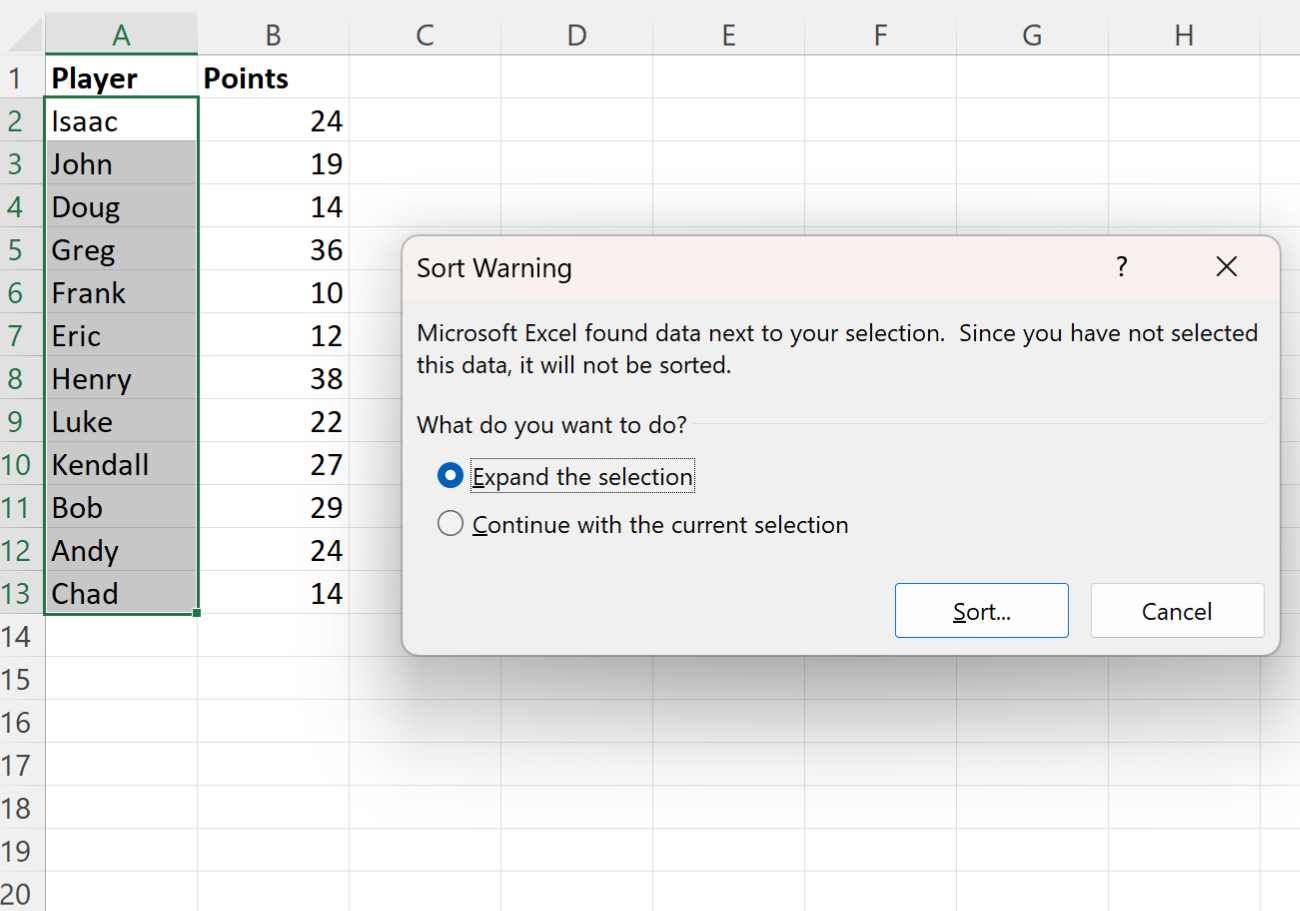
Before diving into the specifics of sorting sheets, it's crucial to grasp how Excel handles sorting:
- Default Sorting: Excel can sort data within columns or rows based on various criteria like alphabetical order or numeric values.
- Custom Lists: You can create custom lists to sort data according to specific criteria not inherently understood by Excel.
- Date Sorting: Excel recognizes dates as serial numbers, which means sorting by date is essentially sorting by numbers.
Step-by-Step Guide to Sorting Excel Sheets by Date

1. Preparation

Ensure your Excel workbook has:
- Each sheet containing data you want to sort.
- The date column formatted as dates.
- Headers in place, so Excel can distinguish between headers and data.
2. Highlight the Date Column

Select the entire column that contains the dates you wish to sort by:
- Right-click on the column header.
- Choose "Select Entire Column."
3. Initiate Sorting

With your date column selected:
- Navigate to the "Home" tab.
- Click on "Sort & Filter" in the "Editing" group.
- Select "Sort Oldest to Newest" or "Sort Newest to Oldest" depending on your requirement.
🖥️ Note: If you have any filters applied, you might need to clear them before sorting to ensure all data is included.
4. Confirm the Sort

Excel might prompt you with a warning:
- Check if your data has headers.
- Decide if you want to expand your selection if it includes rows you want to keep with their associated data.
- Click “Sort.”
5. Visual Verification

After sorting, visually inspect your sheet to ensure:
- The dates are now in the correct order.
- Corresponding data has moved with the dates.
6. Sort Multiple Sheets

If you need to sort multiple sheets:
- Repeat the steps for each sheet individually, or
- Group sheets if the data structure is consistent across all sheets:
- Hold Ctrl and click the sheet tabs to group them.
- Then, sort as you would a single sheet.
Advanced Sorting Techniques

Using VBA for Dynamic Sorting

For spreadsheets with dynamic data:
- Create a VBA macro to automatically sort your data when new entries are added or modified. Here’s a basic code snippet:
Sub SortSheetByDate()
ActiveWorkbook.Worksheets(“YourSheetName”).Sort.SortFields.Clear
ActiveWorkbook.Worksheets(“YourSheetName”).Sort.SortFields.Add Key:=Range(“A1”), _
SortOn:=xlSortOnValues, Order:=xlAscending, DataOption:=xlSortNormal
With ActiveWorkbook.Worksheets(“YourSheetName”).Sort
.SetRange Range(“A1:A1000”)
.Header = xlYes
.MatchCase = False
.Orientation = xlTopToBottom
.SortMethod = xlPinYin
.Apply
End With
End Sub
Sorting Based on Custom Date Formats

If your dates are in a non-standard format, Excel might struggle:
- Convert these dates to a recognizable format using Excel’s date functions.
- Then apply sorting.
🌟 Note: Be aware of the date system your Excel workbook uses (1900 or 1904), as this can affect sorting accuracy.
Special Cases for Sorting

Here are a few special scenarios you might encounter:
- Blank Cells: Excel will place blank cells at the top of an ascending sort or at the bottom of a descending sort. You might need to sort these first or adjust the sorting logic.
- Text Entries in Date Columns: Ensure all entries in your date column are true dates and not text strings that look like dates.
By now, you should have a thorough understanding of how to sort Excel sheets by date, covering both basic techniques and some more advanced scenarios. Remember that proper data preparation is key to effective sorting. This not only ensures accuracy but also reduces the time you spend managing data.
When you've finished, take a moment to look over your sorted data to ensure everything is in its correct place. Your ability to quickly find and analyze date-specific information will be significantly improved, facilitating better decision-making and streamlining your workflow in Excel.
Can I sort Excel sheets by date without headers?
+
Yes, you can sort Excel sheets without headers. When prompted during sorting, choose “No Header Row,” and Excel will sort the entire column from the first row.
What should I do if my dates are not in a standard format?
+If your dates are in a non-standard format, first use Excel’s TEXT or DATEVALUE functions to convert them to standard dates before sorting.
How can I sort sheets by date if the dates are spread across multiple columns?
+Combine the date columns into a single column using Excel functions like CONCATENATE, then sort based on this combined column. Alternatively, use VBA to define a complex sort key.
Will sorting sheets by date affect my existing filters?
+No, sorting does not remove or change existing filters. However, make sure to clear filters if you want all data to be sorted.
Can I undo sorting if I made a mistake?
+Yes, Excel’s undo feature allows you to reverse sorting. Use Ctrl+Z to undo the last sort action.



