How to View Two Excel Sheets Side by Side in 2010

If you frequently work with Microsoft Excel, you might need to compare or reference data between two separate sheets within the same workbook. Viewing Excel sheets side by side can dramatically increase your productivity and accuracy when analyzing data. This guide will walk you through the steps to enable this functionality in Excel 2010, providing tips and tricks to make the most out of this feature.
Setting Up Your Workspace

Before you start comparing sheets, setting up your workspace correctly will save you time and effort:
- Save Your Work: Always ensure all your data is saved. Accidents happen, and having your work secure is crucial.
- Organize Your Windows: If you have multiple documents open, minimize those you don’t need for this comparison.
💡 Note: If you’re using a multi-monitor setup, you can drag one workbook to another screen for comparison, although this isn’t covered here as we’re focusing on Excel’s built-in functionality.
Steps to View Two Excel Sheets Side by Side

Here’s how you can enable side-by-side view in Excel 2010:
- Open Two Sheets: First, open the workbook containing the two sheets you want to compare. Alternatively, open two separate Excel files.
- Select “View Side by Side”: Go to the View tab on the Ribbon. Find and click the View Side by Side button in the Window group. If you’ve already selected one workbook, this action will open another instance of the second workbook.
- Arrange the Windows: Excel will automatically arrange the windows for you. You can further adjust this by selecting Arrange All under the View tab and choosing your preferred layout.
- Synchronous Scrolling: Toggle Synchronous Scrolling from the Window group to scroll both sheets simultaneously.
Enhancing the Comparison Process

To make the most out of the side-by-side view, here are some additional tips:
- Freeze Panes: Use this feature to keep rows or columns in place while scrolling. Go to the View tab, select Freeze Panes, and choose the option that fits your needs.
- Highlight Differences: If the sheets contain similar data, you might want to highlight differences manually or with conditional formatting.
⚠️ Note: Be cautious when making changes. Ensure you’re editing the correct sheet by double-checking the tab names.
Using the Reset Window Position

If you’ve moved your windows around and want to reset them back to their original side-by-side view:
- Click the Reset Window Position button under the Window group in the View tab.
Keyboard Shortcuts for Efficiency

Here are some keyboard shortcuts that can speed up your work in Excel 2010:
| Action | Shortcut |
|---|---|
| View Side by Side | Alt + W + S |
| Arrange All Windows | Alt + W, A |
| Synchronous Scrolling | Alt + W + T |

Remember, mastering these shortcuts can significantly reduce the time you spend navigating through menus.
🔍 Note: Excel's feature for side-by-side view does not require both sheets to have the same number of rows or columns. You can scroll independently or in sync as needed.
The ability to view two Excel sheets side by side is a powerful tool for anyone working with data. By following these steps, you can efficiently compare data, make decisions, and collaborate on projects with ease. Whether you're auditing financial statements, reconciling data sets, or simply organizing your work, the side-by-side view feature can enhance your workflow significantly. Keep practicing with these methods, and over time, you'll find comparing and analyzing data in Excel 2010 to be a more streamlined and less daunting task.
Can I use this feature in all versions of Excel?
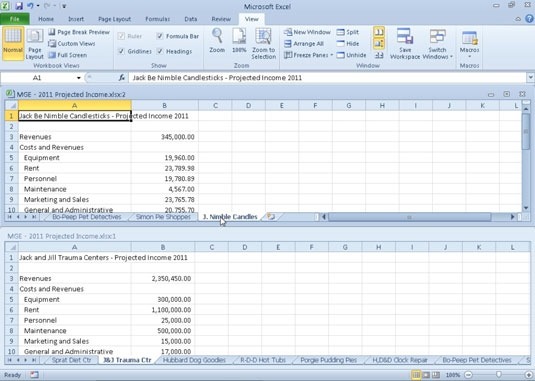
+
Yes, although the steps might differ slightly. Most versions of Excel since 2007 have this functionality under the View tab.
How do I stop viewing sheets side by side?

+
Just click the View Side by Side button again in the View tab or close one of the workbooks.
What if I need to compare more than two sheets?

+
Excel allows you to arrange multiple windows by using Arrange All, but for side-by-side comparison, you’ll want to focus on two sheets at a time.