5 Ways to Unlock Protected Excel Sheets in 2010

If you work in an environment where Excel sheets play a crucial role, you've probably encountered a file that's been password-protected. Whether it's for reasons of security or to prevent accidental changes, sometimes you need to unlock these sheets to make adjustments. Here are five practical ways to unlock protected Excel sheets in 2010, each catering to different scenarios and levels of protection:
Method 1: Using VBA Code

Visual Basic for Applications (VBA) is a powerful tool that can help you bypass password-protected sheets in Excel 2010. Here’s how you can do it:
- Open the Excel file you want to unlock.
- Press ALT + F11 to open the VBA editor.
- Select the workbook in the Project Explorer, then click Insert > Module to create a new module.
- In the module window, paste the following code:
Sub PasswordBreaker() Dim i As Integer, j As Integer, k As Integer Dim l As Integer, m As Integer, n As Integer Dim i1 As Integer, i2 As Integer, i3 As Integer Dim i4 As Integer, i5 As Integer, i6 As Integer On Error Resume Next For i = 65 To 66: For j = 65 To 66: For k = 65 To 66 For l = 65 To 66: For m = 65 To 66: For i1 = 65 To 66 For i2 = 65 To 66: For i3 = 65 To 66: For i4 = 65 To 66 For i5 = 65 To 66: For i6 = 65 To 66: For n = 32 To 126 With Sheets(1).Cells(1, 1) .Characters.Text = Chr(i) & Chr(j) & Chr(k) & Chr(l) & Chr(m) & Chr(i1) & Chr(i2) & Chr(i3) & Chr(i4) & Chr(i5) & Chr(i6) & Chr(n) If .Cells.SpecialCells(xlCellTypeVisible).Count = 1 Then MsgBox “Password is ” & .Text Exit Sub End If End With Next: Next: Next: Next: Next: Next: Next: Next: Next: Next: Next: Next End Sub - Press F5 to run the macro.
This VBA macro will attempt to unlock the sheet by trying various combinations until it finds the correct one.
Method 2: By Using Zip Files

If the Excel file is saved in .xlsx or .xlsm format, you can exploit the fact that these files are essentially zip files:
- Rename the Excel file extension to .zip.
- Open the zip file with a zip program (like WinRAR or 7-Zip).
- Navigate to
xl\worksheetsand open the sheet you want to unlock. - Find and remove the protection tag in the XML:
- Save the XML file and close it.
- Rename the .zip back to .xlsx.
⚠️ Note: Be cautious as this method can lead to corruption if not done correctly.
Method 3: Third-Party Software
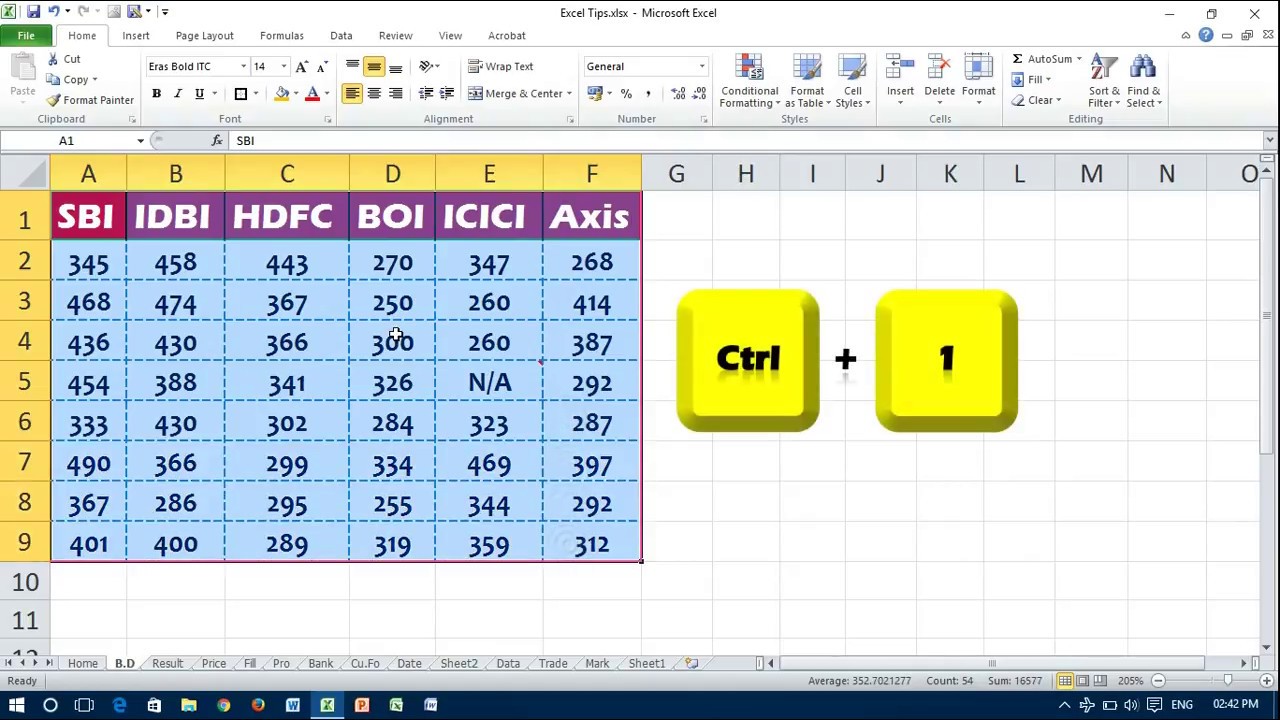
There are several software solutions available that can unlock Excel files:
- Download and install a reputable Excel password recovery tool like Excel Password Remover, PassFab, or iSeePassword.
- Follow the software’s instructions to unlock your Excel sheet. Most software will require you to open the file, and then click on “Remove Password” or “Recover Password”.
Method 4: Excel Options

If the sheet is protected with a known password, you can simply use Excel options to disable protection:
- Click on the Review tab in the Ribbon.
- Click Unprotect Sheet.
- Enter the password if prompted.
This method is the least invasive and preferred if you know the password or have permission to access the sheet.
Method 5: Resetting the File

If all else fails, consider resetting the file using Excel’s file recovery options:
- Open Excel 2010.
- Click on File > Open, then select the protected file.
- When prompted, click Open and Repair.
- If Excel finds issues, it might reset the file to default settings, potentially removing the protection.
In summary, Excel 2010 provides several avenues to unlock protected sheets, ranging from simple to more complex methods. Each method has its own merits:
- Using VBA is quick and technical, suitable for those with some programming knowledge.
- Zip Files Method requires a bit more manipulation but avoids using external tools.
- Third-Party Software is straightforward but requires trust in external applications.
- Excel Options are the go-to if you know the password.
- File Resetting is a last resort when other methods fail.
Remember, accessing protected sheets without permission is unethical and often illegal. Always ensure you have the right to modify the documents you are working with.
Is it legal to unlock an Excel sheet without permission?

+
Unlocking an Excel sheet without permission is generally illegal and unethical unless you have the rights to do so or it’s your file. Always get consent before modifying protected files.
What should I do if these methods don’t work?

+
If these methods fail, consider creating a duplicate file, or seeking help from the file’s creator or a professional. Sometimes, strong encryption requires professional decryption services.
Can these methods harm my Excel file?

+
Yes, methods involving file manipulation can corrupt Excel files if not done correctly. Always backup your file before attempting any changes.