3 Ways to Unlock Excel 2016 Sheet Passwords

If you've ever found yourself unable to access vital information on an Excel 2016 spreadsheet because of a lost or forgotten password, you're not alone. Fortunately, there are several methods to unlock Excel sheets, ranging from using VBA (Visual Basic for Applications) codes to third-party software solutions. Here, we'll explore three effective ways to reclaim access to your Excel 2016 sheets without needing the original password.
VBA Code Method


Visual Basic for Applications or VBA allows for automation of tasks in Microsoft Office applications. Here’s how you can use VBA to unlock an Excel sheet:
- Open Excel in Safe Mode by holding CTRL while clicking on the Excel icon in your taskbar or directly opening excel.exe /safe from the Run command.
- In a new Excel workbook, press Alt + F11 to open the VBA editor.
- Click Insert > Module to add a new module to your workbook.
- In the module window, copy and paste the following VBA code:
Sub PasswordBreaker()
Dim i As Integer, j As Integer, k As Integer
Dim l As Integer, m As Integer, n As Integer
Dim i1 As Integer, i2 As Integer, i3 As Integer
Dim i4 As Integer, i5 As Integer, i6 As Integer
On Error Resume Next
For i = 65 To 66: For j = 65 To 66: For k = 65 To 66
For l = 65 To 66: For m = 65 To 66: For i1 = 65 To 66
For i2 = 65 To 66: For i3 = 65 To 66: For i4 = 65 To 66
For i5 = 65 To 66: For i6 = 65 To 66
For n = 32 To 126
ActiveSheet.Unprotect Chr(i) & Chr(j) & Chr(k) & _
Chr(l) & Chr(m) & Chr(i1) & Chr(i2) & Chr(i3) & _
Chr(i4) & Chr(i5) & Chr(i6) & Chr(n)
If ActiveSheet.ProtectContents = False Then
MsgBox "One usable password is " & Chr(i) & Chr(j) & _
Chr(k) & Chr(l) & Chr(m) & Chr(i1) & Chr(i2) & _
Chr(i3) & Chr(i4) & Chr(i5) & Chr(i6) & Chr(n)
Exit Sub
End If
Next: Next: Next: Next: Next: Next
Next: Next: Next: Next: Next: Next
End Sub
- After pasting the code, close the VBA editor, save your workbook, and open the locked Excel file.
- Go to the sheet you want to unlock, press Alt + F8, select the macro PasswordBreaker, and click "Run."
⚠️ Note: This VBA script might not work on very complex or long passwords, as it iterates through possible combinations. Also, always ensure you have permission to unlock the sheet.
Using Third-Party Software


When VBA isn’t enough, there are numerous third-party software tools designed to crack or remove Excel sheet passwords. Here’s how to proceed:
- Choose reputable software like Excel Password Recovery, PassFab for Excel, or iSumsoft Excel Password Refixer.
- Download and install the software from the developer’s official website.
- Open the software, select the Excel file you want to unlock.
- Follow the software's instructions, which usually involve either brute force or dictionary attacks to guess the password or directly remove the password.
- The process might take a while depending on password complexity.
Online Password Recovery Services


Another less common but effective method is using online services that offer password recovery:
- Services like SmartKey or LostMyPass can sometimes recover or remove passwords from Excel files.
- Visit their website, upload your encrypted Excel file, and follow the on-screen instructions. Note that you’ll need to accept any terms or costs associated with the service.
Each of these methods has its pros and cons. Here’s a comparative table:
| Method | Pros | Cons |
|---|---|---|
| VBA Code Method |
|
|
| Third-Party Software |
|
|
| Online Password Recovery |
|
|

When you find yourself locked out of your own data, these techniques can help retrieve or remove passwords from Excel 2016 sheets. Here are a few key takeaways from this exploration:
- The VBA method is a free approach but limited in password complexity.
- Third-party software provides a robust solution but requires trust in the provider.
- Online services offer convenience with some associated risks.
Is it legal to unlock a password-protected Excel sheet?
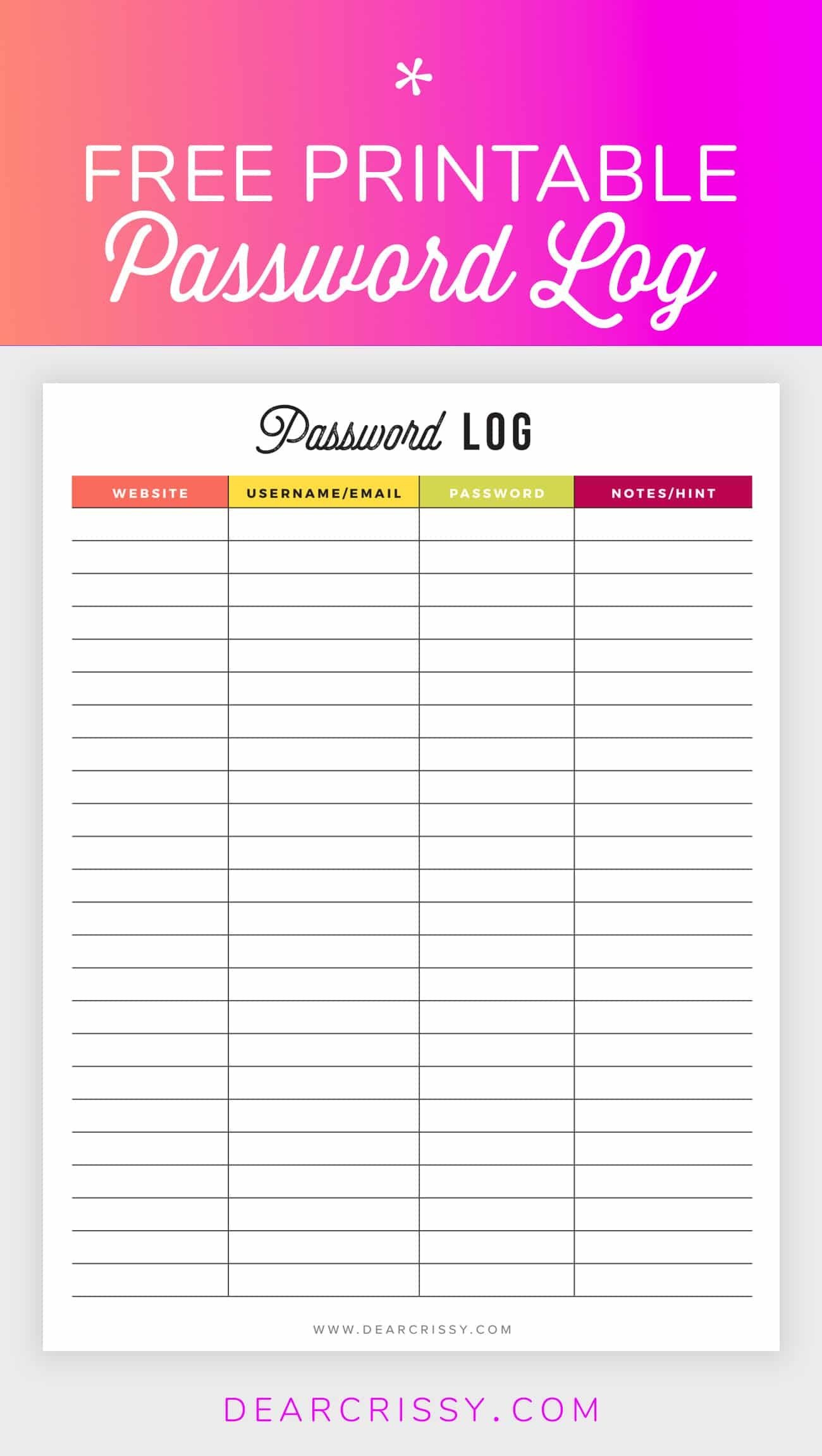
+
Unlocking a sheet you have legitimate access to or with permission from the owner is generally considered legal. However, unauthorized access to someone else’s protected files could be illegal.
Can I recover passwords that were set with more complex encryption?

+
Yes, third-party software often includes algorithms to tackle even complex encryption. However, the success rate can vary, especially with very long or random passwords.
What can I do to prevent others from accessing my Excel sheets?

+
Use a strong, complex password, encrypt the file at a file-level, and consider cloud-based solutions with additional security layers like two-factor authentication.