Unlocking Secrets: How to Open Locked Excel Sheets Easily

Introduction to Locked Excel Sheets


Have you ever encountered an Excel sheet that’s locked, preventing you from making any changes or accessing certain parts? Whether it’s due to password protection, sheet protection, or workbook protection, locked Excel sheets can be a significant roadblock. However, with the right techniques and tools, unlocking these sheets can be a straightforward process. In this post, we’ll explore several methods for how to open locked Excel sheets easily, ensuring you can regain control of your data.
Understanding Excel's Protection Mechanisms

Excel employs various protection mechanisms to safeguard data:
- Password Protection: This locks the entire workbook or specific sheets.
- Sheet Protection: Prevents changes to cells, formatting, and formulas in a single sheet.
- Workbook Structure Protection: Stops users from adding, deleting, or moving sheets.
Understanding these features is crucial before diving into how to unlock them.
Method 1: Using Password Recovery Software

When you’ve forgotten the password or need to unlock an Excel file without the password:
- Use a Password Recovery Tool:
- Tools like PassFab for Excel or iSeePassword can recover lost passwords.
- Here’s how to use PassFab for Excel:
- Download and install PassFab for Excel.
- Open the software and load your locked Excel file.
- Choose the password recovery mode (e.g., brute-force attack, dictionary attack, or hybrid attack).
- Initiate the recovery process. Depending on the password complexity, this might take time.
🔐 Note: Password recovery software often works better with older Excel versions or weak passwords.
Method 2: Utilizing VBA Macros

Visual Basic for Applications (VBA) can bypass Excel’s sheet protection:
- Create a VBA Macro:
- Here’s a step-by-step process to unprotect a sheet:
Sub UnprotectSheet() ActiveSheet.Unprotect End Sub- Open Excel and press
Alt + F11to open VBA Editor. - Insert a new module by clicking ‘Insert’ then ‘Module’.
- Paste the above code into the module.
- Run the macro by pressing
F5.
This method can also be adapted to unlock the entire workbook:
Sub UnprotectWorkbook()
Workbooks("YourWorkbookName.xlsx").Unprotect
End Sub
Method 3: Using Hex Editor to Remove Protection

Hex editing can remove Excel sheet protection:
- Steps to Unlock Sheets Using Hex Editor:
- Open the Excel file with a hex editor (e.g., HxD, 010 Editor).
- Search for the hex string
DPBwhich representsSheetProtection. - Replace
DPBwithD7B(which meansSheetContentProtection) to disable protection. - Save the file and open it with Excel. The protection should be gone.
⚠️ Note: This method is risky and can corrupt the file if not done correctly. Always backup your files before attempting this.
Method 4: Importing to Google Sheets

Google Sheets does not recognize Excel’s protection mechanisms:
- Steps to Import and Edit in Google Sheets:
- Upload the Excel file to Google Drive.
- Right-click the file and choose
Open with Google Sheets. - Make your edits in Google Sheets.
- If needed, download the file back as an Excel spreadsheet to retain changes.
Method 5: Excel Add-ins for Protection Bypassing

Some add-ins are specifically designed to bypass Excel’s protection:
- Download and Use Add-ins like ASAP Utilities:
- Install the add-in following the provided instructions.
- Activate the add-in from within Excel.
- Use the relevant feature to unlock sheets or workbooks.
🔓 Note: Always ensure the add-in is from a trusted source to avoid malware or unwanted software.
Legal and Ethical Considerations

While these methods can unlock Excel sheets:
Respect Privacy and Ownership:
- Only unlock Excel files if you have permission or the file belongs to you.
- Unauthorized access or modification can have legal consequences.
Ethical Use:
- Use these methods ethically, particularly when dealing with sensitive data.
In wrapping up our exploration on unlocking locked Excel sheets, we’ve delved into various methods that can restore your control over these files. From employing password recovery software for forgotten passwords to using VBA macros or even importing sheets into Google Sheets, these techniques provide multiple avenues for overcoming Excel’s protective barriers. However, the ethical and legal considerations remind us to use this knowledge responsibly, ensuring we respect privacy and ownership while we work with data. Here are the key takeaways from our journey:
Methodology: We’ve explored different methods like software, VBA macros, hex editing, and cloud solutions for unlocking sheets. Each method has its context, complexity, and risk level.
VBA and Hex Editing: Advanced techniques that can provide significant control over locked sheets but require care to avoid data loss.
Software Tools: Password recovery and add-in tools can automate and simplify the process, suitable for users not familiar with coding.
Ethical Use: Always prioritize ethical considerations. Only unlock sheets you have the right to modify, respecting legal and ethical boundaries.
Backup: Before attempting any unlocking method, back up your data to avoid irreparable damage.
Understanding Excel’s Protections: Knowledge of what Excel does to protect your data is beneficial for both prevention and resolution of locks.
Remember, while this knowledge can empower you in managing your data, it’s equally important to respect the protections in place. Whether for unlocking forgotten passwords or gaining access to legitimately shared data, these methods are invaluable tools in your Excel user’s toolkit.
Now, let’s delve into some frequently asked questions on this topic:
Is it legal to unlock a password-protected Excel sheet?
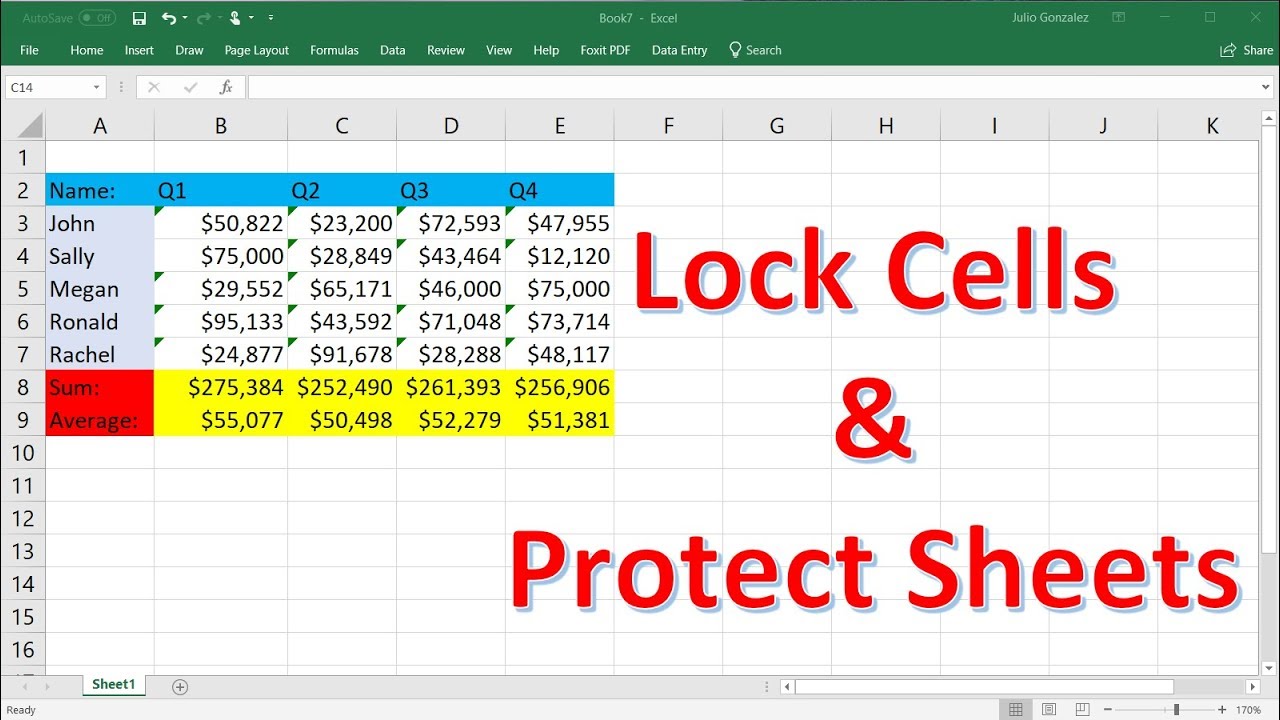
+
Unlocking a password-protected Excel sheet can be legal if you have the right to access the data, either as the owner or with explicit permission. However, unauthorized access or modification might infringe on copyright, data protection, or privacy laws. Always consider the context and your legal rights or permissions.
Can these unlocking methods affect the data in the Excel file?

+
Yes, some methods like hex editing or modifying VBA can potentially damage the file if done incorrectly. Always make a backup before attempting any such operation.
What should I do if I forgot the password to my Excel file?

+
If you’ve forgotten your password, you can try using password recovery tools like PassFab for Excel or iSeePassword. Alternatively, if you’re comfortable with coding, you can attempt VBA macros or hex editing to regain access.