Mastering Excel: Split Screen Views for Enhanced Productivity

Excel is not just a powerful tool for data analysis and manipulation; it's also incredibly versatile when it comes to organizing your workspace to boost productivity. One of the lesser-known features that can significantly improve your workflow is the ability to use split screen views. This functionality allows you to view different parts of your worksheet simultaneously, making tasks like comparing data, monitoring changes, or simply keeping your work in context much more manageable.
Understanding Split Screen Views

Split screen views in Excel offer you the ability to split your worksheet into multiple viewable sections. This can be horizontal, vertical, or both, giving you flexibility in how you arrange your data for analysis or input. Here’s why mastering this feature can be a game changer:
- Enhanced Data Comparison: Easily compare rows or columns side by side without scrolling.
- Simultaneous Editing: Make edits or inputs in one part of the sheet while keeping an eye on related data elsewhere.
- Formula Management: View the impact of formulas in different sections without losing sight of where the data is coming from.
How to Split Your Screen in Excel

Here’s how to use the split screen views effectively in Excel:
1. Horizontal Split

To split your worksheet horizontally:
- Click on the row where you want the split to occur. A dashed line will appear at the top of this row.
- Go to the “View” tab on the Ribbon, and click on the “Split” button.
- Alternatively, you can drag the small split bar at the top of the scroll bar down to the desired row.
📌 Note: The split bar’s position can be adjusted at any time by dragging it up or down.
2. Vertical Split

For a vertical split:
- Click on the column where you want the split to appear. A dashed line will appear on the right of this column.
- From the “View” tab, click “Split,” or drag the vertical split bar (on the vertical scroll bar) to the left or right.
3. Both Horizontal and Vertical Splits

To use both splits:
- Click on the cell at the intersection where you want the vertical and horizontal splits to occur.
- Click “Split” under the “View” tab.
Excel will now divide your screen into four panes, each scrollable independently.
Navigating Through Split Views
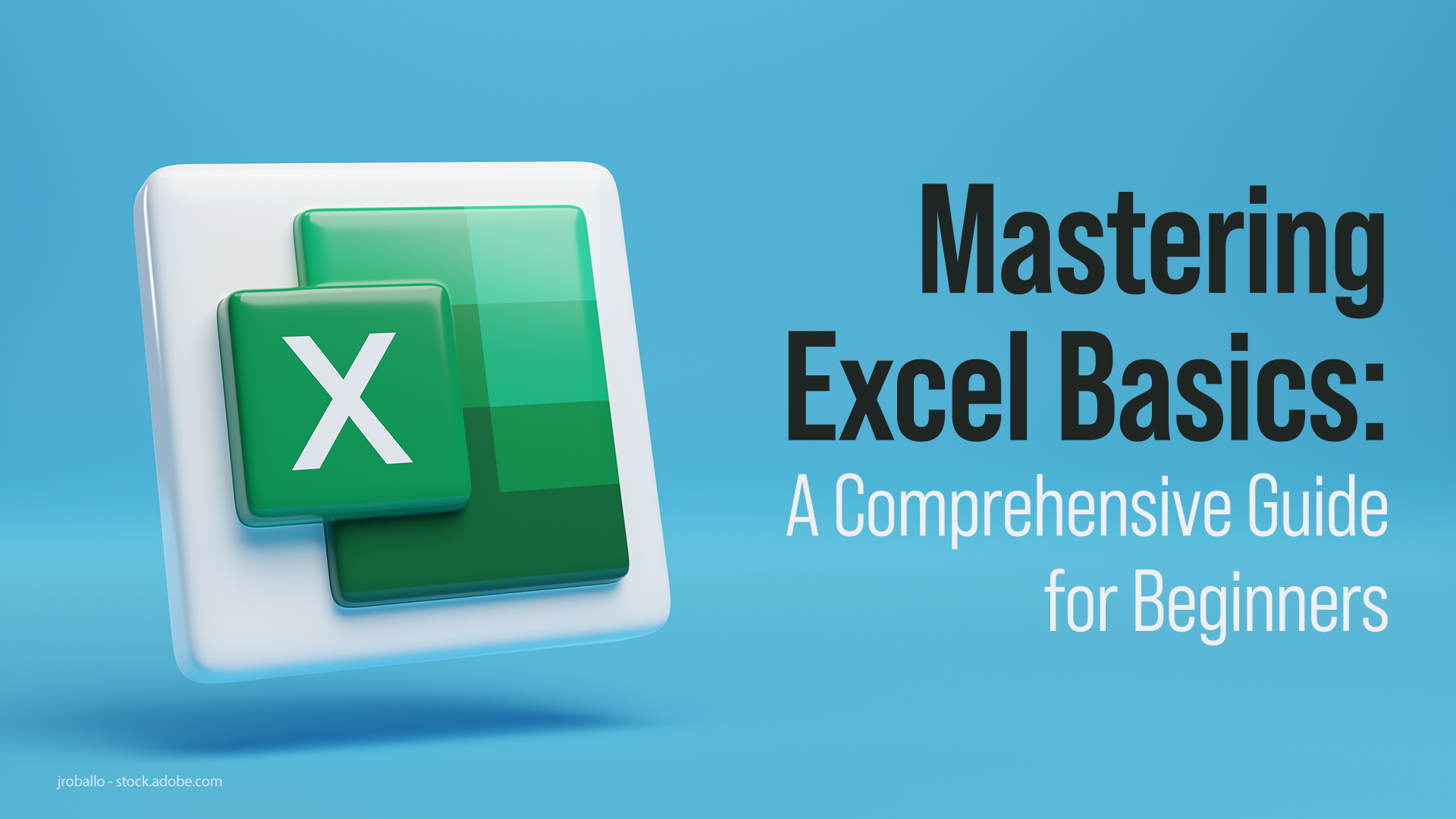
Navigating within these split views requires understanding how to manage each pane:
- Each Pane Scrolls Independently: You can scroll through different parts of your sheet in each pane without affecting the others.
- Freeze Panes: Combine split views with frozen panes for an even more robust layout where certain rows or columns remain visible while you scroll through other parts of the sheet.
Advanced Techniques

Here are some advanced tips for mastering split screen views:
- Custom Views: Save your specific split settings as custom views to quickly return to this layout later. Go to “View” > “Custom Views” to set this up.
- Zoom Settings: Each pane can have its own zoom level, allowing you to focus on detail where necessary while maintaining an overview elsewhere.
- Macros for Quick Setup: If you often split screens in a particular way, record a macro to automate the process of setting up your splits.
📝 Note: Remember, complex spreadsheets might slow down if you use multiple splits with heavy data. Be mindful of your system’s performance.
In summary, mastering Excel’s split screen views can significantly enhance your productivity by allowing you to work more efficiently with large datasets, compare data points, and manage your spreadsheet’s layout. Whether you’re analyzing sales figures, financial data, or any other type of data, the ability to view multiple sections simultaneously gives you a strategic advantage in data handling.
Can I use split screen views in Excel Online?

+
Excel Online supports some split screen functionality, but it is limited compared to the desktop version. You can use the “Freeze Panes” feature to keep rows or columns visible as you scroll, but full split views are not available in the web version.
How do I remove a split screen in Excel?

+
To remove a split screen, go to the “View” tab and click “Split” again, or drag the split bar back to its original position.
Is there a way to save and reuse my split screen settings?

+
Yes, you can save your split screen settings using Custom Views. From the “View” tab, click “Custom Views,” then “Add” to save your current split and other settings. You can recall this view later for similar tasks.