5 Ways to Open Excel Sheets on Mac Easily

The digital age has made spreadsheets an indispensable tool for professionals, students, and anyone dealing with data. Microsoft Excel remains the gold standard for many. For those using Apple's Mac computers, here are five straightforward and efficient ways to open Excel sheets on your Mac, ensuring that you're always ready to crunch those numbers or analyze your data.
1. Using the Excel App
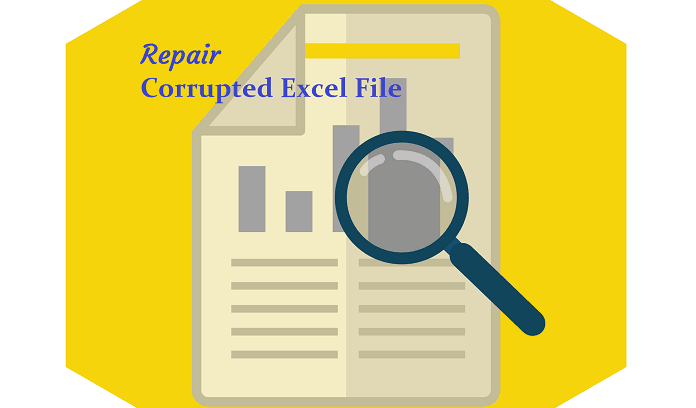
Perhaps the most straightforward method is by using Microsoft Excel itself, which has become more Mac-friendly with each passing version:
- Open Microsoft Excel from your Applications folder, Launchpad, or Spotlight.
- Click on “File” in the toolbar, then “Open.”
- Navigate to where your Excel file is stored, select it, and open it.
💡 Note: Make sure you have the latest version of Microsoft Excel installed for compatibility with newer file formats.
2. Open with Preview

Macs come equipped with a versatile app called Preview, which can open and view Excel files:
- Right-click (or control-click) on the Excel file.
- Select “Open With” from the menu, then choose “Preview.”
- You can view the file, but for editing, you’ll need to export or open it in Excel.
3. QuickLook Functionality

If you just need a quick glance at your Excel file without opening it, use Mac’s QuickLook feature:
- Select the file in Finder.
- Press the spacebar.
- The file will display in a preview window; press spacebar again to close it.
✅ Note: QuickLook is ideal for a quick scan of your data, not for extensive analysis.
4. Online Excel through OneDrive

If you have a Microsoft account linked with OneDrive, you can use the online version of Excel:
- Sign into your OneDrive account through your web browser.
- Upload or navigate to your Excel file.
- Click on the file to open it with the web-based version of Excel for editing or viewing.
5. Using Third-Party Apps

For users who need alternative solutions, there are several third-party apps that can open and edit Excel files:
| Application | Description |
|---|---|
| Numbers | Apple’s own spreadsheet app that can open Excel files, though it might not support every feature of Excel. |
| Google Sheets | While mainly web-based, you can upload Excel files and work on them, even offline with Google Drive for Desktop. |
| LibreOffice | An open-source suite including Calc, which supports Excel files and offers a range of features. |
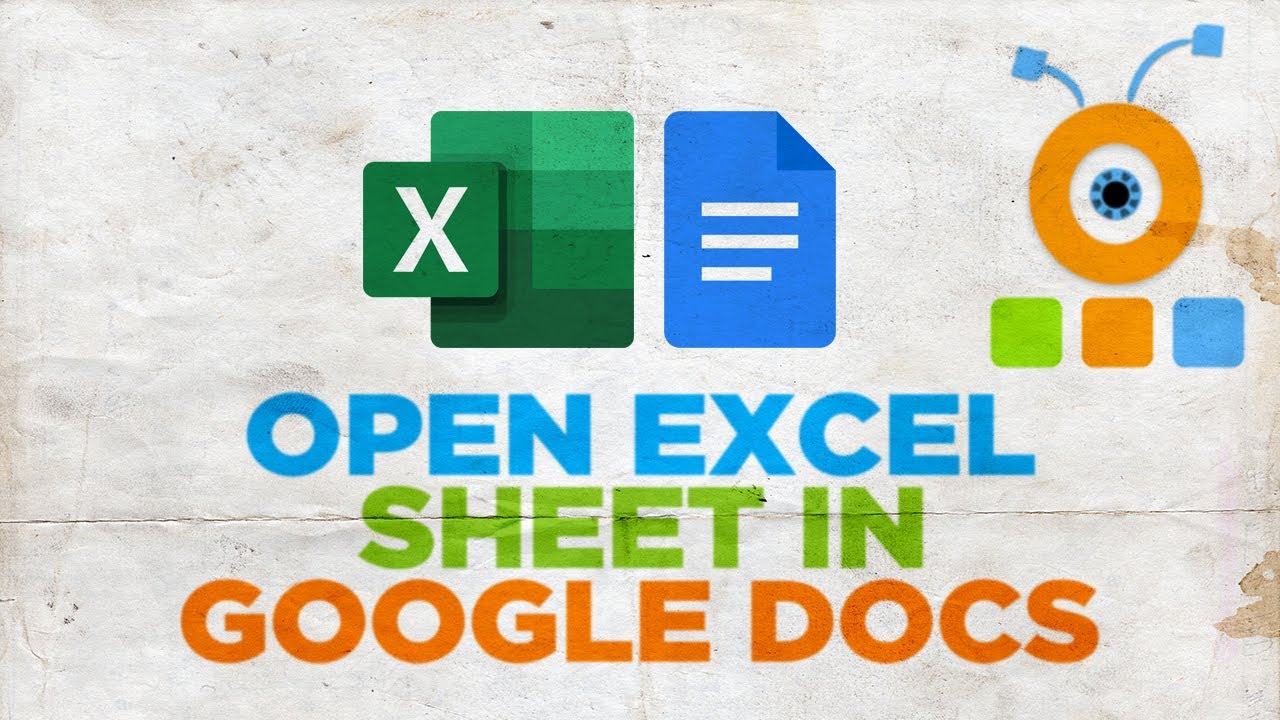
When dealing with Excel on a Mac, understanding these methods provides flexibility and ease of access. Whether you're using the full-power of the dedicated Excel app, previewing files with built-in tools, or taking advantage of cloud services, your data is within reach.
By adopting these methods, you'll save time, increase productivity, and streamline your workflow when working with Excel files. Keep in mind that each method might have its own set of limitations or features, so choosing the right approach depends on your specific needs, whether it's for viewing, editing, or advanced data analysis.
The smooth integration of Microsoft Excel into the Mac ecosystem exemplifies how seamless data management can be, regardless of the platform you prefer. Each of these methods allows you to tap into the power of Excel, providing accessibility and functionality where and when you need it.
Can I edit Excel files using Preview on Mac?
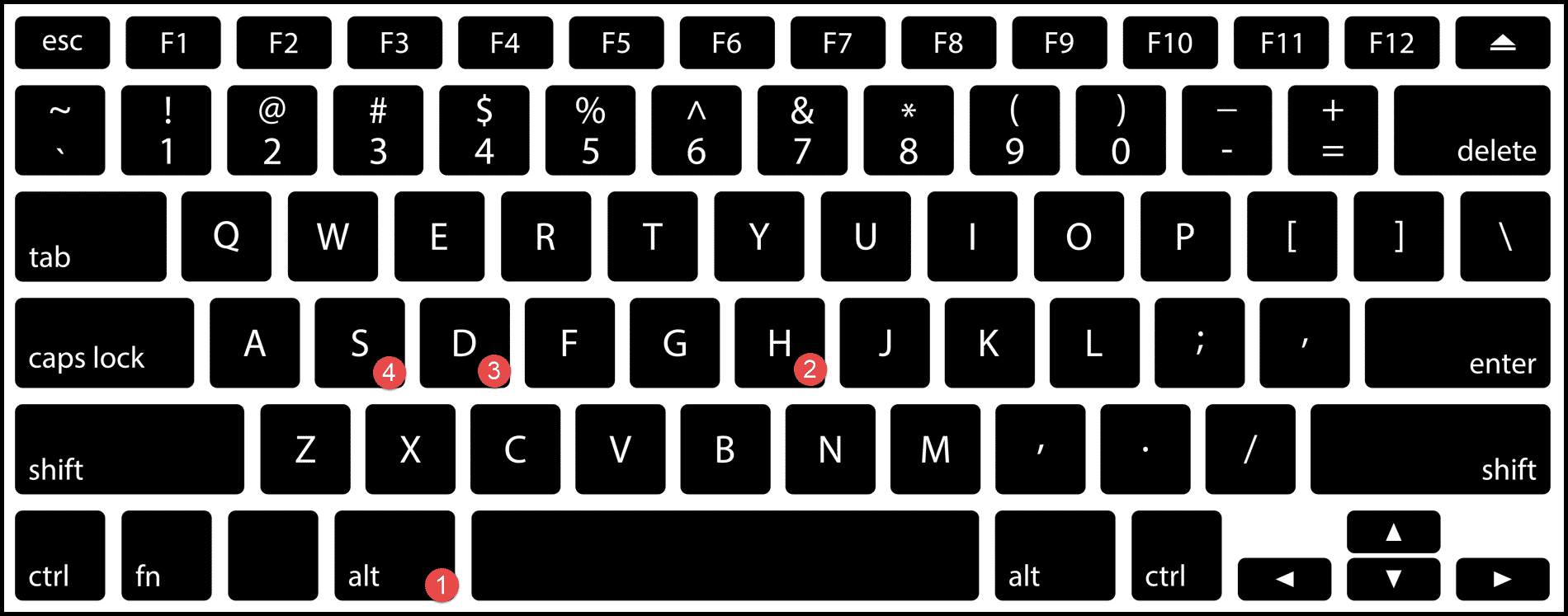
+
No, Preview on Mac can only view Excel files. For editing, you’ll need to open the file in Microsoft Excel or an alternative app that supports editing.
Do I need a Microsoft subscription to access Excel online through OneDrive?

+
Yes, while you can view Excel files online for free, editing and advanced features require a Microsoft 365 subscription.
Is there a way to convert Excel files to Google Sheets format?

+
Yes, you can upload an Excel file to Google Drive, and it will automatically be converted to Google Sheets format. You can also download it back in Excel format if needed.
Can I use Excel for Mac with older file formats?
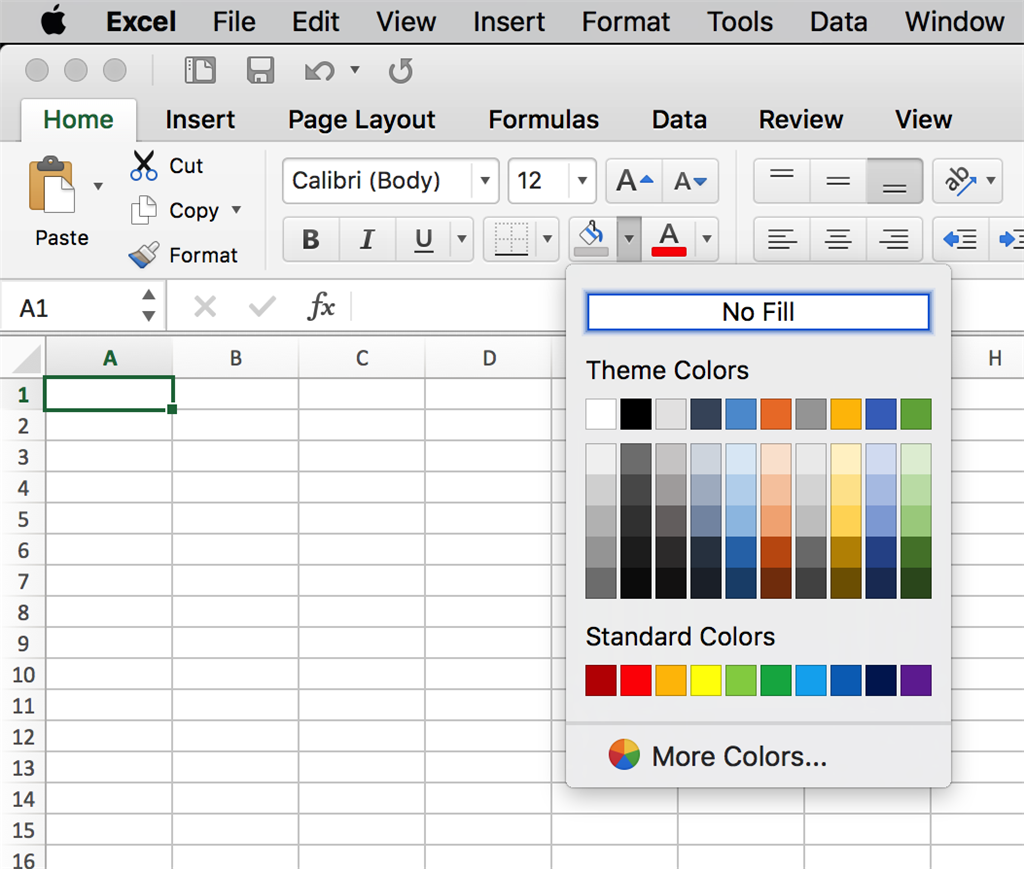
+
Modern versions of Excel for Mac support older file formats. However, some features might not be compatible. It’s recommended to upgrade or save files in the newer format when possible.