5 Ways to Open Excel Sheets in HTML Code

Introduction to Excel Sheet Integration in Web Pages

In today’s digital landscape, integrating Excel sheets into web pages has become increasingly popular. Whether you’re displaying data, creating interactive charts, or enabling users to input information directly, Excel sheets offer a versatile tool for enhancing user experience and data management on websites. This article will explore five different methods to embed or open Excel sheets in HTML code, ensuring your web applications are both functional and user-friendly.
1. Using the Embed Tag

The simplest way to open an Excel sheet in HTML is by using the <embed> tag. This method works across various browsers but might have limitations:
- Embed the Excel sheet as an object in the page.
- Users can view the file but interaction might be limited based on browser capabilities.
Here’s how you can embed an Excel sheet:
💡 Note: The `` tag might not support older Excel versions well. Ensure your Excel file is saved in a format compatible with modern browsers.
2. Utilizing the Object Tag

The <object> tag provides another avenue for embedding Excel files, offering better compatibility in some browsers:
- Embeds the Excel sheet in a way that might allow for more interaction.
- Includes fallback content for browsers that don’t support the file type.
Example:
3. Integrating with Google Sheets

Google Sheets offers a powerful alternative for displaying Excel data on web pages with real-time updates:
- Publish the Excel sheet to Google Sheets.
- Embed the Google Sheet into your website using an iframe.
Steps:
- Upload or import your Excel file to Google Sheets.
- Select “File” > “Publish to the web.”
- Choose “Embed” and copy the provided code.
📝 Note: Google Sheets integration provides real-time updates, which can be useful for live data scenarios.
4. Using Libraries and Plugins

For dynamic interaction with Excel data, various JavaScript libraries and plugins can be employed:
- SheetJS - Convert Excel to HTML, JSON, or other formats for manipulation and display.
- Handsontable - A JavaScript Data Grid with Excel-like functions for web.
- jExcel - A lightweight library to create, read, and edit spreadsheets in the browser.
Example with SheetJS:
let workbook = XLSX.read(excelFile, {type: ‘binary’});
let sheet_name_list = workbook.SheetNames;
let worksheet = workbook.Sheets[sheet_name_list[0]];
let csv = XLSX.utils.sheet_to_csv(worksheet);Convert the CSV to HTML for embedding.
5. HTML Tables with Embedded Data

If you need to display static Excel data, converting it to HTML tables can be straightforward:
- Export Excel data as CSV or tab-delimited text.
- Transform this data into an HTML table using server-side or client-side scripting.
Here’s a simple HTML table created from Excel data:
| Column 1 | Column 2 | Column 3 |
|---|---|---|
| Data 1 | Data 2 | Data 3 |
| Data 4 | Data 5 | Data 6 |

In crafting this diverse range of methods for integrating Excel sheets into web pages, we’ve seen the flexibility and user engagement that Excel can bring. Each method has its strengths, whether it’s the simplicity of embedding, the real-time capabilities of Google Sheets, or the rich interactivity offered by JavaScript libraries.
This article should equip you with the knowledge to choose the right approach based on your needs for functionality, interactivity, and user experience. As you integrate these techniques into your web development projects, consider the target audience’s interaction with the data, the level of editing required, and the frequency of data updates. Remember that while these methods provide great ways to incorporate Excel functionality, the choice should always align with your project’s goals for seamless data management and accessibility.
Can all Excel functions be replicated in a web environment?

+
Not all Excel functions can be replicated with the same level of complexity in web environments, especially without using specialized libraries. However, basic data manipulation, formatting, and some advanced functions can be achieved with JavaScript libraries like SheetJS or Handsontable.
What are the browser compatibility issues when embedding Excel files?

+
Browser compatibility can vary significantly. Older Excel file formats might not display well in some browsers, and even with modern formats, some browsers might not support interaction or might require plugins like Adobe Acrobat for PDFs. Always test in multiple browsers to ensure compatibility.
Are there security concerns with embedding Excel sheets into web pages?
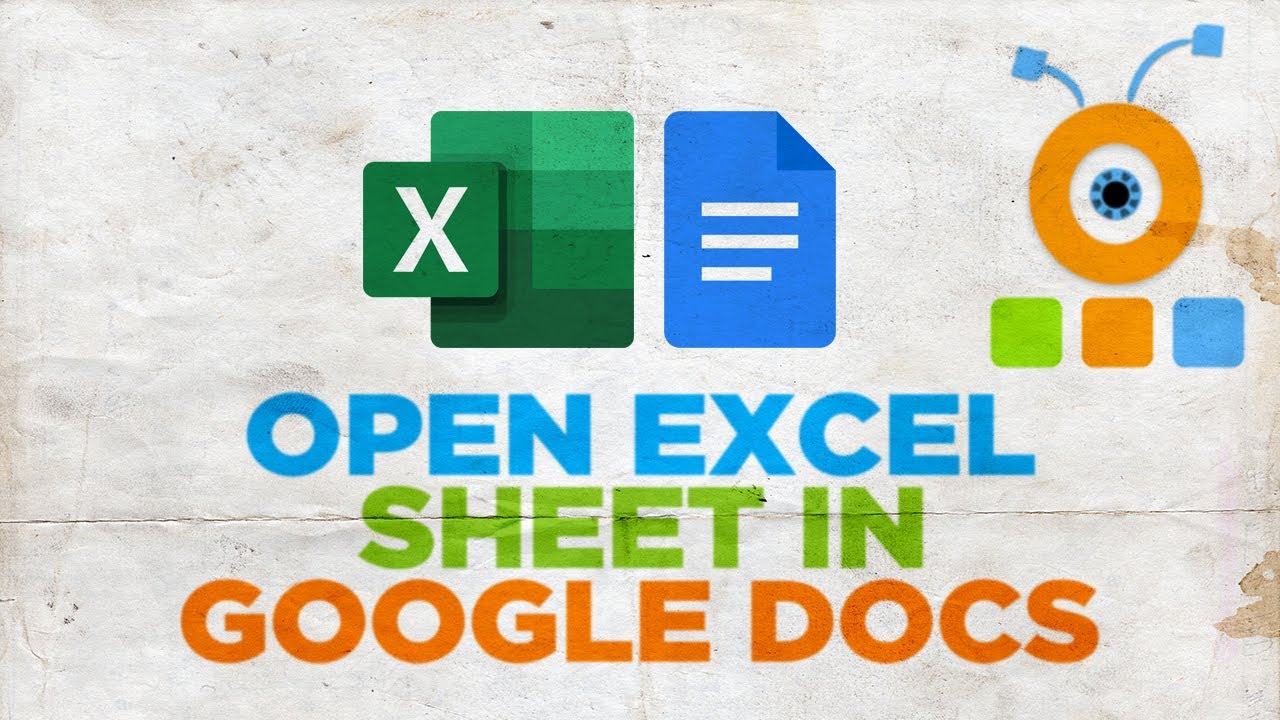
+
Yes, embedding Excel files can introduce security risks, especially if the files contain macros or sensitive data. It’s important to sanitize any data before displaying it and to consider using server-side processing to reduce client-side vulnerabilities.