Open Excel Sheets Easily from Linux Terminal

How to Open Excel Sheets Using Terminal Commands on Linux
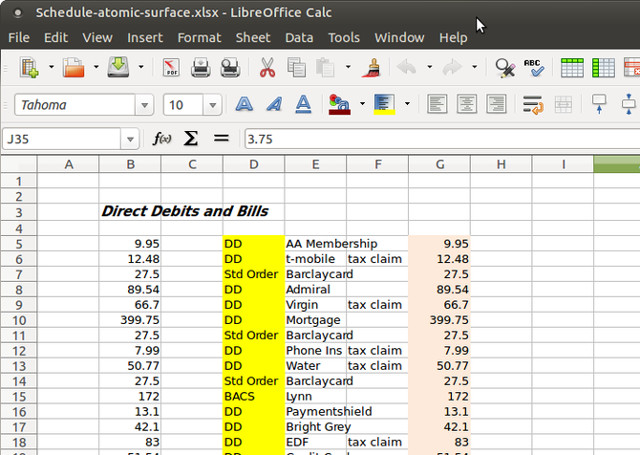
Excel is synonymous with spreadsheet manipulation, and despite its initial affiliation with the Windows environment, there are ways to interact with Excel files on Linux through the terminal. Here is a comprehensive guide to opening and interacting with Excel sheets from the Linux command line.
Pre-requisites

- Ensure your Linux distribution is up-to-date.
- Access to a command-line interface (Terminal).
- Optional: Installation of Office suites like LibreOffice or Microsoft Office Online.
Understanding Excel File Formats

Before diving into how to open Excel files on Linux, it’s useful to understand the file types:
| File Extension | Description |
|---|---|
| .xls | Old Excel binary file format up to Excel 2003 |
| .xlsx | Newer XML-based file format introduced with Excel 2007 |
| .xlsm | Macro-enabled Excel file |
| .xltx | Excel template file |

Using LibreOffice

If you have LibreOffice installed, you can open Excel sheets using the following command:
soffice file.xlsxThis will open the specified Excel file in LibreOffice Calc, a versatile open-source alternative to Excel.
💡 Note: LibreOffice Calc supports a wide range of file formats, including .xls and .xlsx.
Using Microsoft Office Online
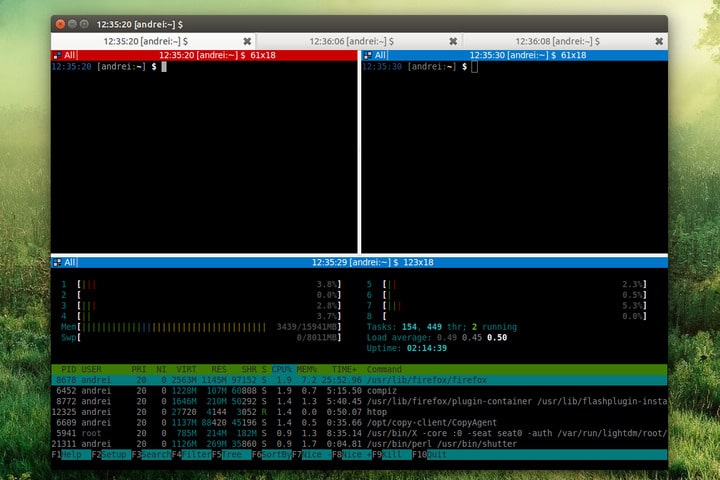
Microsoft Office Online provides access to Excel on the web. You can open Excel files from the terminal by using a browser or through a command like this:
firefox "https://office.live.com/start/Excel.aspx?docid=file.xlsx"Replace "file.xlsx" with your actual file name. Note that this requires Microsoft OneDrive or SharePoint storage.
Command-Line Tools

Tools like ssconvert from the Gnumeric suite can convert Excel files to other formats for quick viewing:
ssconvert input.xlsx output.csvThis command will convert the Excel file to a CSV file, which can then be opened with any text editor.
Advanced Linux Solutions

Opening with GNOME Office

Gnumeric is another powerful Linux office suite that can open Excel sheets:
gnumeric file.xlsx &Scripting for Automation

Automating the process can be done through scripts. Here’s an example Python script that uses openpyxl to read an Excel file:
import openpyxl
book = openpyxl.load_workbook('file.xlsx')
sheet = book.active
print(sheet['A1'].value)
This script opens an Excel file, accesses the first worksheet, and prints the value of cell A1. This can be run from the terminal.
💡 Note: This script requires openpyxl to be installed via pip.
Final Thoughts on Interacting with Excel on Linux
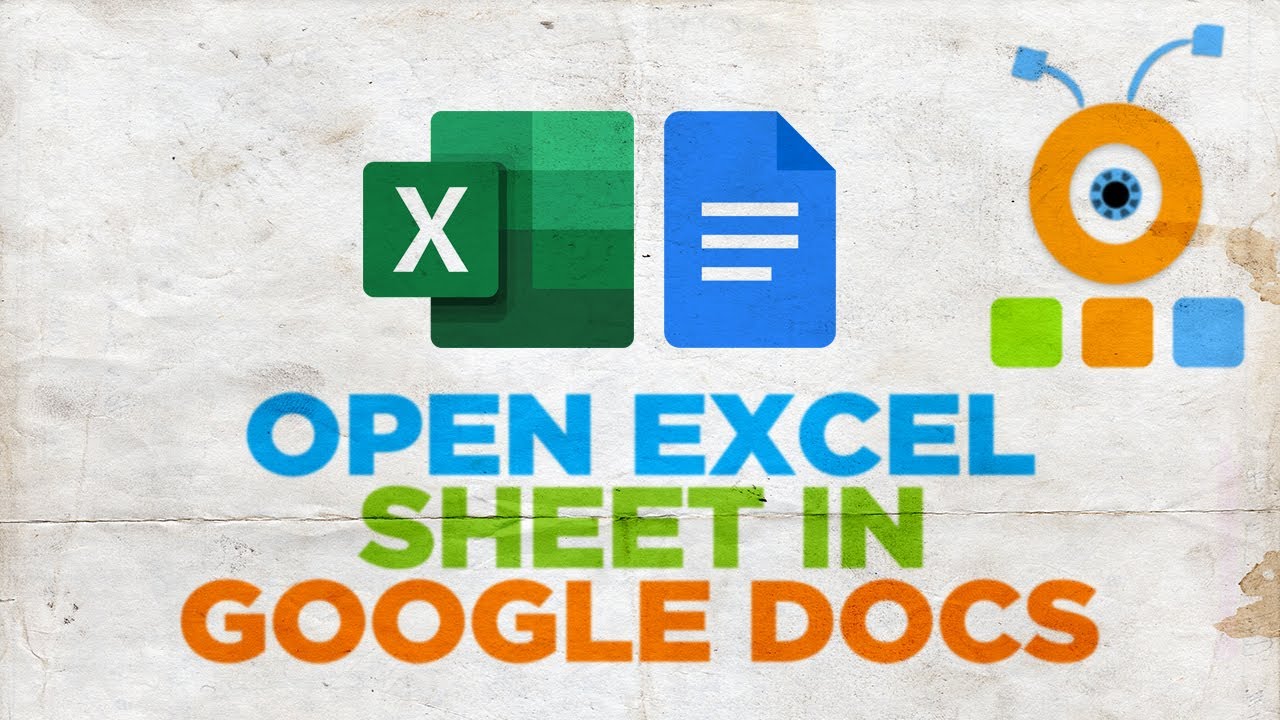
Opening Excel sheets from the Linux terminal is not only possible but can also be integrated into workflows for enhanced productivity. By leveraging tools like LibreOffice, Microsoft Office Online, or command-line utilities, Linux users can enjoy the benefits of Excel without needing a Windows environment. Remember that the terminal provides powerful scripting capabilities, allowing for automated tasks and data extraction from Excel files.
Can I edit Excel sheets directly from the terminal?
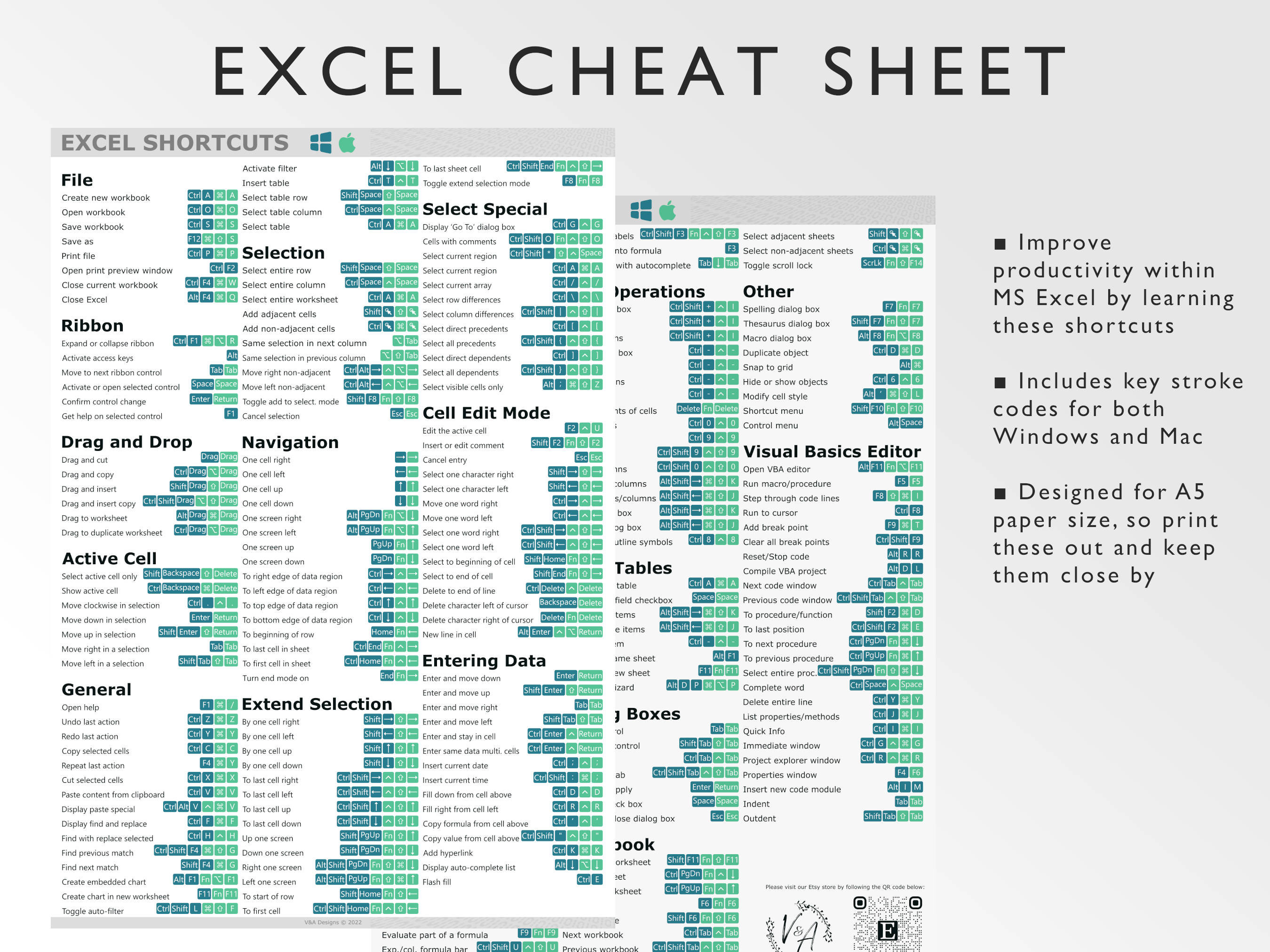
+
While you can open Excel files for viewing, direct editing from the terminal is more challenging. However, you can automate changes through scripts or command-line tools that convert and edit compatible formats.
What are the alternatives to Excel for Linux?

+
LibreOffice Calc and Gnumeric are the primary alternatives. They can open and edit Excel files directly. Also, online solutions like Google Sheets or Microsoft Excel Online are available through a browser.
How can I integrate Excel with Linux system automation?

+
By using command-line tools like ssconvert or by scripting with Python libraries like openpyxl, you can automate tasks involving Excel files within your Linux environment.