3 Ways to Open a New Excel Sheet Instantly
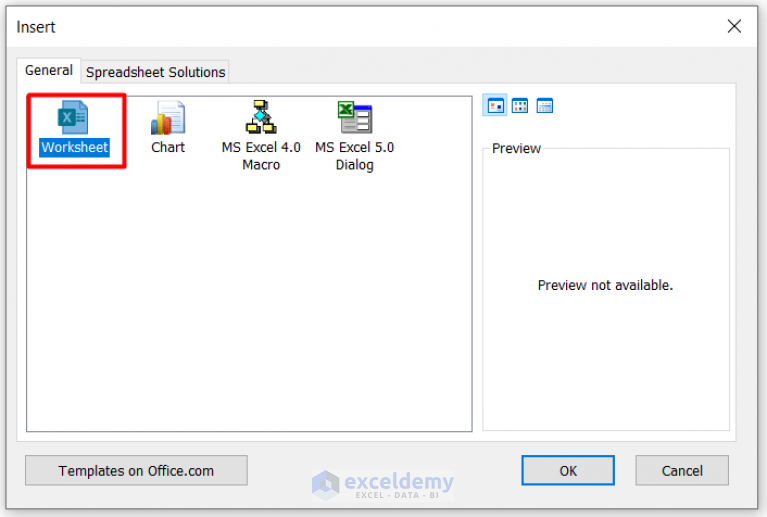
Whether you're a data analyst, accountant, or someone who loves organizing life in spreadsheets, Microsoft Excel is a powerful tool that can simplify your work. A fundamental task for many Excel users is opening a new sheet, either to start a fresh project or to expand an existing one. In this comprehensive guide, we'll explore three efficient ways to open a new Excel sheet instantly, ensuring that you can maximize productivity without unnecessary delays.
1. Using Keyboard Shortcuts

Keyboard shortcuts are a staple for power users. They speed up your workflow, allowing you to perform actions without navigating through menus or using a mouse.
- Ctrl + N: This universal shortcut opens a new Excel workbook instantly. Ideal for starting a new project or document.
- Shift + F11: This shortcut adds a new sheet to the currently active workbook. Perfect when you need to add a blank worksheet to an existing document without opening a new one.
💡 Note: Keyboard shortcuts may vary slightly depending on the version of Excel or if you're using a Mac. For example, on Mac, you might use "Command" instead of "Ctrl."
2. The Ribbon Command

For those who prefer visual cues or are not adept at memorizing shortcuts, the Ribbon in Excel provides an intuitive interface.
Here's how to insert a new sheet:
- Go to the "Home" tab on the Ribbon.
- Look for the "Insert" group.
- Click on the "Insert Sheet" button, which looks like a small grid icon with a plus sign.
This method is straightforward and doesn't require memorizing any commands. The visual layout of the Ribbon makes it easy to locate, especially for newcomers to Excel.
💡 Note: The exact positioning and appearance of the Insert Sheet button might differ based on Excel's version and user customizations.
3. Utilizing the Right-Click Context Menu

The context menu, accessed through a right-click, is another quick way to manage sheets within your workbook.
Here’s how to do it:
- Right-click on any existing sheet tab at the bottom of the Excel window.
- From the context menu that appears, select "Insert."
- Choose "Worksheet" in the dialog box that opens, and click "OK."
This method provides a bit more flexibility, as the context menu also offers options to delete, rename, or move sheets, making it a comprehensive approach for sheet management.
💡 Note: The Insert option is context-sensitive; if you right-click on a cell, you'll get different options than right-clicking on a sheet tab.
By now, you've explored three different techniques to swiftly open a new Excel sheet, each catering to different user preferences or scenarios. Whether you're speeding through tasks with keyboard shortcuts, utilizing the visual aids of the Ribbon, or accessing Excel's deeper functionalities through context menus, these methods can significantly boost your productivity. Remember, mastering these simple techniques can lead to a more seamless and efficient Excel experience, reducing the time spent on basic administrative tasks.
Each approach has its advantages:
| Method | When to Use |
|---|---|
| Keyboard Shortcuts | When you need speed and you know the shortcuts. |
| Ribbon Command | For visual learners or new users who prefer clicking over memorizing commands. |
| Context Menu | When you need to perform additional sheet management tasks or if you prefer context-based interactions. |

With these tools at your disposal, opening new sheets becomes a seamless part of your workflow, allowing you to focus on the more complex data analysis or tasks within Excel. Practice these methods, see which one fits your working style best, and incorporate them into your daily routine for increased efficiency and productivity.
Can I customize the keyboard shortcuts in Excel?

+
Yes, Excel allows you to customize some keyboard shortcuts through the Options menu under the “Customize Ribbon” tab. However, not all shortcuts can be modified.
What if I accidentally delete a sheet?

+
If you’ve accidentally deleted a sheet, you can use the Undo function by pressing Ctrl + Z or clicking the Undo button in the Ribbon immediately after the action.
How do I open multiple sheets at once?

+
Excel doesn’t have a direct feature to open multiple sheets simultaneously. However, you can group select sheets (by holding down the Shift key or Ctrl for non-adjacent sheets) and then use a method like the Ribbon command to insert multiple sheets at once.