Master the Art of Naming Excel Sheets Effectively
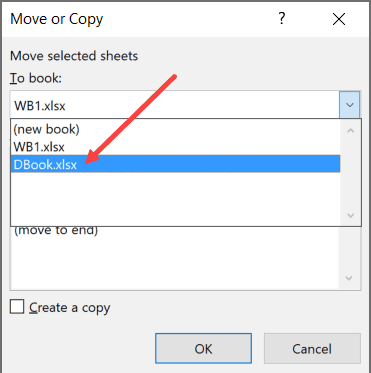
In the world of spreadsheet management, one often overlooked aspect that can streamline your workflow and improve your project organization is the naming of your Excel sheets. An effectively named sheet tab can make data navigation and retrieval seamless, save time, and reduce errors. This guide will walk you through the art of naming Excel sheets effectively, ensuring you master this simple yet crucial skill to enhance your productivity and accuracy in handling data.
Why Naming Excel Sheets Matters

Before delving into the techniques for naming sheets, it's crucial to understand why effective sheet naming is beneficial:
- Clarity: A well-named sheet instantly communicates its content or purpose.
- Efficiency: Finding the correct sheet quickly reduces time spent searching through multiple tabs.
- Error Reduction: Proper naming minimizes confusion, reducing the likelihood of working on the wrong data.
- Collaboration: Teams can work more effectively when sheet names clearly reflect their content.
- Organization: Naming helps in organizing complex workbooks into more manageable sections.
Best Practices for Naming Excel Sheets

Be Descriptive, yet Concise

A name should provide enough context to understand what data the sheet contains but avoid using long phrases that take up too much space or make the name cluttered. Here are some examples:
- Bad: “SalesData2023”
- Good: “Sales Q1 2023”
📝 Note: Avoid overly long names. Excel displays only the first 31 characters of a sheet name.
Avoid Special Characters and Spaces

Excel has specific rules about characters in sheet names:
- Do not start or end with an apostrophe (‘), brackets ([ or ]), asterisk (*), or question mark (?).
- Avoid using special characters like /, \, !, @, #, $, %, ^, &, *, (, ), , +, ~, `, =, ;, :, ‘, <, >, {, }, |, or ?
- Spaces can be used but consider replacing them with underscores () or hyphens (-) for clarity.
🔍 Note: Spaces can cause issues in Excel formulas when referencing other sheets.
Use Prefixes or Suffixes for Hierarchical Organization

Group similar sheets together using prefixes or suffixes:
| Project | Sheet Name |
|---|---|
| Marketing | Marketing_Overview |
| Marketing_Campaigns | |
| Marketing_Analysis | |
| Finance | Finance_Income |
| Finance_Expenses |

Implement Date Formats

Incorporating date formats can be useful for time-series data or tracking:
- Monthly data: “YYYY-MM”
- Weekly data: “YYYY-WkNN”
- Daily data: “YYYYMMDD”
Color Code or Use Icons

Although Excel does not natively support icons or color coding in sheet names, you can simulate this by:
- Using color in cell A1 on the respective sheets for visual cues.
- Adding symbols or characters before or after the name to indicate categories or status (e.g., Sales Data or Finance) or using emojis if the workbook will be shared in a compatible format.
Use Version Control

For documents that evolve over time, include version control in sheet names:
- V1, V2, etc.
- Draft, Final, Approved
🔄 Note: Keep version control consistent to avoid confusion or redundant versions.
Advanced Tips

For users who delve deeper into Excel’s capabilities, consider these advanced naming strategies:
Automation through VBA

If you’re managing large workbooks, consider using Visual Basic for Applications (VBA) to automate sheet naming based on cell values or user inputs:
Sub RenameSheetsBasedOnValues() Dim ws As Worksheet Dim nameSource As RangeFor Each ws In ThisWorkbook.Worksheets Set nameSource = ws.Range("A1") 'Assume A1 contains the name If Not IsEmpty(nameSource) Then ws.Name = nameSource.Value End If Next ws
End Sub
Dynamic Naming

With dynamic ranges and references, you can create sheets that change names based on the data they contain:
=IF(SheetNameValueCell<>=“”,SheetNameValueCell,“Sheet”&ROW())
⚙️ Note: Dynamic naming requires careful setup and understanding of Excel functions.
In this comprehensive overview, you’ve learned how to name Excel sheets to maximize clarity, efficiency, organization, and collaboration in your spreadsheet management. Remember, the key to mastering this art lies in consistency, clarity, and consideration of how your sheet names will be used within the broader context of your projects.
When you apply these principles, not only do you enhance your ability to manage data but also make life easier for colleagues or future users of your workbooks. With practice and attention to these guidelines, you'll find that organizing complex data in Excel becomes intuitive, enhancing your overall productivity and reducing errors in your work.
Can I use emojis in Excel sheet names?

+
Yes, Excel allows the use of emojis in sheet names, but they might not display correctly in all versions of Excel. Be cautious when sharing workbooks with colleagues using different systems or older versions of Excel.
How do I change sheet names in Excel?

+
Right-click on the sheet tab you want to rename, select “Rename”, and then type in the new name. Or, double-click the sheet tab to start editing the name directly.
Is there a limit to how many sheets I can have in an Excel workbook?
+Yes, there’s a limit. Older versions of Excel might limit you to 255 sheets, while newer versions like Excel 365 can handle over 1 million sheets, but performance will degrade with too many sheets.