Multiply Excel Sheets in Seconds: Easy Guide

Ever found yourself needing to multiply data across different Excel sheets quickly? Whether it's for consolidating financial reports, calculating complex statistical data, or simply comparing sets of figures, mastering how to multiply Excel sheets efficiently can save you a substantial amount of time and reduce errors. This comprehensive guide will walk you through the steps to perform these operations seamlessly, enhancing your productivity with Excel.
Understanding the Basics of Excel Multiplication

Before diving into multiplying across sheets, it’s essential to grasp the fundamentals of multiplication in Excel:
- Simple Multiplication: The asterisk (*) is used to denote multiplication in Excel. For example, to multiply the values in cell A1 and B1, you would use
=A1*B1. - Cell Reference: Excel allows you to reference cells from different worksheets, enabling cross-sheet operations.
⚠️ Note: Remember that cell references can change dynamically if rows or columns are inserted or deleted.
Multiplying Values Between Different Sheets

To multiply values across different sheets in Excel:
- Open your Excel workbook.
- Identify the cells in the different sheets you wish to multiply. Let’s say you have ‘Sheet1’ with data in A1 and ‘Sheet2’ with data in A2.
- In a third sheet or any empty cell, you can use the formula:
=Sheet1!A1*Sheet2!A2
This formula multiplies the value in cell A1 of Sheet1 with the value in A2 of Sheet2.
Automating Multiplication Across Multiple Sheets
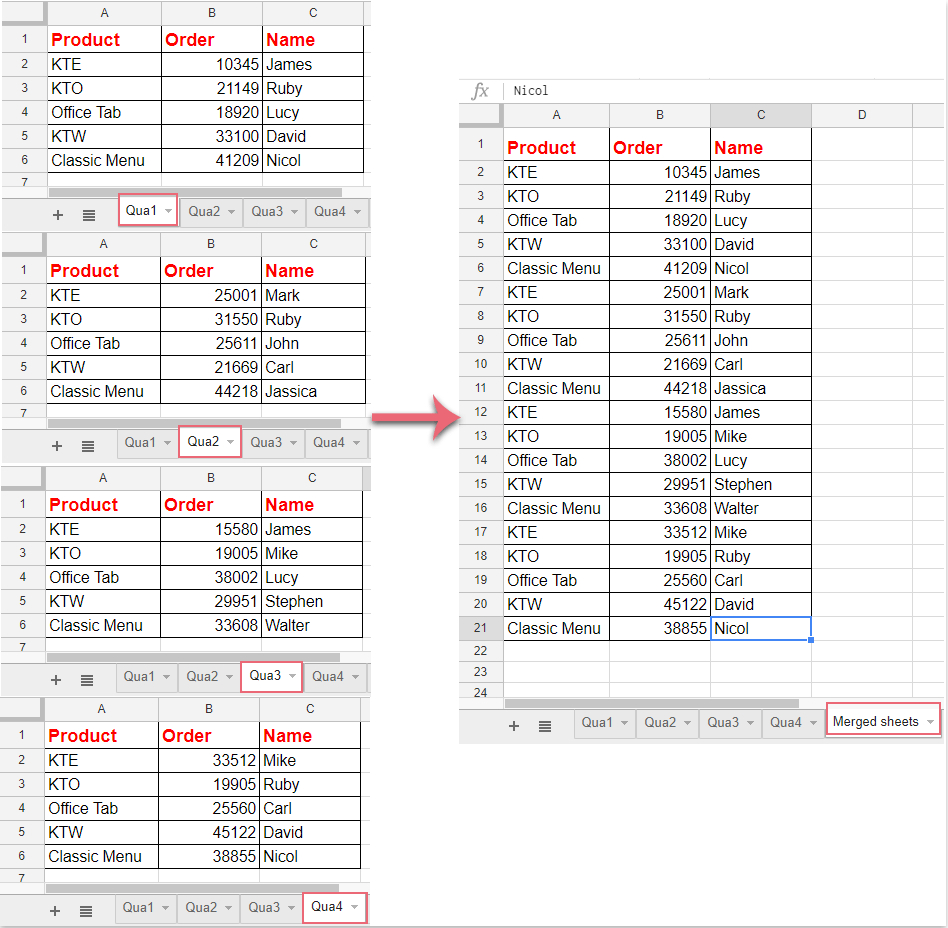
For more complex scenarios where you need to multiply corresponding cells across multiple sheets, consider the following approach:
- Create a summary sheet where you want the results to be displayed.
- Suppose you have three sheets named ‘January’, ‘February’, and ‘March’, and you want to multiply the sales figures in A1 of each sheet.
- On the summary sheet, in A1, you can use:
- Drag this formula down or across as needed to multiply other corresponding cells.
=January!A1*February!A1*March!A1
💡 Note: You can use Excel’s fill handle to quickly apply this formula to adjacent cells.
Utilizing 3D References for Summing Multiplied Values

If you want to sum the results of multiplying across sheets, Excel’s 3D references come in handy:
- Assume your data for multiplication spans across multiple sheets from ‘Jan’ to ‘Dec’.
- To sum the product of A1 in these sheets:
=SUMPRODUCT(Jan:Dec!A1:A1)*1
Here, Jan:Dec!A1:A1 represents all cells A1 from Jan to Dec.
🔍 Note: The *1 at the end converts any resulting array into a number.
Tips for Efficient Excel Sheet Multiplication

- Use Named Ranges: Naming your ranges can simplify formulas and make them more readable.
- Use Absolute References: When multiplying values from fixed positions, use
</code> to lock cell references, e.g., <code>=A1*A1. - Maintain Consistency: Ensure that the data in the sheets you are multiplying is consistently structured to avoid errors.
- Error Checking: Always double-check formulas to prevent multiplying blank or error-containing cells.
In summary, mastering the art of multiplying data across Excel sheets not only saves time but also enhances your ability to perform complex data analysis. By understanding the basic multiplication in Excel, utilizing cross-sheet operations, and applying advanced techniques like 3D references, you can automate and streamline your work with greater efficiency.
Now, you can work with multiple datasets with ease, ensuring accuracy and enhancing productivity. Here’s how you can continue to excel in your Excel usage:
Can I multiply data from sheets in different workbooks?

+
Yes, you can! Just ensure both workbooks are open. Use the formula =[Workbook2]Sheet1!A1*[Workbook1]Sheet2!A2 to multiply cells from different workbooks.
What if the sheets have different data structures?

+
If the sheets do not align structurally, you might need to manually adjust the formula references or use helper columns to ensure proper alignment for multiplication.
How do I handle errors in data for multiplication?

+
Use Excel’s IFERROR function to deal with errors. For example, =IFERROR(Sheet1!A1*Sheet2!A2,0) will return 0 if there’s an error in the calculation.