Excel Magic: Multiply Across Sheets Easily

Managing data across multiple sheets in Microsoft Excel can often be a daunting task, especially when you need to perform calculations that span different sheets. Whether you're consolidating monthly sales figures, tracking project progress, or compiling financial data, knowing how to multiply across sheets efficiently can streamline your work significantly. This post will guide you through various methods to achieve this, helping you master Excel's cross-sheet multiplication techniques.
Understanding Excel’s Sheet Structure

Before diving into multiplication across sheets, it’s essential to understand how sheets in Excel are structured:
- Workbook: This is the entire Excel file, containing all your worksheets.
- Worksheets or Sheets: These are individual pages within the workbook where you input, organize, and analyze data.
- Cell: The basic unit of a worksheet, identified by its column and row (e.g., A1, B2).
- Formula Bar: Where you type or modify Excel formulas.
Method 1: Using Cell References

The simplest way to multiply data across sheets is by referencing cells directly:
- Click on the cell where you want the result to appear in your destination sheet.
- Type =
- Click on the source sheet’s tab (e.g., January).
- Select the cell (e.g., B2) you want to multiply.
- Type *
- Switch back to the destination sheet and select another cell (e.g., C2) to multiply with.
- Press Enter.
🔍 Note: If the cells you're referencing are from different workbooks, make sure both workbooks are open, or you'll have to use a slightly different method involving external references.
Method 2: Using the PRODUCT Function

For multiplying multiple cells, Excel’s PRODUCT function is extremely useful:
- In the destination sheet, type
=PRODUCT(. - Enter the cell references from different sheets, separating them with commas:
=PRODUCT(January!B2, February!B2, March!B2) - Close the parentheses and press Enter.
Method 3: Utilizing 3D Formulas

When your data spans several sheets, 3D formulas can multiply cells across these sheets:
- Select the cell where the result will go.
- Type
=followed by the PRODUCT function or multiplication operator, then: - Click on the first sheet, hold Shift, and click on the last sheet to select all sheets in between.
- Select the cell you want to reference from these sheets.
- Press Enter.
👀 Note: Ensure all sheets have the same structure to avoid errors when using 3D references.
| Sheet | Data | Multiply By | Formula | Result |
|---|---|---|---|---|
| January | 100 | 2 | =January!B2*2 | 200 |
| February | 120 | 1.5 | =PRODUCT(January!B2, February!B2)*1.5 | 300 |
| March | 130 | 2 | =PRODUCT(January:March!B2) | 16900 |

By employing these techniques, you can easily perform multiplication across sheets, which is invaluable for data consolidation, budgeting, and numerous other scenarios.
Advanced Tips for Cross-Sheet Multiplication
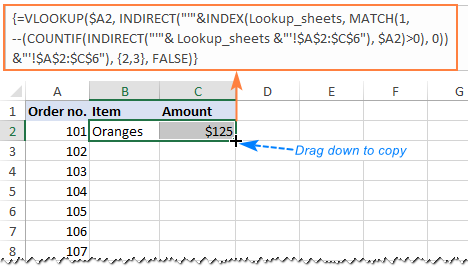
- Name Ranges: Name your ranges or cells to simplify formula creation and make your workbooks easier to navigate.
- Dynamic Named Ranges: Use dynamic named ranges to automatically adjust references when new data is added to your sheets.
- Use INDIRECT Function: When dealing with variable sheet names, the
INDIRECTfunction can dynamically reference cells or ranges.
These advanced techniques can elevate your Excel prowess, making your cross-sheet multiplication both efficient and error-proof.
Understanding how to multiply values across sheets in Excel not only saves time but also allows for complex data analysis with ease. Whether you're a financial analyst, a project manager, or a data enthusiast, mastering these techniques will unlock a new level of productivity and insight into your work.
What’s the advantage of using the PRODUCT function over simple multiplication?

+
The PRODUCT function is advantageous when you need to multiply several numbers or cell references. It’s especially useful for cross-sheet multiplication where readability and simplicity in formula construction are valued.
Can I multiply cells from different workbooks?

+
Yes, you can. Use external references by typing the workbook name in square brackets before the sheet name. Ensure the workbooks are open or saved in a trusted location for Excel to access them.
How do I ensure my data across sheets is always aligned?

+
Using structured references or named ranges helps maintain alignment. Additionally, set up a template sheet with the desired structure, then use this to copy for new sheets ensuring consistency.



