5 Simple Ways to Rearrange Excel Sheet Rows

Arranging and reorganizing data within Microsoft Excel is not just a common task, it's an essential part of data analysis and presentation. Whether you're managing a small business inventory or organizing your personal budget, learning how to quickly and efficiently rearrange rows in Excel can save you time and streamline your workflow. Let's delve into five simple yet powerful methods to help you manipulate rows in your Excel spreadsheets with ease.
1. Cut, Copy, and Paste

The most straightforward method to rearrange rows in Excel is by using the classic cut, copy, and paste functions:
- Select the row you wish to move by clicking on the row number to highlight the entire row.
- Right-click, select Cut or press Ctrl + X.
- Select the row below where you want the cut row to be inserted.
- Right-click again and choose Insert Cut Cells or press Ctrl + Alt + V and then I for Insert.
This method is intuitive and does not require complex steps, making it suitable for those new to Excel or for quick edits.
2. Drag and Drop Rows


Here’s how you can rearrange rows with simple drag and drop:
- Select the row(s) you want to move by clicking on the row number.
- Hold down the Shift key to select multiple contiguous rows or Ctrl for non-contiguous rows.
- Hover over the border of the selected row until the cursor changes to a four-pointed arrow.
- Drag the row to the new location, where you will see an insertion point, then release the mouse.
⚙️ Note: If you encounter issues with drag and drop, ensure that the ‘Enable drag-and-drop’ option is checked under Excel options.
3. Using the Sort Feature

If you’re looking to rearrange rows based on specific criteria, Excel’s Sort feature is incredibly useful:
- Highlight the range of cells or the entire sheet you want to sort.
- Go to the Data tab on the Ribbon, then click on Sort.
- Choose the column you want to sort by, decide whether you want to sort ascending or descending, and hit OK.
Sorting allows for dynamic rearranging of rows according to alphanumeric values, dates, or any custom list, making it a powerful tool for data analysis.
4. Inserting or Deleting Rows
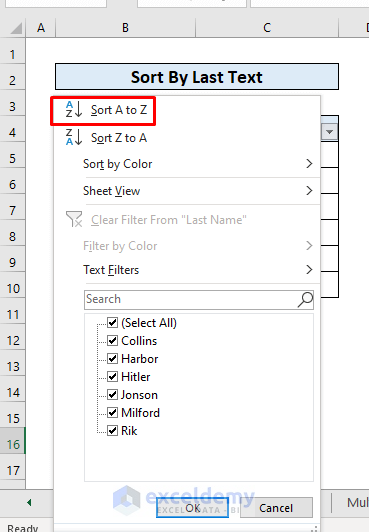
Another way to rearrange rows involves inserting or deleting them:
- To insert a row, right-click on a row number where you want to insert a new row, then select Insert.
- To delete a row, right-click on the row number you wish to remove and choose Delete.
This method is particularly useful when you need to add or remove rows without disrupting the existing order of your data.
5. Utilize Macros for Advanced Rearrangement


Macros in Excel offer a high degree of automation for repetitive tasks like rearranging rows:
- Go to the Developer tab (If not visible, enable it from Excel Options), and click on Record Macro.
- Perform the steps to rearrange rows as desired. Excel will record these steps.
- Stop recording the macro.
- You can now run this macro to replicate the row arrangement process.
💡 Note: Be cautious when using macros, as they can change or manipulate your data in unintended ways if not properly set up.
To wrap up, mastering these five methods for rearranging rows in Excel can significantly improve your efficiency in data management. Whether it's through basic cut and paste techniques, leveraging the power of sorting, or automating with macros, Excel provides numerous tools to fit your data organization needs. By applying these methods, you can ensure your spreadsheets are organized logically and can be easily understood by anyone reviewing your work.
What’s the quickest way to move multiple rows in Excel?

+
The drag-and-drop method is often the quickest for moving multiple rows. Select the rows and drag them to the desired location.
How can I sort data without losing the original order?

+
Add a new column for row numbers or dates before sorting. This way, you can always revert to the original order by sorting on that column again.
Can I undo a macro if it rearranges my rows incorrectly?

+
Yes, you can use the undo function (Ctrl + Z) to revert the changes made by a macro. However, always save your work before running a macro to avoid potential data loss.