5 Ways to Transfer Sheets Between Excel Files Easily

Let's face it, managing data in Excel can sometimes feel like a juggling act, especially when you need to move information from one spreadsheet to another. Whether you're consolidating reports, backing up data, or simply reorganizing your work, transferring sheets between Excel files is an essential skill. In this post, we'll explore 5 Ways to Transfer Sheets Between Excel Files Easily, making your workflow smoother and more efficient.
1. Manual Copy-Paste Method

The most straightforward approach to transfer sheets is by using the manual copy-paste method:
- Right-click on the tab of the sheet you want to move.
- Select Move or Copy from the context menu.
- In the dialog box, choose the workbook you want to move the sheet to from the dropdown.
- Check or uncheck Create a copy based on whether you want to duplicate or move the sheet.
- Click OK.
This method is quick for small transfers but can become cumbersome for larger datasets.
📝 Note: When copying data, ensure your Excel file is not in editing mode to avoid potential issues with formulas or links.
2. Using Excel’s Consolidation Feature
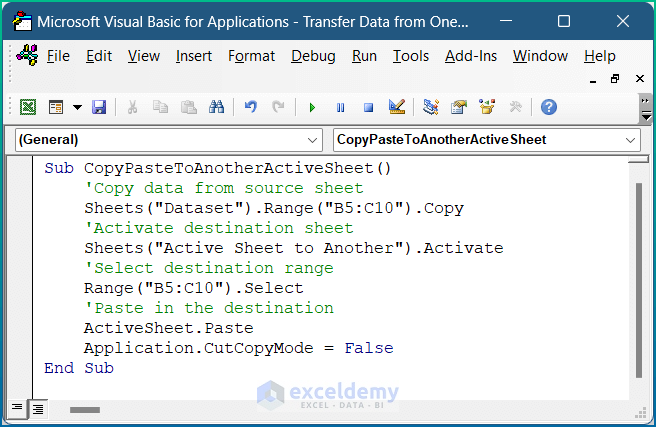
If you’re dealing with consolidation of data across different sheets, Excel’s Consolidation feature can be very handy:
- Go to Data > Consolidate.
- Select your range from the source workbook, and then specify where the data should go in the destination workbook.
- Choose the function (Sum, Average, Count, etc.) that best suits your consolidation needs.
- Click Add to include multiple ranges from different sheets or workbooks.
- Hit OK to consolidate the data.
This method is particularly useful when you need to merge data from multiple sheets into one summary sheet.
3. External References or Links

If you frequently update data in your spreadsheets, using external references can be more efficient than moving sheets:
- In the destination workbook, go to the cell where you want the linked data to appear.
- Press = then navigate to the source workbook and select the cell or range you want to link to.
- Press Enter. The cell in your destination workbook now contains an external reference.
By linking sheets, any changes made in the source will automatically update in the destination, keeping your data current without manual intervention.
🔗 Note: Ensure that linked workbooks are accessible; otherwise, your references will break.
4. Using VBA for Advanced Users

For users comfortable with Visual Basic for Applications (VBA), automating the transfer process can save time:
- Open the Visual Basic Editor via Alt + F11.
- Insert a new module, then write or paste a macro script to move or copy sheets.
- Here’s a simple example to move a sheet to another workbook:
Sub MoveSheetToNewWorkbook() ThisWorkbook.Sheets(“Sheet1”).Move Before:=Workbooks(“DestinationWorkbook.xlsx”).Sheets(1) End Sub
VBA scripts can be tailored to your specific needs, automating repetitive tasks.
💻 Note: Always save your work before running a macro, as VBA scripts can modify your data.
5. Cloud-Based Collaboration with OneDrive or Google Drive
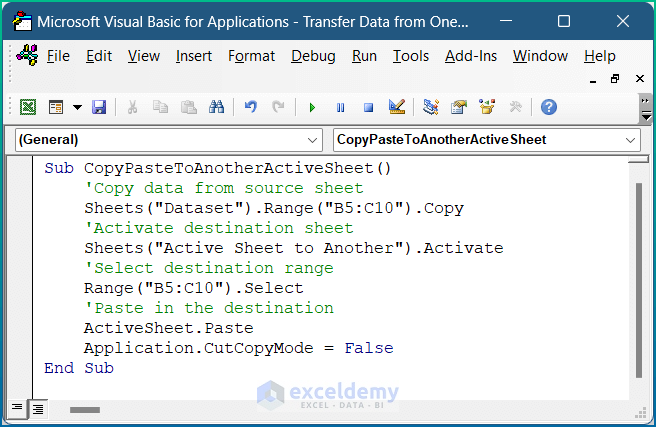
Leveraging cloud services like OneDrive or Google Drive for Excel file management can simplify the transfer process:
- Store your Excel files in a shared folder on OneDrive or Google Drive.
- Using OneDrive, you can open the file directly from the cloud, and if changes are made, they’re automatically synced.
- With Google Drive, you can also convert Excel files to Google Sheets for collaborative editing, then convert back if needed.
This method not only aids in transferring sheets but also enhances collaboration and version control.
In summary, we’ve covered five effective ways to transfer sheets between Excel files, from simple manual techniques to automated solutions with VBA and cloud-based methods. Each method has its advantages, depending on your project’s scale, the frequency of data updates, and your comfort with technology. Whether you’re looking to consolidate data, ensure automatic updates through external references, or collaborate with a team, there’s a method here that can streamline your Excel experience. By choosing the right approach, you can minimize manual effort, reduce errors, and improve productivity.
What is the quickest way to move an Excel sheet?
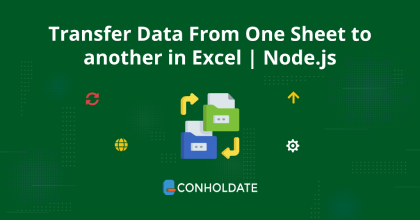
+
For quick transfers, use the manual copy-paste method. It’s fast if you’re dealing with just one or two sheets.
Can I automate the process of transferring sheets?
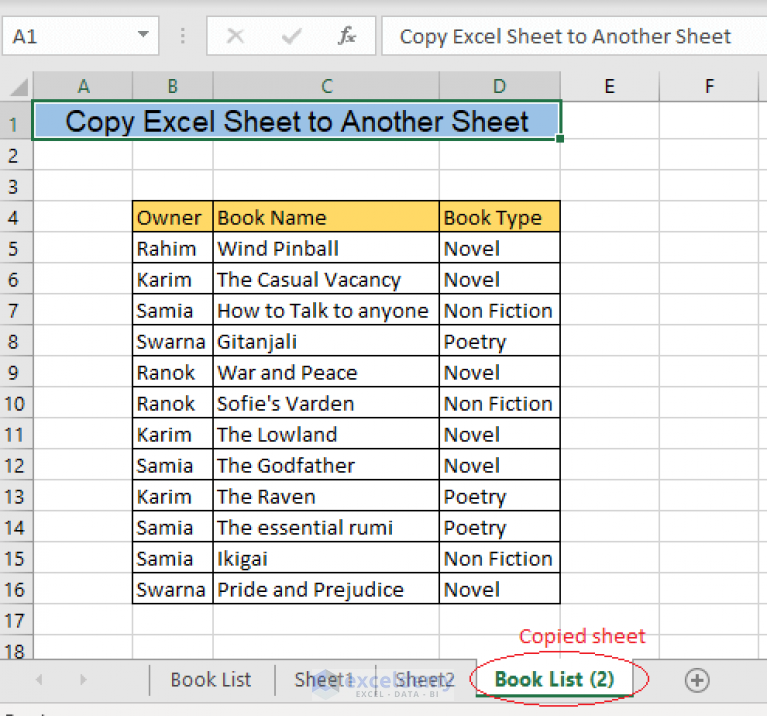
+
Yes, with VBA you can create macros that automate the process, especially for repetitive tasks.
Is there a way to ensure data updates automatically?

+
Using external references or linking data between sheets ensures that any changes in the source file update automatically in the destination file.