Easily Transfer Graphs from Sheets to Excel

Transferring data visualizations from Google Sheets to Microsoft Excel can streamline your workflow, making data analysis and presentation more efficient. Whether you're a business analyst, project manager, or researcher, understanding how to transfer graphs between these platforms is a critical skill that can save time and help in maintaining consistency across different tools. In this comprehensive guide, we'll explore step-by-step processes for effortlessly moving charts from Google Sheets to Microsoft Excel, ensuring your data visualization remains consistent and insightful.
Why Transfer Graphs?

Before delving into the technical steps, let's understand why you might need to transfer graphs:
- Data Consistency: Ensures that all data visualizations used in a presentation or report look consistent, regardless of the software used.
- Software Flexibility: Not everyone uses the same tools. Sharing data in the format that suits each team member's software preference can facilitate smoother collaboration.
- Advanced Analysis: Microsoft Excel often provides more advanced charting options and data analysis tools than Google Sheets, allowing for more sophisticated visualizations.
Steps to Transfer Graphs

From Google Sheets

- Create or Select Your Graph: First, ensure your graph or chart is prepared in Google Sheets. You might want to update the data range or adjust the chart's style for better clarity or presentation.
- Download as Image: Click on the chart you want to transfer. You'll see a three-dot menu at the top-right corner of the chart. Click it and select "Download" then choose "Image..." for a PNG or "PDF document" for better quality if you need printability.
- Save the File: Your graph will be saved to your local storage as either a PNG or PDF, depending on your choice.
Inserting into Microsoft Excel

- Open Excel: Launch Microsoft Excel on your computer.
- Insert the Image: Go to the "Insert" tab in the toolbar, click on "Pictures", then navigate to where you saved the graph image. Select and insert it into your Excel workbook.
- Adjust the Graph: Once inserted, you can adjust the size of the image, align it with other data, or edit the chart further in Excel if needed. Note that if you need to edit the data, you'll have to manually adjust the Excel graph to match Google Sheets' source data.
Alternative Method: Exporting Data

If you're interested in not only transferring the visual graph but also the data behind it:
- Export from Google Sheets: Go to "File" > "Download" and choose "Microsoft Excel (.xlsx)". This option will download the entire Sheet, including all data and charts, as an Excel file.
- Import into Excel: Open the downloaded file with Excel. The graphs and data will appear just as they were in Google Sheets, with the added benefit that you can now use Excel's functions to edit or enhance them further.
⚠️ Note: Be cautious when using the export method as some chart formats or customization options in Google Sheets might not translate perfectly to Excel. You might need to recreate or adjust charts in Excel.
Important Considerations

When transferring graphs, keep in mind:
- Formatting: Chart styles, colors, and sometimes even the type of graph might not be preserved exactly between the two applications.
- Interactive Elements: Any interactivity or dynamic features of the chart in Google Sheets won't be retained in the static image or exported data in Excel.
- Data Integrity: Ensure your data source in Google Sheets is accurate before exporting or downloading, as any mistakes will transfer to Excel as well.
In conclusion, transferring graphs from Google Sheets to Excel allows for seamless collaboration, data consistency, and the utilization of advanced analytical tools available in Excel. Whether you're presenting data to a diverse audience or require specific features from Excel, mastering this transition can significantly enhance your data visualization capabilities. The steps outlined ensure your data remains intact and presentable, providing you with the flexibility to work across platforms effortlessly.
Can I transfer dynamic charts?

+
Unfortunately, transferring dynamic charts between Google Sheets and Excel means losing interactive features. However, exporting the underlying data will allow you to recreate similar functionality in Excel.
What if I need to modify the graph in Excel?

+
After inserting the graph as an image, you can edit it using Excel’s chart tools. For significant changes, consider exporting the data and recreating the chart in Excel for better control and consistency with Excel’s native features.
Does this process work for other file formats?
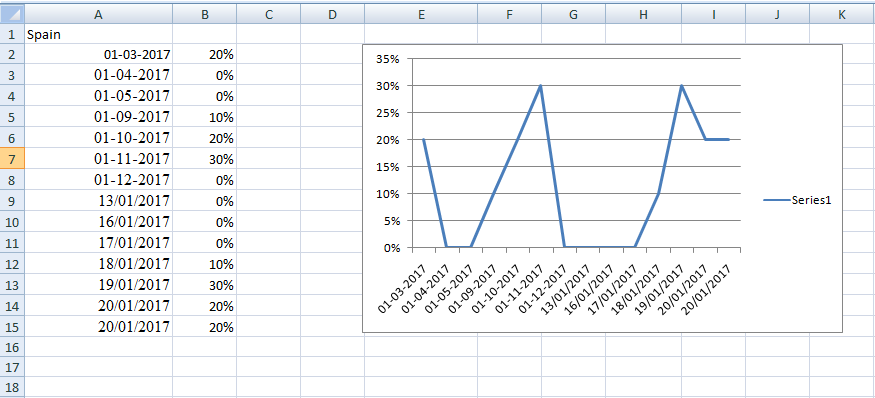
+
Yes, you can download charts from Google Sheets in formats like CSV, ODS, or even HTML, but for best compatibility with Excel, sticking to PNG, PDF, or directly exporting to Excel format is recommended.