Mastering Sheet Navigation in Excel: Easy Moves

Navigating through a large Excel workbook can seem like a daunting task at first glance, but mastering it can significantly improve your efficiency when handling spreadsheets. Whether you're sifting through financial reports, analyzing large datasets, or just organizing your personal finances, understanding Excel navigation techniques can turn a potentially overwhelming task into a straightforward one.
Understanding the Excel Workbook Layout

Before diving into specific navigation techniques, it's beneficial to understand the basic layout of an Excel workbook:
- Sheets: Excel workbooks are comprised of sheets, each acting as a tab at the bottom of the window. These can contain different sets of data or different views of the same data.
- Rows and Columns: Each sheet is made up of rows (numbered) and columns (labeled with letters). The intersection of a row and a column gives you a cell, identified by its address (like A1, B5).
- Active Cell: This is the cell that's currently selected and ready for input or editing. It's highlighted with a border.

Essential Excel Navigation Shortcuts

Here are some essential shortcuts to help you move around your workbook:
| Action | Windows Shortcut | Mac Shortcut |
|---|---|---|
| Move one cell up | ↑ (Up Arrow) | ↑ (Up Arrow) |
| Move one cell down | ↓ (Down Arrow) | ↓ (Down Arrow) |
| Move one cell left | ← (Left Arrow) | ← (Left Arrow) |
| Move one cell right | → (Right Arrow) | → (Right Arrow) |
| Move to the next sheet | Ctrl + Page Down | Cmd + Page Down |
| Move to the previous sheet | Ctrl + Page Up | Cmd + Page Up |
| Go to the top of the sheet | Ctrl + Home | Fn + Ctrl + Home |
| Go to the bottom of the sheet | Ctrl + End | Ctrl + End |

Using Excel's Navigation Pane

The Navigation Pane in Excel, if enabled, provides a tree view of your workbook's structure. Here's how to use it:
- Go to the View tab and check "Workbook View".
- The Navigation Pane will appear on the left-hand side, showing all sheets in the workbook.
- Click on any sheet to jump directly to it.
🔍 Note: The Navigation Pane is available in newer versions of Excel, typically in Microsoft 365 and Excel 2019 and later.
Scrolling and Zooming Techniques

Scrolling and zooming are fundamental techniques for navigating through large spreadsheets:
- Scrolling: Use the scroll bars on the right and bottom of the Excel window. Alternatively, use the mouse wheel or the arrow keys on your keyboard.
- Zooming: To zoom in or out, you can:
- Use the Zoom control in the bottom-right corner of the Excel window.
- Hold Ctrl while rolling the mouse wheel.
- Go to the View tab and select a zoom level from the Zoom group.
Keyboard Tricks for Power Users

Here are some less common but highly effective keyboard shortcuts for those looking to truly master Excel navigation:
- Select to end of data: Ctrl + Shift + Arrow key
- Move to the last cell with data: Ctrl + Arrow key
- Switch between open workbooks: Ctrl + Tab
Navigating with Formulas

Formulas can also help you navigate through Excel:
- HYPERLINK Function: Use this function to create clickable links that jump to specific cells or sheets in the workbook.
- Named Ranges: Define names for important cells or ranges and use these names in formulas or navigate to them quickly with the Name Box or Go To (Ctrl + G).
To sum up, mastering Excel navigation involves getting comfortable with its layout, using keyboard shortcuts, understanding advanced navigation techniques, and leveraging Excel's built-in features like the Navigation Pane. By incorporating these tips into your daily use, you'll find that working with large, complex spreadsheets becomes much more manageable and even enjoyable. Remember, practice makes perfect, so don't hesitate to experiment with different techniques to find what works best for you.
Can I customize Excel keyboard shortcuts?

+
Unfortunately, you cannot customize keyboard shortcuts directly in Excel. However, you can make macro assignments that can be triggered with shortcuts.
What’s the fastest way to move between worksheets?
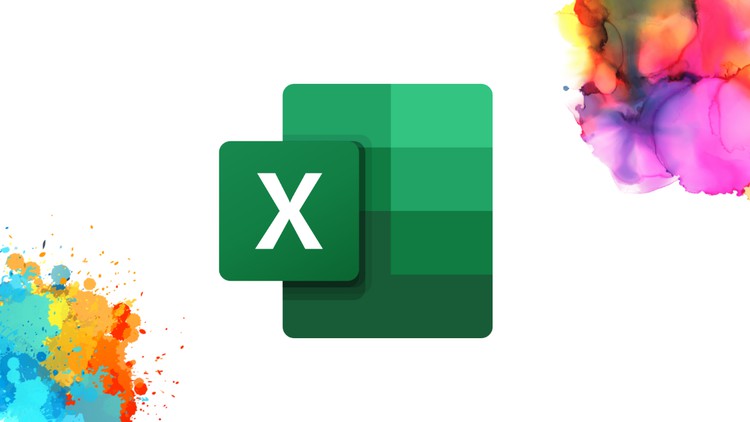
+
The fastest way to move between worksheets is by using the keyboard shortcuts Ctrl + Page Up/Down for Windows or Cmd + Page Up/Down for Mac.
Is there a way to freeze panes for better navigation?
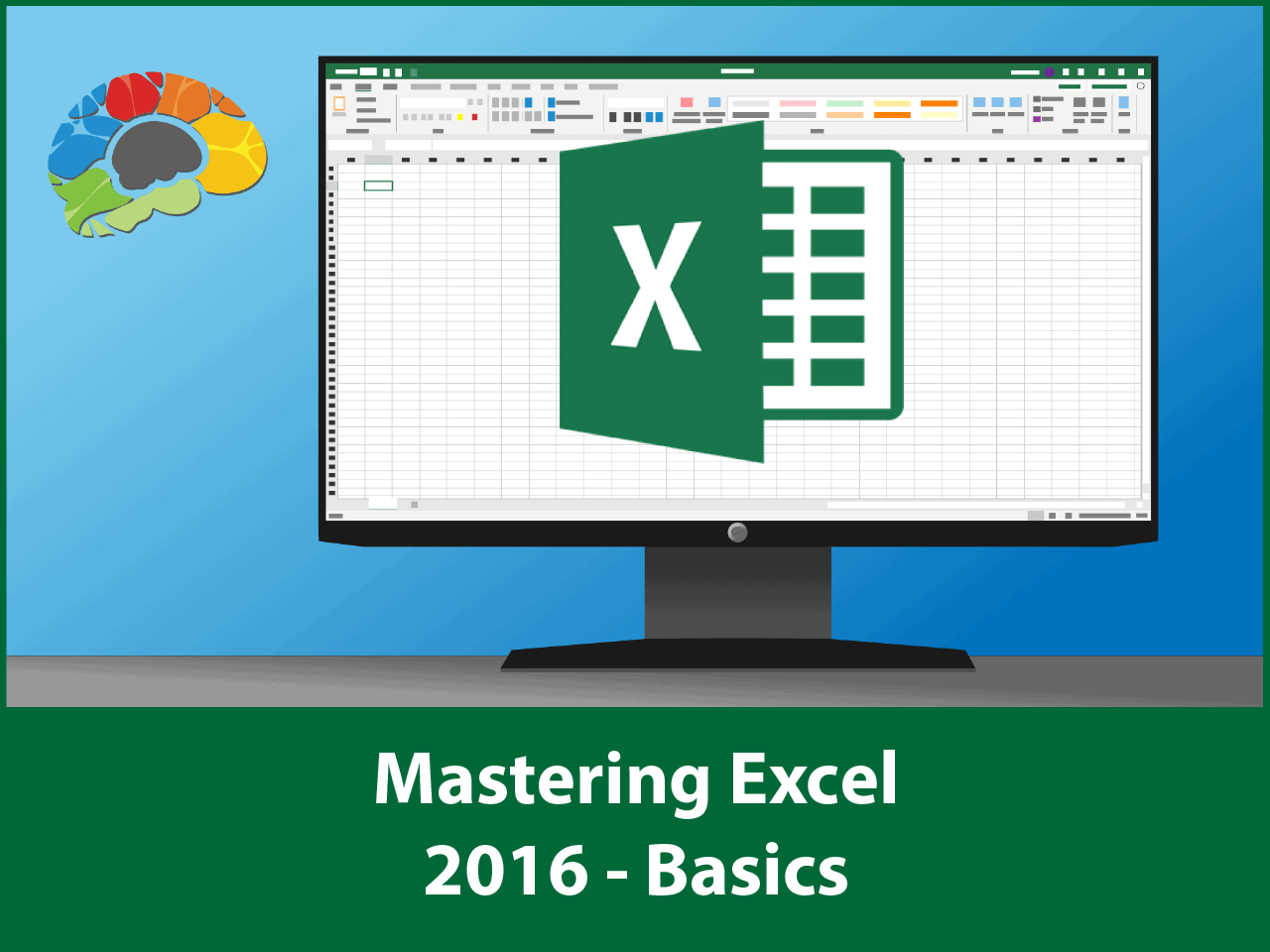
+
Yes, you can freeze panes to keep rows or columns visible as you scroll through your data. Go to the View tab and select “Freeze Panes”.



