5 Easy Steps to Migrate Excel to Google Sheets

Excel and Google Sheets are both powerful tools for managing and analyzing data, but Google Sheets offers the added advantage of collaboration in real-time, seamless cloud storage, and access across multiple devices. If you're considering making the switch from Excel to Google Sheets, here are five straightforward steps to make your transition smooth and efficient.
Step 1: Understand the Differences
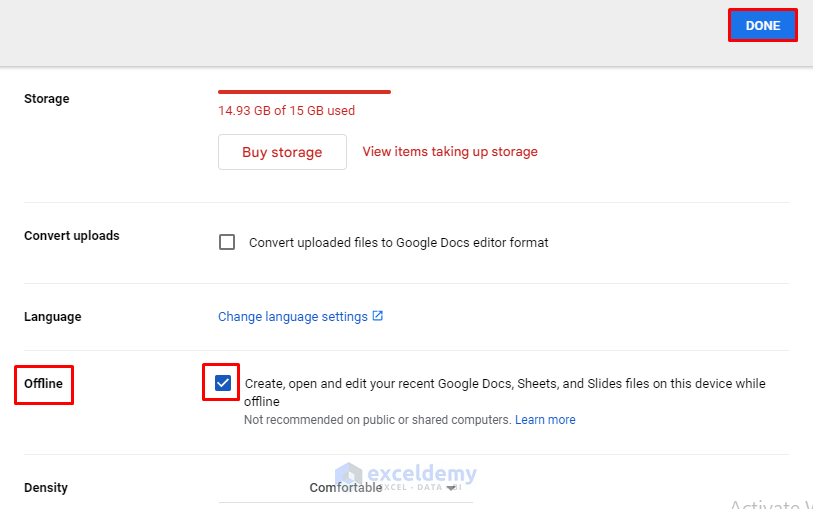
Before you begin the migration process, it’s essential to understand the key differences between Excel and Google Sheets:
- Collaboration: Google Sheets allows for real-time collaboration, where multiple users can work on the same document simultaneously.
- Storage: Google Sheets stores your work on the cloud, whereas Excel typically saves files locally or on network drives.
- Availability: Google Sheets can be accessed from any device with an internet connection, while Excel requires software installation.
- Functionality: Although both offer similar core functionalities, Google Sheets might not have all the advanced features of Excel.
🌐 Note: While the basic operations are similar, some Excel functions might have different names or be implemented differently in Google Sheets.
Step 2: Prepare Your Excel Files

Before you upload your Excel files, ensure they are clean and optimized:
- Consolidate Data: If you have multiple sheets or workbooks, consider merging them into fewer, more manageable sheets.
- Check Formulas: Ensure all formulas work correctly, as some might need adjustment in Google Sheets.
- Remove VBA: Google Sheets does not support VBA. Replace macros with Google Apps Script where necessary.
- Backup: Always keep a backup of your original Excel files.
Step 3: Upload to Google Drive

Now, let’s get your files into Google Drive:
- Open Google Drive (drive.google.com).
- Click on “New” and then “File upload.”
- Select your Excel file from your local storage.
- Wait for the upload to complete.
💡 Note: Files larger than 20MB might take a while to upload, so be patient.
Step 4: Convert to Google Sheets

Once your Excel file is uploaded:
- Right-click on the uploaded file and select “Open with” and then “Google Sheets.”
- The file will convert to Google Sheets format, but keep the original Excel file intact as a backup.
- Review the spreadsheet for any conversion issues:
- Check for broken formulas or features.
- Look for differences in formatting.
- Ensure any custom scripts or macros are replicated or replaced.
| Feature | Excel | Google Sheets |
|---|---|---|
| Formula Compatibility | High | Mostly compatible, some adjustments needed |
| Collaboration | Co-authoring possible but not real-time | Real-time collaboration |
| Automation | VBA | Google Apps Script |

Step 5: Adjust and Refine

After converting your file, take time to adjust and refine your Google Sheets document:
- Refine Sharing Settings: Share the document with your team and set the appropriate permissions.
- Update Formulas: If any formulas didn’t convert properly, update them. Google Sheets uses
=IFinstead of=IF()in Excel. - Test Macros: Ensure Google Apps Script functions correctly replace your VBA code.
- Explore Features: Familiarize yourself with Google Sheets exclusive features like add-ons, and the Explore tool for data analysis.
By following these steps, you’ll be well on your way to enjoying the collaborative benefits of Google Sheets while retaining the functionality and familiarity of Excel. Your migration to Google Sheets doesn't have to be daunting; with preparation and understanding, it can be a seamless transition that unlocks new possibilities for data management and teamwork.
What if I need advanced Excel features that Google Sheets doesn’t have?

+
If you require advanced features like Power Query or Power Pivot, consider using Microsoft Excel Online, which is compatible with Google Drive. You can work on Excel files directly in the browser, although with some limitations.
How do I share my Google Sheet with my team?

+
To share your Google Sheet, click on the “Share” button in the top right corner. You can then enter email addresses or generate a shareable link with customizable permissions to control what others can do with the document.
Can I still use Excel after migrating to Google Sheets?

+
Yes, you can continue to use Excel alongside Google Sheets. You can even export Google Sheets back to Excel format if needed or keep an Excel version as a backup.
Will my data be safe in the cloud?

+
Google Drive uses encryption to protect your data both in transit and at rest. However, maintaining backups and understanding Google’s privacy policy is recommended for added security.
What if I can’t convert all my Excel macros to Google Apps Script?

+
If certain macros are too complex to convert, you might need to keep your VBA code in Excel. Alternatively, explore add-ons or third-party tools that can mimic Excel functionality in Google Sheets.



