5 Simple Steps to Transfer Excel Sheets to Word

Transferring data from an Excel sheet to a Word document is a common task for professionals in various industries, from report preparation to data presentation. This process can streamline the creation of comprehensive documents that require both narrative and data visualization, allowing you to enrich your Word documents with precise information, charts, or tables directly from Excel. Here are five simple steps to help you seamlessly transfer your data or charts from Excel to Word:
Step 1: Prepare Your Excel Data

Before you can transfer your Excel sheet to a Word document, you need to ensure your data is clean, accurate, and ready for transfer:
- Review your data: Check for any discrepancies, errors, or missing entries in your Excel sheet. Look for formats, formulas, or styles that might not translate well to Word.
- Format your Excel sheet: Apply appropriate formatting such as cell colors, borders, and alignment. Formatting helps in maintaining the visual structure when data is transferred.
- Choose what to transfer: Decide if you want to transfer just a portion of your data, a whole worksheet, or a chart. This affects the transfer method you’ll use.
Step 2: Using the Copy and Paste Method

The most straightforward way to transfer data is through copy and paste:
- Copy the Data: In Excel, select the cells or range you wish to transfer, then right-click and select “Copy,” or use Ctrl + C.
- Paste into Word: Navigate to your Word document, right-click at the insertion point, and choose “Paste” or press Ctrl + V. Here’s where you can decide how you want the data to be pasted:
- Keep Source Formatting: Preserves the Excel formatting.
- Use Destination Styles: Applies Word’s default styles to the pasted data.
- Link & Keep Source Formatting: Establishes a link to the Excel data. Any changes in Excel will update in Word.
- Link & Use Destination Styles: Similar to above but using Word styles.
- Picture: Pastes the data as an image, useful for charts or for keeping layout intact.
💡 Note: Linking data can be useful for dynamic documents that require frequent updates, but it can also increase file size and may cause issues if the Excel file's location changes.
Step 3: Insert Excel Object into Word

If you need to embed an Excel worksheet directly into Word:
- Insert Object: In your Word document, go to the “Insert” tab, click on “Object,” and select “Create from File.”
- Browse and Link: Click “Browse” to locate your Excel file, and decide whether to link the file or just embed it as an object.
- Embedding Options: Choose if you want the Excel sheet to be editable within Word or just displayed as a static image.
📝 Note: Embedded objects will increase the Word document size, as they contain the Excel data in the document itself.
Step 4: Using Paste Special for Advanced Transfer

For more control over how data is transferred:
- Copy Excel Data: Select and copy your Excel data.
- Paste Special in Word: In Word, navigate to “Home” > “Paste” > “Paste Special,” or press Ctrl + Alt + V.
- Choose Paste Type: Select from various options like “Microsoft Excel Worksheet Object,” “Picture,” or “HTML Format,” depending on your needs.
| Paste Option | Result |
|---|---|
| Microsoft Excel Worksheet Object | Embeds or links the data as an Excel object with full functionality. |
| Picture | Pastes the data as an image, maintaining the layout. |
| HTML Format | Pastes data as an HTML table, which can be edited within Word. |
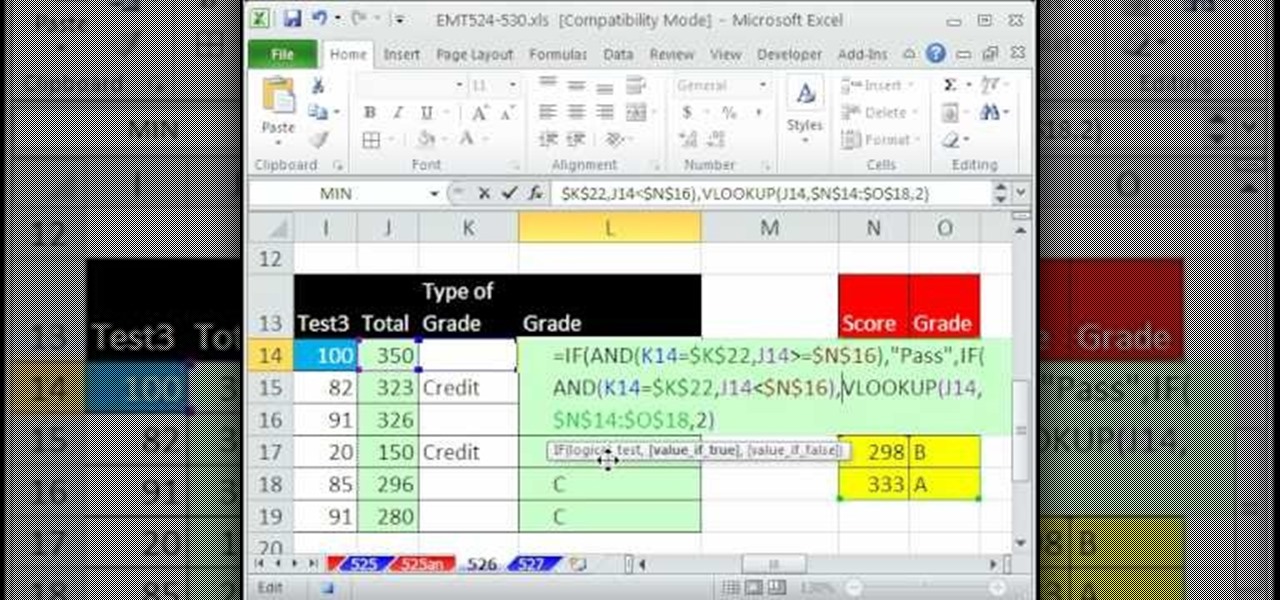
Step 5: Managing and Updating Transfers

After your data has been successfully transferred:
- Check Compatibility: Open the Word document in different Word versions or on different computers to ensure formatting consistency.
- Update Linked Data: If you chose to link data, right-click on the linked object in Word and select “Update Link” or use the “Data” tab to update.
- AutoSave Considerations: If you frequently update linked data, consider turning off AutoSave in Office to prevent automatic updates.
🔍 Note: Always save your work before attempting to update links, as unexpected behavior can occur, especially with large or complex documents.
To wrap up, transferring data from Excel to Word can significantly enhance your documents with clear data visualization and structured information. Whether you're compiling a business report, preparing an academic paper, or creating a professional presentation, these steps ensure the seamless integration of Excel data into Word. By carefully preparing your data, choosing the right transfer method, and managing the relationship between the source and the document, you can maintain accuracy, integrity, and the visual appeal of your work. Remember to consider the document size implications when embedding or linking data and to verify the compatibility across different software versions for the best results.
Can I transfer multiple Excel sheets into one Word document?
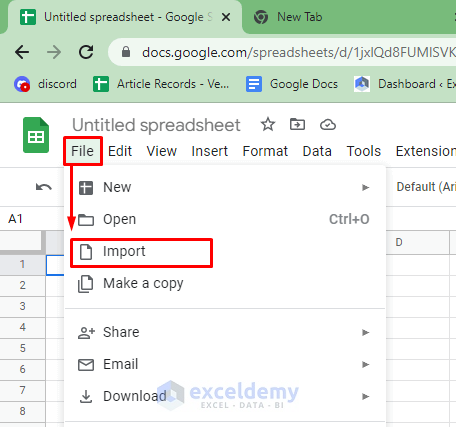
+
Yes, you can transfer multiple sheets by repeating the process for each sheet. If using embedded objects, consider grouping the objects or linking to avoid bloating your Word document.
What happens if I edit the Excel file after linking it to Word?

+
If you’ve linked the Excel data, any changes made to the Excel file will update in the Word document next time you open or refresh the link. If you’ve embedded it, changes won’t be reflected unless you re-embed or update the object manually.
How do I transfer an Excel chart to Word without distortion?

+
The best practice is to copy the chart as a picture, ensuring that the layout and formatting are preserved. Alternatively, use the “Picture” paste option in Paste Special, which will keep the chart’s visual integrity.
Can I adjust the size of the Excel sheet in Word after pasting?

+
Yes, after pasting the data, you can resize the table or chart. If you’ve embedded an Excel object, you can also adjust the object’s size. However, resizing can sometimes distort the data or chart.
What should I do if the formatting changes when pasting from Excel to Word?

+
Try adjusting your paste options to “Keep Source Formatting.” Alternatively, format the data in Word to match the Excel formatting or update styles to maintain consistency across the document.