5 Simple Steps to Convert Excel to Google Sheets

In today's fast-paced digital world, efficient document management and collaboration are key to staying productive. Whether you're managing your business, tracking your expenses, or working on a project with colleagues from different parts of the globe, the tools you choose can make or break your efficiency. Microsoft Excel and Google Sheets are two of the most popular spreadsheet applications used for data organization and analysis. But what if you need to transition your data from Excel to Google Sheets? This guide outlines 5 simple steps to make that transition seamless and efficient.
Why Switch from Excel to Google Sheets?
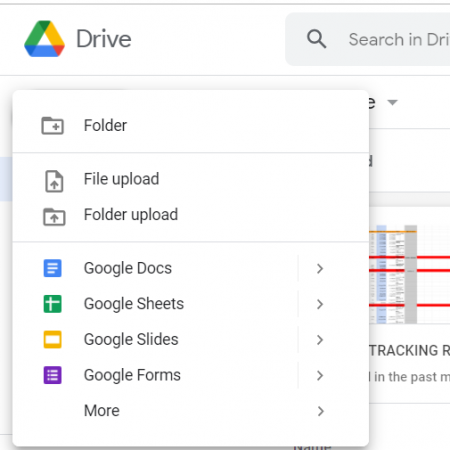
Before diving into the steps, it's beneficial to understand the reasons for making the switch:
- Collaboration: Google Sheets offers real-time collaboration features, allowing multiple users to work on the same document simultaneously.
- Cloud-Based: As Google Sheets is web-based, you can access your spreadsheets from any device with internet connectivity.
- Automatic Saving: Say goodbye to the 'Save' button; Google Sheets automatically saves your work, reducing the risk of data loss.
- Cost Efficiency: Google Sheets is part of the Google Workspace (formerly G Suite), which has free tiers for basic usage, making it more cost-effective than Microsoft Office in some cases.
Step 1: Export Your Excel File

Start by preparing your Excel file for the conversion:
- Open your Excel file.
- Navigate to File > Save As.
- From the drop-down menu next to 'Save as type,' select Comma Separated Values (.csv) or Microsoft Excel Workbook (.xlsx). CSV is recommended if your sheet doesn't contain complex formatting.
- Choose where you want to save the file and click 'Save.'
💡 Note: If your Excel file contains formulas or macros, you might want to export as .xlsx to retain them, though some compatibility issues might occur.
Step 2: Upload to Google Drive

Now that you have exported your file, it's time to get it onto Google's cloud:
- Go to Google Drive (drive.google.com).
- Click the + New button on the top left, then File upload.
- Select the file you've just exported from Excel.
Step 3: Convert Excel to Google Sheets

Once your file is uploaded to Google Drive:
- Right-click on the file in Google Drive, hover over Open with, and select Google Sheets.
- If you've uploaded a .xlsx file, a pop-up might ask you to confirm the conversion; click Open anyway.
After the conversion, Google Sheets will open your document. Here you can see how it looks and make any adjustments necessary.
Step 4: Adjust and Share

With your data now in Google Sheets:
- Adjust any formatting issues that might have occurred during the conversion.
- Fix formulas if they didn't translate properly; Google Sheets uses slightly different functions.
- Share your sheet:
- Click the Share button in the top-right corner.
- Enter the email addresses of the collaborators or generate a sharable link.
- Set permissions (edit, comment, or view).
🔖 Note: Remember to check your shared settings periodically; permissions can change over time.
Step 5: Explore Google Sheets Features

Now that your spreadsheet is live in Google Sheets, take some time to explore its capabilities:
- Real-Time Collaboration: Work together in real-time, watch cursors of others, and leave comments.
- Conditional Formatting: Highlight cells based on their values or rules you set.
- Add-ons: Integrate tools like Mail Merge, Sheetgo, or others to extend functionality.
- Integration: Use Google Sheets with other Google Workspace apps like Forms, Docs, and Calendar for streamlined workflows.
Following these five straightforward steps, you can seamlessly convert your Excel data to Google Sheets. This transition can significantly boost your productivity by allowing for better collaboration, accessibility from any device, and the ability to use Google's ecosystem of tools to manage and analyze data efficiently.
What happens to my Excel formulas when I convert to Google Sheets?
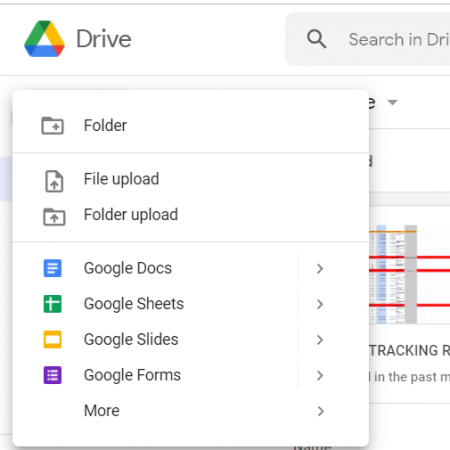
+
Most Excel formulas translate directly into Google Sheets. However, some functions might have different names or syntax. You might need to adjust or re-enter some complex formulas manually to ensure they work correctly in Google Sheets.
Can I continue to use my Excel file after converting it?

+
Yes, converting your Excel file to Google Sheets doesn’t delete the original. You can still open and edit your Excel file, but any changes you make in Google Sheets won’t reflect in your local Excel file unless you re-export.
Are there any limitations when converting Excel to Google Sheets?

+
Yes, some limitations include:
- Complex Excel Features: Features like Power Pivot, advanced pivot table options, or specific charts might not have a direct equivalent or could be limited in Google Sheets.
- Macros: Excel VBA macros do not convert to Google Sheets. However, Google Apps Script can be used to create similar automation.
- File Size: Google Sheets has limits on the number of rows and columns, which might be smaller than Excel’s capacity.
How do I ensure all my collaborators have access to the Google Sheets version?

+
After converting and adjusting your spreadsheet, use the Share feature to add collaborators. Enter their email addresses, set permissions, and they’ll receive an invitation to access the sheet.
Can I revert the Google Sheets back to Excel?

+
Absolutely, you can download a Google Sheet as an Excel file:
- In Google Sheets, go to File > Download as > Microsoft Excel (.xlsx).
- Save the file on your computer, and it will open in Excel with all the data, albeit with possible formatting adjustments needed.