5 Ways to Consolidate Excel Sheets Instantly
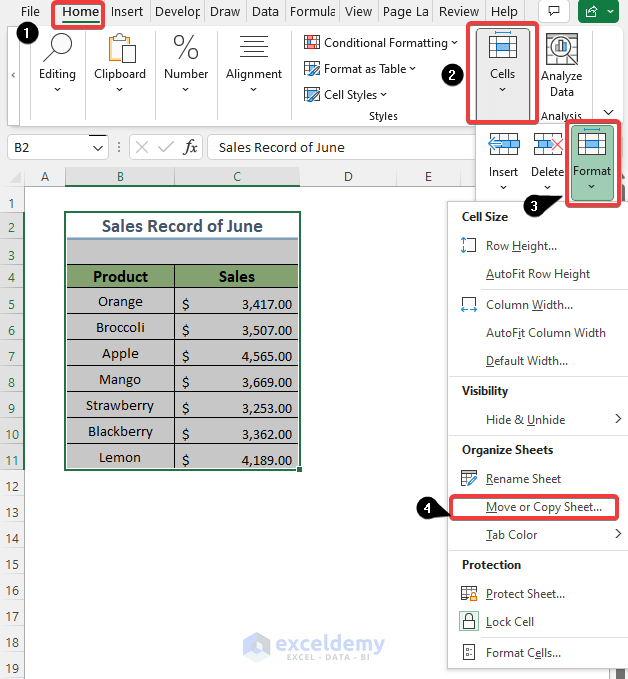
In today's data-driven work environment, managing and consolidating Excel sheets efficiently can save hours of labor-intensive work. Whether you're working with financial reports, inventory lists, or any other form of data compilation, merging multiple Excel spreadsheets into one comprehensive document is often necessary. Here, we'll explore five reliable methods to consolidate Excel sheets quickly, enhancing your workflow with minimal effort.
1. Using Excel’s Consolidate Feature

The Consolidate feature in Excel is an intuitive tool for merging data from multiple sheets into a single one. Here’s how to use it:
- Open the workbook where you want to consolidate the data.
- Go to the Data tab, then select ‘Consolidate’ in the Data Tools group.
- Choose the function you want to apply (e.g., Sum, Count, Average) from the Function dropdown.
- In the Reference box, type the range from your source sheet or select it directly. Repeat this step for all sheets you want to include.
- Check the “Top row” and “Left column” boxes if your data has labels.
- Click OK to consolidate.
🌟 Note: The consolidate feature does not dynamically update. If your source data changes, you'll need to run the consolidate again.
2. Power Query for Data Consolidation

Power Query, part of Excel since the 2016 release, is a powerful tool for transforming and merging data from various sources:
- From the Data tab, click ‘Get Data’ > ‘From File’ > ‘From Workbook’.
- Select the Excel file containing the sheets you want to consolidate.
- After the Navigator window opens, choose the sheets you wish to combine.
- Click on ‘Transform Data’ to bring up the Power Query Editor.
- Use the ‘Append Queries’ function to merge your data into one table.
Power Query offers dynamic updating, so if your data changes, simply refresh the query to update the consolidated sheet.
3. VBA Script for Advanced Consolidation

Visual Basic for Applications (VBA) can automate the consolidation process:
Sub ConsolidateSheets() Dim WS As Worksheet Dim Dest As RangeSet Dest = ThisWorkbook.Worksheets("Consolidated").Range("A1") For Each WS In ThisWorkbook.Worksheets If WS.Name <> "Consolidated" Then WS.UsedRange.Copy Destination:=Dest Set Dest = Dest.Offset(WS.UsedRange.Rows.Count + 1, 0) End If Next WS
End Sub
⚠️ Note: Make sure to enable Macros in your Excel settings before running VBA scripts.
4. Using External Add-ins

Several third-party add-ins can enhance Excel’s capabilities for consolidation:
- Ablebits Data Merge: Offers features like range selection for consolidation, auto-updating results, and a user-friendly interface.
- RibbonX: Customizes your Excel ribbon with add-ins to streamline your workflow.
- Kutools for Excel: Includes advanced consolidation features with less setup required than VBA.
These add-ins can often provide more functionality than native Excel features, making the consolidation process simpler for users of all skill levels.
5. Manual Consolidation
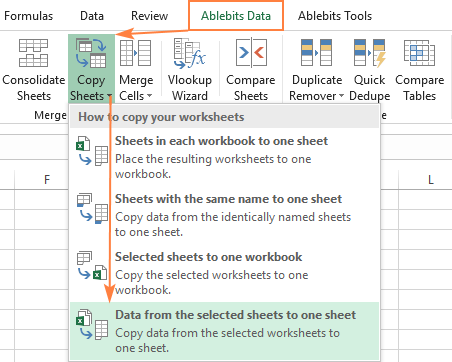
For small datasets or occasional consolidation, manual methods can still be effective:
- Copy and Paste: Simply copy data from each sheet and paste it into one sheet in a logical order.
- Formula-based Consolidation: Use functions like QUERY, SUMIF, or VLOOKUP to pull data from different sheets.
While not as scalable as automated methods, manual consolidation allows for a high degree of control over the data, which can be beneficial for small datasets.
In wrapping up, consolidating Excel sheets can significantly improve your data management efficiency. Whether you choose Excel's built-in features, Power Query, VBA scripts, external add-ins, or manual methods, the key is to find what best fits your workflow. By integrating these techniques, you can streamline your data processing tasks, ensuring that you're always ready to analyze and present your information with clarity and precision.
How do I consolidate data from different Excel files?

+
To consolidate data from different Excel files, you can use Power Query to load data from multiple files or manually copy and paste the data into one sheet. Power Query is particularly useful for automating the process, especially if the files have a similar structure.
Can I automate Excel data consolidation?

+
Yes, you can automate Excel data consolidation using Power Query for dynamic updates or VBA scripts for custom automation. Power Query allows for data refreshes with a single click, while VBA can be scheduled to run at specific times.
What is the advantage of using Power Query over Excel’s consolidate feature?

+
Power Query offers dynamic updates and the ability to transform data before consolidation. Unlike the static Consolidate feature, Power Query queries can be refreshed to automatically incorporate changes in the source data.