Unlock Editing Secrets: Modify Excel's Protected Sheets Easily

Microsoft Excel is a powerhouse tool for data analysis and management, used by professionals and hobbyists alike. However, there are times when you might encounter Excel sheets protected by passwords, or some features are locked, preventing you from making necessary changes. In this comprehensive guide, we'll delve into the secrets of modifying Excel's protected sheets easily, ensuring you regain control over your spreadsheets without compromising the integrity or security of the data.
Why Are Excel Sheets Protected?

Excel’s protection features are designed to:
- Prevent unauthorized access to sensitive data.
- Maintain data integrity by limiting changes.
- Keep the formula logic hidden from view.
Understanding Excel Protection Mechanisms

Before diving into unlocking or modifying protected sheets, it’s beneficial to understand:
- Worksheet Protection: This prevents changes to cell contents, formulas, or the structure of the worksheet.
- Workbook Protection: This controls modifications to the workbook’s structure, like adding or deleting sheets.
- Password-Protected Workbooks: These require a password to open the workbook.
Excel offers protection options at different levels, making it crucial to identify the type of protection applied.
Legal and Ethical Considerations

Unlocking a password-protected sheet without the owner’s permission might raise legal and ethical issues:
- Ensure you have the right to access the data.
- Respect intellectual property.
- Consider the implications of data misuse.
Methods to Unlock Protected Excel Sheets

If you’re looking to modify a protected Excel sheet, here are several approaches:
1. Use the Password

If you have the password:
- Open Excel, then go to the File tab.
- Select Protect Workbook, then Encrypt with Password.
- Enter the password, and the workbook will open without restrictions.
2. VBA Code Bypassing
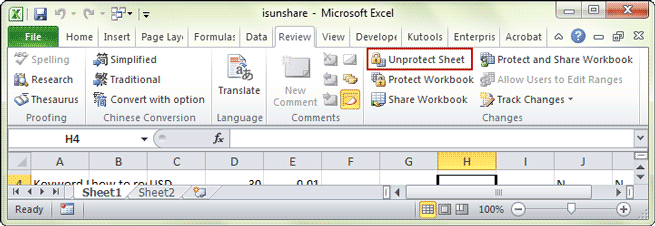
For sheets locked without a password:
- Open the Excel workbook with the protected sheet.
- Press ALT + F11 to open the Visual Basic Editor.
- Find the sheet in question under Microsoft Excel Objects.
- Copy and paste the following code:
Sub UnProtectSheet()
Dim i As Integer, j As Integer, k As Integer
Dim l As Integer
For i = 65 To 66
For j = 65 To 66
For k = 65 To 66
For l = 32 To 126
If Sheets(1).ProtectContents = False Then Exit Sub
ActiveSheet.Unprotect Chr(i) & Chr(j) & Chr(k) & Chr(l)
Next
Next
Next
Next
End Sub
- Run the code, and the sheet should unlock.
3. Hex Editor Method

For files protected with a password:
- Make a backup of the Excel file.
- Open the backup in a Hex Editor like HxD.
- Search for the hex values ‘DPB’, which signifies the start of the password.
- Replace the existing password with 16 zero bytes (00).
- Save the file, and when opened in Excel, it will no longer prompt for a password.
⚠️ Note: Altering files with a hex editor requires cautious steps, as it can potentially corrupt your data if not done correctly.
Using Online Tools

If the methods above seem too technical or time-consuming, there are online tools like Excel password removal services that can be used:
- Be wary of uploading sensitive data to online services.
- Ensure the service supports your Excel version.
- Be aware that some services might remove or corrupt data or formatting.
Maintaining Protection Post-Modification

Once you’ve made necessary changes:
- Consider re-protecting your work with a new password.
- If sharing, make sure to discuss changes and permissions with the original owner or intended recipients.
This guide has provided you with multiple strategies to modify Excel's protected sheets effectively. Unlocking or altering protection should be done with caution, respect, and adherence to ethical practices. By following these steps, you can ensure you're working with data responsibly, whether it's for recovery, modification, or collaboration purposes. Remember to always have the right permissions and keep backups of your work to avoid any potential data loss.
Is it legal to unlock a password-protected Excel file?

+
Legally, it depends on ownership and rights. If you are the owner or have explicit permission, it’s generally legal. However, unauthorized access or modification could be considered unethical or illegal, so proceed with caution.
Can I unlock an Excel file without any software?

+
Yes, you can use VBA code or a hex editor to modify or remove the protection without additional software. This guide provides examples for both methods.
Will unlocking an Excel sheet remove all protection?

+
Unlocking a sheet typically only removes the current protection level. Other protection mechanisms like workbook protection or individual cell locking might still be in place.
What are the risks of using online tools to remove Excel sheet protection?

+
Using online tools can expose sensitive data to third parties. There’s also a risk of data formatting loss, file corruption, or encountering tools that are scams or contain malware.
How can I ensure I don’t lose important data when modifying a protected Excel sheet?
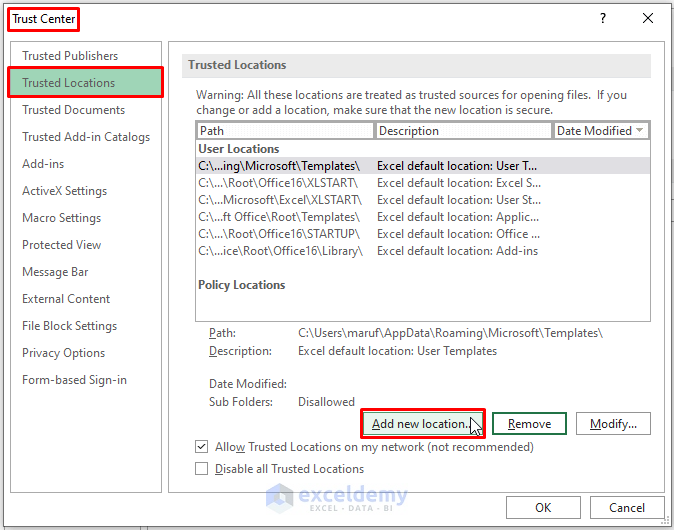
+
Always make backups of your files before attempting to unlock or modify them. Test your methods on these backups to ensure no data is lost or corrupted.