Mirror Excel Sheets Easily: One-Click Duplication Guide

When working with Microsoft Excel, there are countless tasks you might undertake, from data analysis to complex calculation. One common task is duplicating sheets within a workbook. Whether you want to create a backup, compare data, or simply use the structure as a template for another dataset, understanding how to mirror Excel sheets can save you time and effort. This guide will walk you through different methods to achieve this with ease, focusing on one-click duplication.
Understanding Sheet Duplication in Excel

Sheet duplication involves creating a copy of an existing worksheet within the same workbook. This can be incredibly useful when you need to preserve the original data while working on a new version, or when you want to set up multiple sheets with the same layout and formulas. Here’s how you can go about it:
One-Click Duplication

Excel offers several methods for sheet duplication, but the one-click approach is often the fastest. Here’s how to do it:
- Right-click on the tab of the worksheet you want to duplicate.
- From the context menu, select Move or Copy….
- In the Move or Copy dialog box, choose the destination within the workbook where you want to place the new sheet.
- Make sure to check the ‘Create a copy’ checkbox.
- Click OK.
👉 Note: If you wish to duplicate multiple sheets at once, hold down the Shift key to select contiguous sheets or Ctrl key for non-contiguous ones before right-clicking.
Using Keyboard Shortcuts
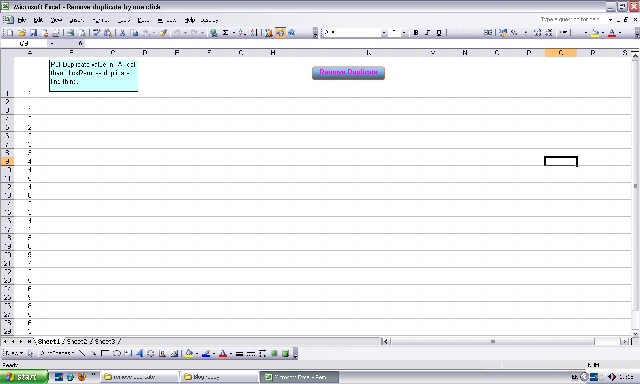
For those who prefer keyboard shortcuts for efficiency:
- With the worksheet selected, press Alt + E then M (this opens the Move or Copy dialog box).
- Select the destination, check ‘Create a copy’, and hit Enter.
👉 Note: Shortcuts may vary slightly by Excel version. Ensure you're using the correct shortcut for your version of Excel.
Automating Duplication with VBA

For advanced users or those who need to duplicate sheets frequently, VBA (Visual Basic for Applications) can automate the process:
Sub DuplicateSheet()
Dim ws As Worksheet
Set ws = ThisWorkbook.Sheets(“Sheet1”) ‘Change “Sheet1” to your sheet name
ws.Copy After:=ThisWorkbook.Sheets(Worksheets.Count)
End Sub
This simple macro will duplicate the specified sheet and place it as the last tab in your workbook.
Practical Applications of Sheet Duplication

Understanding how to effectively duplicate sheets opens up various practical applications:
- Data Backup: Before making major changes or deletions, duplicate the sheet to keep the original data intact.
- Template Creation: Use a duplicated sheet as a template for similar tasks or projects.
- Comparing Data: Duplication allows for easy side-by-side comparison of data sets.
- Creating Multiple Scenarios: Duplicate sheets can help in modeling different scenarios or what-if analyses.
Linking Data Between Duplicated Sheets

When duplicating sheets, you might want to maintain links between data in different sheets:
| Action | Result |
|---|---|
| Duplicate with formulas | Formulas update to reference cells in the new sheet |
| Duplicate without formulas | Formulas remain linked to the original sheet’s data |
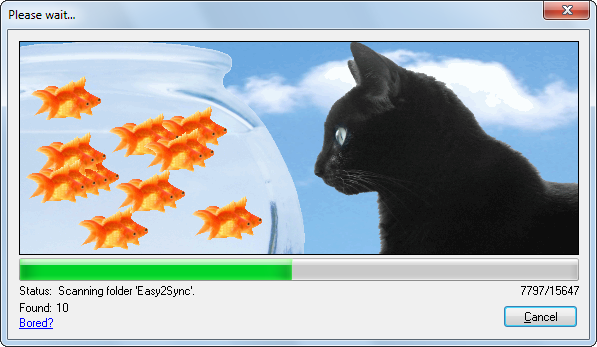
👉 Note: Be cautious when duplicating sheets with external links or absolute references; ensure you understand the implications on your data's integrity.
Final Thoughts on Excel Sheet Duplication
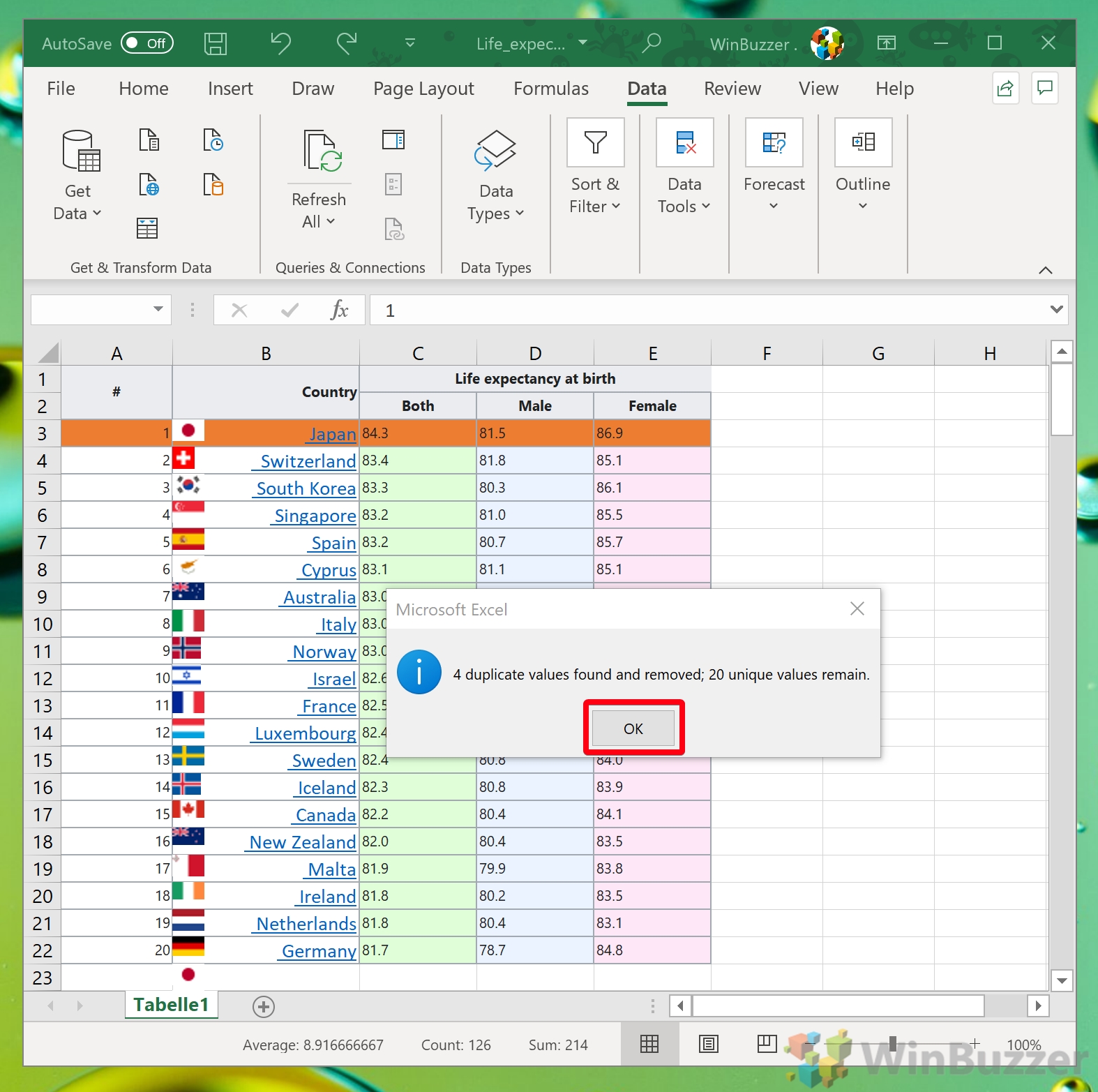
Duplicating sheets in Excel is a fundamental skill that can enhance your productivity. Whether you’re looking to create a backup, use a template, or analyze different scenarios, Excel provides straightforward methods to duplicate sheets quickly. By mastering one-click duplication and other techniques, you’ll be able to manage your workbooks more effectively, ensuring data consistency and reducing the risk of accidental data alteration. This not only makes your workflow smoother but also promotes better organization and analysis within your Excel projects.
Can I duplicate a sheet to another workbook?

+
Yes, when using the Move or Copy feature, select a different workbook from the ‘To book’ dropdown to duplicate the sheet to another workbook.
How do I remove a duplicated sheet?

+
Right-click on the duplicated sheet’s tab, then select ‘Delete’. Always ensure you’re deleting the correct sheet to avoid data loss.
Does duplicating a sheet copy all cell formatting and macros?

+
Yes, when you duplicate a sheet, Excel copies all cell formatting, formulas, data validation rules, and macros associated with that sheet to the new one.
Is there a way to duplicate sheets without using the right-click menu?

+
Yes, you can use VBA scripting to automate sheet duplication. You can also use keyboard shortcuts to open the Move or Copy dialog without right-clicking.
What happens to external references when duplicating a sheet?
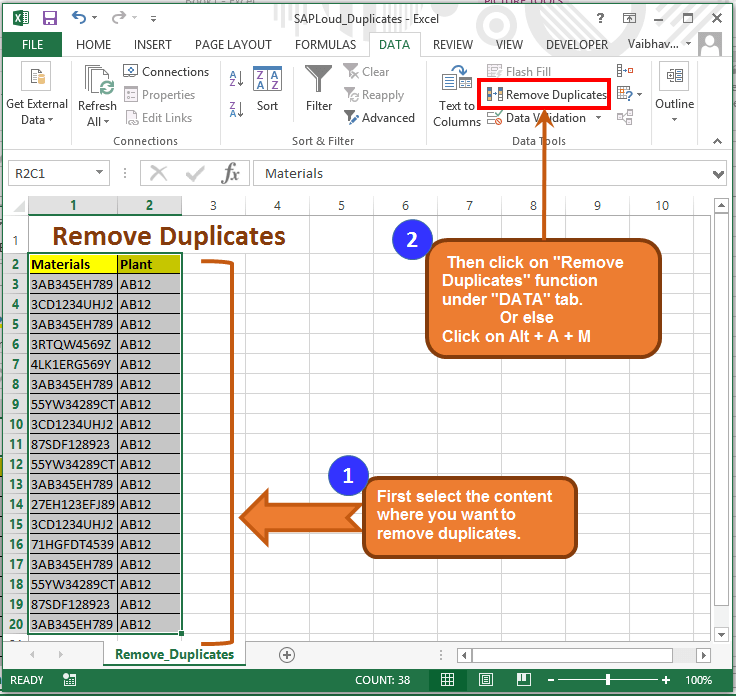
+
Excel tries to maintain external links when duplicating, but you might need to update them manually if the duplication process causes any issues or if you’re moving the sheet to another workbook.