Merge Two Excel Sheets Easily: A Quick Guide
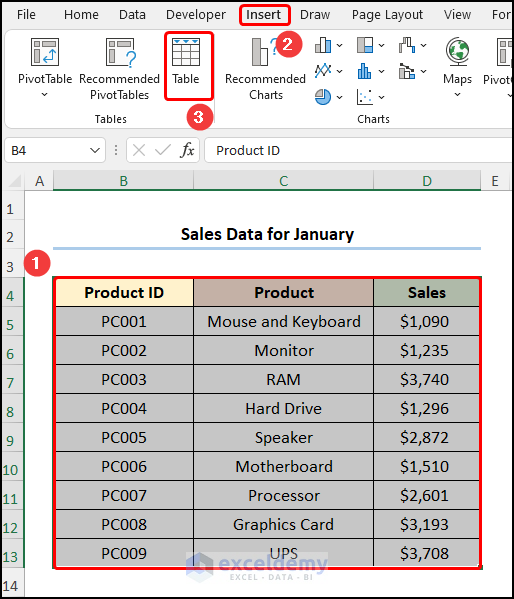
Working with Excel spreadsheets is a fundamental skill for data analysts, business managers, and anyone dealing with large amounts of data regularly. However, one common challenge users often face is merging data from multiple Excel sheets into one cohesive file. If you're looking to combine two or more Excel spreadsheets but find the process daunting, this guide will help simplify it for you. Let's dive into how you can merge two Excel sheets easily with straightforward steps.
Understanding the Basics of Excel Sheet Merging

Before we delve into the process, let’s clarify what merging two Excel sheets means. Essentially, it involves combining data from one or more sheets into a single sheet, where the data from different sources is integrated seamlessly, either by appending rows or aligning columns.
- Vertical Merge: Adds data to the bottom of the sheet, increasing the number of rows.
- Horizontal Merge: Adds data to the right, increasing the number of columns.
Prerequisites for Merging Excel Sheets

Here’s what you’ll need to get started:
- Microsoft Excel 2010 or later versions.
- Both Excel sheets must have compatible data structures for easier merging.
- Understand basic Excel functions like VLOOKUP, INDEX/MATCH, or Power Query for advanced merging.
Step-by-Step Guide to Merge Excel Sheets

1. Open Your Excel Workbooks

Start by opening both Excel files you intend to merge. It’s beneficial to have them open side by side for easier navigation:
- Open the first Excel workbook, which will serve as your primary document.
- Open the second workbook, which contains the data you want to merge.
2. Prepare Your Sheets for Merging

Make sure the data in both sheets is formatted similarly:
- Ensure that the columns in both sheets match where possible.
- If there are headers, make sure they are at the top of the sheets.
- Check for any blank rows or columns, remove or adjust as needed.
3. Using VLOOKUP to Merge Data

This method is suitable when you want to merge data vertically:
- Identify a common column in both sheets, typically an ID or name.
- Use VLOOKUP in the primary sheet to pull data from the secondary sheet.
- Formula Example:
=VLOOKUP(A2,Sheet2!A:B,2,FALSE)
🔍 Note: This formula assumes you want to look up data in column A of Sheet2 and pull from column B. Adjust column references as needed.
4. Employ Power Query for More Complex Merges

Power Query provides a more powerful tool for data manipulation, especially when dealing with complex datasets:
- Access Power Query from the ‘Data’ tab, ‘Get & Transform Data’ group.
- Load the first table by selecting ‘From Table/Range’.
- Merge Query, use ‘Append Queries’ to combine data vertically or ‘Merge Queries’ for horizontal merging.
- Once merged, load the combined data back into Excel.
5. Manual Merge Using Copy and Paste

For simple merges or when dealing with small datasets:
- Select and copy the data from the secondary sheet.
- In the primary sheet, locate where you want to paste the data.
- Right-click and choose ‘Paste Special’ > ‘Values’ to prevent formatting issues.
🛑 Note: Ensure that you align the data correctly to avoid overwriting existing data accidentally.
Merging Sheets with Different Structures

When the sheets have different structures or headers:
- Use Power Query to transform one sheet to match the other before merging.
- Or, manually align data or use more complex functions like INDEX/MATCH if necessary.
Wrapping Up the Merging Process

Once you’ve merged the data, remember to:
- Review the merged sheet for any discrepancies or errors.
- Sort or filter data as needed to organize your new dataset.
- Save your merged workbook with a new name to preserve the original files.
What if my sheets have different headers or no common columns?

+
If your sheets do not have common columns, manual alignment or using a function like INDEX/MATCH can be employed. Power Query also offers options to transform and align data before merging.
Can I merge more than two Excel sheets?

+
Yes, you can merge multiple sheets. Power Query simplifies this process by allowing you to append or merge queries from multiple sources into one dataset.
Is it possible to merge sheets without losing Excel formulas?

+
Directly merging sheets will often result in pasting values only. To keep formulas, you must link the data from the original sheets or use Power Query to reference the original data sources dynamically.