Merge Two Excel Sheets: Simplified Methods Explained
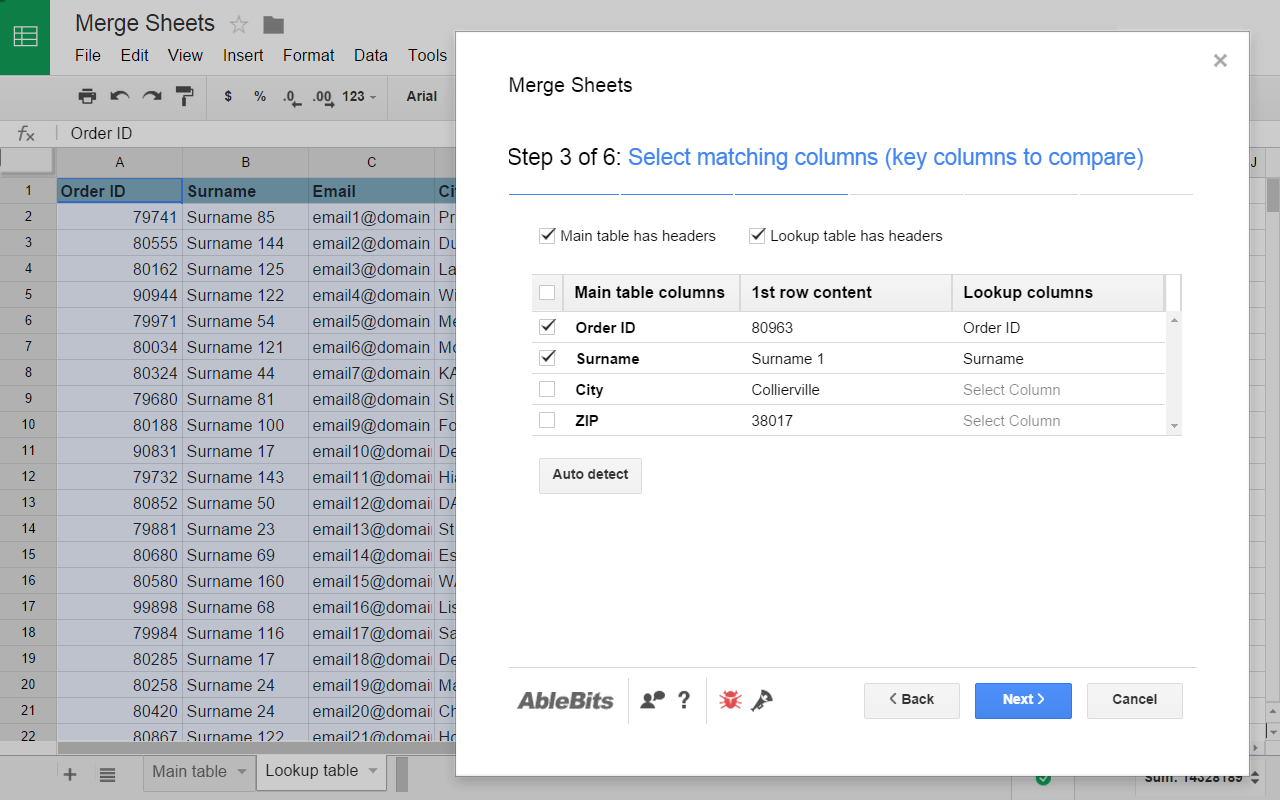
The act of merging two Excel sheets can be a common requirement for users who work with large datasets. Whether it's consolidating sales reports or combining employee records, the process can seem daunting for the uninitiated. However, with a few straightforward methods and some basic Excel knowledge, this task becomes much simpler. Let's delve into several methods that make merging Excel sheets not only feasible but also efficient.
Method 1: VLOOKUP for Merging Data

 The VLOOKUP function is one of the most versatile tools in Excel. Here’s how to use it to merge two sheets:
The VLOOKUP function is one of the most versatile tools in Excel. Here’s how to use it to merge two sheets:
- Set Up: In the destination sheet, create columns for the data from both sheets.
- Formula: In the cell where you want to merge data from the second sheet, enter this formula:
=VLOOKUP(A2,Sheet2!A:C,2,FALSE). This looks up the value in cell A2 from Sheet2, retrieves data from the second column, and ensures an exact match. - Drag: Copy this formula down the column. Excel will automatically adjust the cell references to merge data from the corresponding rows.
🔗 Note: Ensure that the lookup value is present in the first column of the lookup range.
Method 2: Power Query for Data Consolidation

 For larger datasets, Power Query offers a robust solution:
For larger datasets, Power Query offers a robust solution:
- Data Source: From the Data tab, choose "From Table/Range" for each sheet you want to merge.
- Merge: In the Power Query Editor, go to the "Home" tab and select "Merge Queries". Choose the columns you want to merge and decide on how they relate (e.g., Left Outer Join).
- Expand Columns: After merging, expand the columns from the second table into your main query.
- Load Data: Once you've completed merging, load the data back into Excel.
🔍 Note: Power Query requires Excel 2010 or later. Earlier versions do not support this feature.
Method 3: Using VBA Script to Automate Merging

Automation through VBA scripts can make merging repetitive:
- VBA Editor: Press Alt + F11 to open VBA editor.
- Create Module: Insert a new module (Insert -> Module).
- Code: Enter the VBA code to loop through both sheets and combine data based on a common key.
- Run Script: From the Run menu, select "Run Sub/UserForm" to execute the code.
Sub MergeSheets()
Dim ws1 As Worksheet, ws2 As Worksheet, ws3 As Worksheet
Set ws1 = ThisWorkbook.Sheets("Sheet1")
Set ws2 = ThisWorkbook.Sheets("Sheet2")
Set ws3 = ThisWorkbook.Sheets.Add
ws3.Name = "MergedData"
' Code to merge data
End Sub
📝 Note: This method requires basic knowledge of VBA programming.
Method 4: Excel’s Merge and Center Feature

For simple side-by-side consolidation:
- Prepare Sheets: Arrange your sheets side by side so that matching data lines up.
- Copy Paste: Copy the columns from one sheet and paste them next to the columns in the destination sheet.
- Merge: Highlight the new and existing data, then go to the Home tab and select "Merge & Center" from the Alignment group.
| Method | Advantages | Limitations |
|---|---|---|
| VLOOKUP | Easy to set up, good for smaller datasets | Can be slow for large datasets, requires exact matches |
| Power Query | Robust for large datasets, flexible data transformation | Requires newer versions of Excel, more complex for beginners |
| VBA Script | Automation, efficient for repetitive tasks | Requires VBA knowledge, not user-friendly |
| Merge and Center | Simple for basic data consolidation | Limited functionality, potential for data mismatches |

Merging Excel sheets doesn't need to be a headache. With these methods, you can choose the one that suits your dataset size and your level of familiarity with Excel functions. Each approach has its strengths, making it easier to consolidate data efficiently.
Can I merge sheets from different workbooks?

+
Yes, you can merge sheets from different workbooks using Power Query or by writing a VBA script that references external workbooks.
What if my data doesn’t have a common column for merging?

+
In such cases, you might need to create a common column manually, or you can use methods like appending data or visual merge using the Excel Merge tool.
How do I handle duplicate records when merging data?

+
Excel provides tools like Power Query where you can remove duplicates before merging, or you can use VLOOKUP with an IFERROR to handle duplicates gracefully by returning the first match.
Can I automate the merging process?
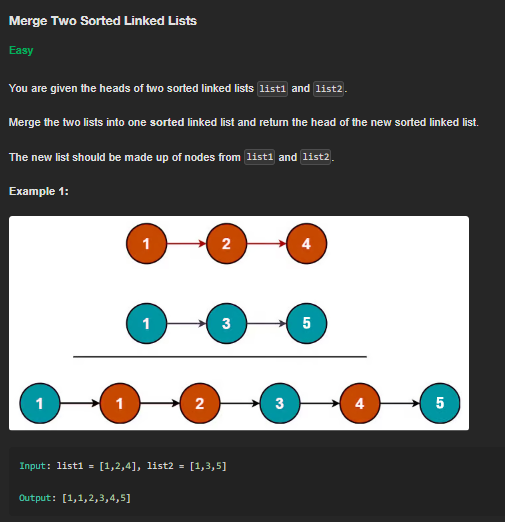
+
Yes, you can automate the merging process using VBA scripts to create a repetitive and efficient workflow for merging multiple Excel files.
How does Excel’s performance hold up when merging large datasets?

+
Large datasets can slow down Excel, especially when using functions like VLOOKUP. Power Query or database functions like INDEX/MATCH can be more efficient, and splitting large datasets into smaller parts can help manage performance.