5 Simple Ways to Merge Cells in Excel
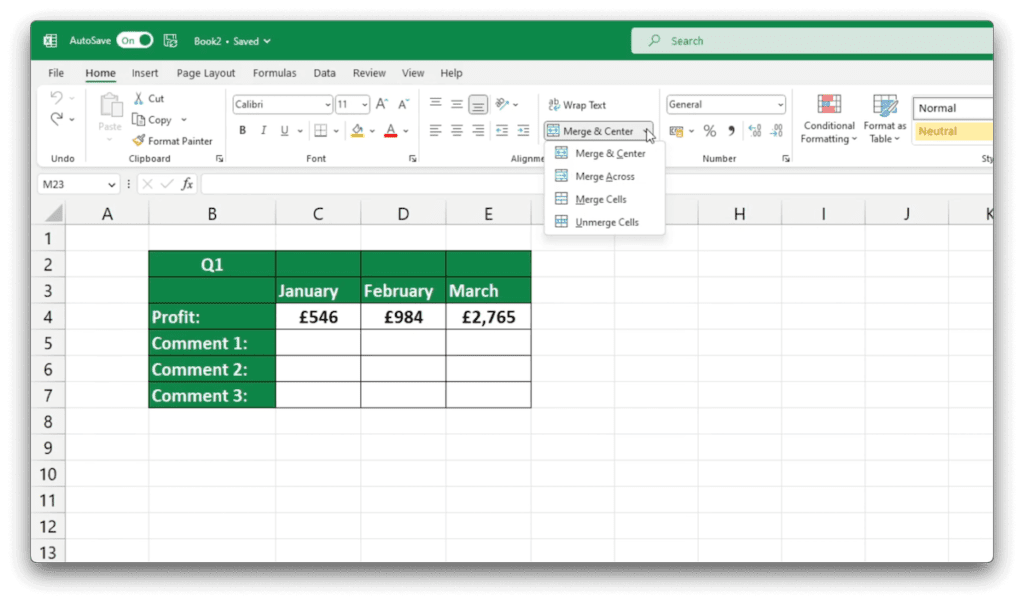
Merging Cells in Excel
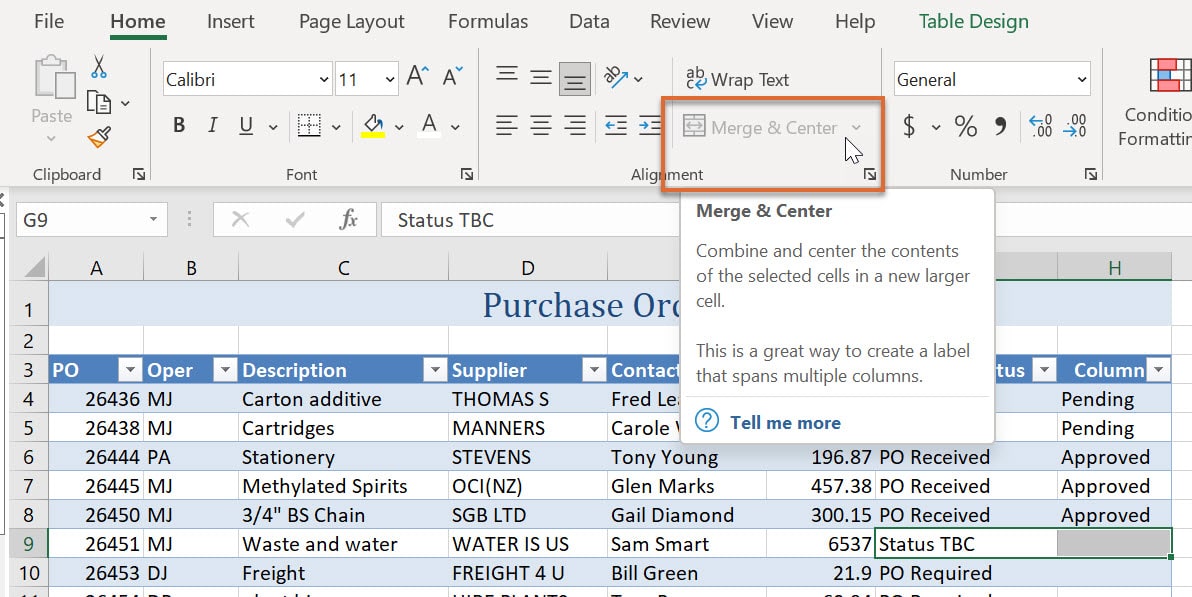
Excel is an incredibly versatile tool for data management, analysis, and presentation. One of the basic functions that users often need to perform, particularly when formatting spreadsheets, is merging cells. Merging cells can help in organizing data, aligning content, or simply improving the visual appeal of your workbook. Here, we delve into five straightforward methods to merge cells in Excel, ensuring you can streamline your work effortlessly.
Method 1: Using the Ribbon Command
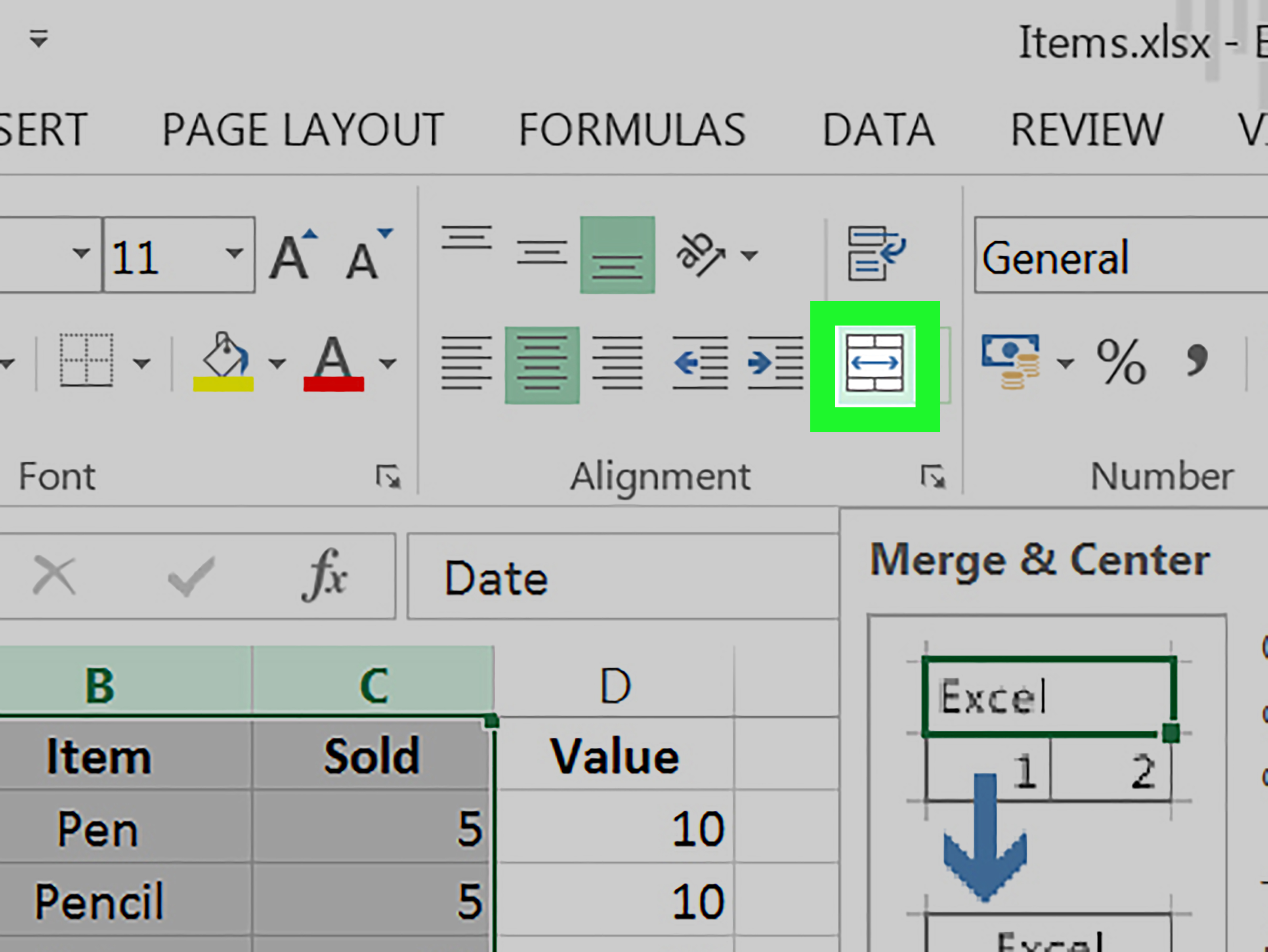
Merging cells through the Excel Ribbon is probably the most intuitive method for beginners:
- Select the range of cells you want to merge.
- Go to the Home tab.
- Find the 'Alignment' group.
- Click the 'Merge & Center' button.

⚠️ Note: This method not only merges cells but also centers the text. If you prefer a different alignment, explore other options below.
Method 2: The Merge Across Option

If you're dealing with a larger dataset where you want to merge cells across several rows:
- Select the cells in question.
- Go to the Home tab.
- In the 'Alignment' group, click on the small arrow under 'Merge & Center' to access other merge options.
- Choose 'Merge Across'.
Merge Across will combine cells into one for each row, preserving row structure.
Method 3: Merging Cells via Keyboard Shortcut

For those who prefer speed and efficiency, Excel provides a quick shortcut:
- Select the desired cells.
- Press Alt + H followed by M and C.
This will merge the selected cells and center the content.
Method 4: Merge Cells with VBA Macro
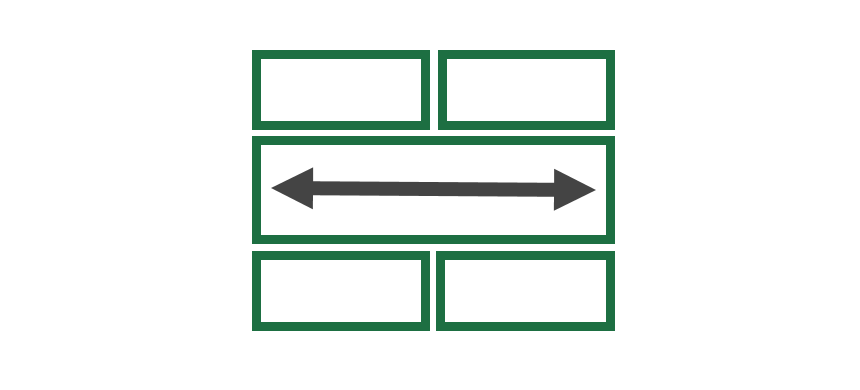
Automating repetitive tasks in Excel can significantly boost productivity. Here's how you can merge cells using VBA:
- Press Alt + F11 to open the Visual Basic Editor.
- From the menu, choose Insert > Module.
- Enter the following code:
Sub MergeSelectedCells()
With Selection
.Merge
End With
End Sub
- Close the VBA Editor and return to Excel.
- Select the cells you wish to merge, then press Alt + F8, select 'MergeSelectedCells', and run the macro.
💡 Note: VBA can be powerful but requires some knowledge of programming. Always backup your workbook before running macros.
Method 5: Using Power Query

For those looking at more advanced manipulation of data, Power Query in Excel can be utilized to merge cells:
- Import the table into Power Query Editor (Select table > Data > Get Data > From Table/Range).
- Select the columns you want to merge.
- Click 'Merge Columns' under 'Home' in Power Query.
- Choose a separator like space or comma, and confirm.
- Once finished, load the transformed data back into Excel.
This method can be particularly useful for large datasets or when you need to perform additional transformations.
The key to successfully merging cells in Excel lies in understanding how different methods can be applied depending on the specific needs of your project. Whether you're preparing data for presentation, organizing information for easier analysis, or just aiming to enhance the aesthetics of your spreadsheets, these five methods cover a wide range of possibilities. Each approach has its merits, from the simplicity of using the Ribbon, to the power of VBA for automation, and the transformative capabilities of Power Query for large-scale data manipulation.
In summary, mastering these cell-merging techniques will elevate your Excel skills, allowing you to create more professional-looking spreadsheets, streamline your workflow, and even automate repetitive tasks. Remember to use the appropriate method for your task, considering both the desired outcome and the implications on data integrity and usability. With these tools at your disposal, you're well-equipped to tackle any data organization challenge Excel might throw your way.
Will merging cells cause data loss?

+
When you merge cells, Excel retains the data from the top-left cell. Any other data in the cells being merged will be removed or lost.
Can I unmerge cells in Excel?

+
Yes, you can unmerge cells by selecting the merged cells, going to the Home tab, and clicking on ‘Unmerge Cells’ in the Alignment group.
Does merging cells affect sorting or filtering data?

+
Yes, merged cells can interfere with sorting and filtering. They might cause unexpected results because Excel will treat the merged cells as a single unit, potentially disrupting the data flow.
Is it possible to merge cells across multiple worksheets?
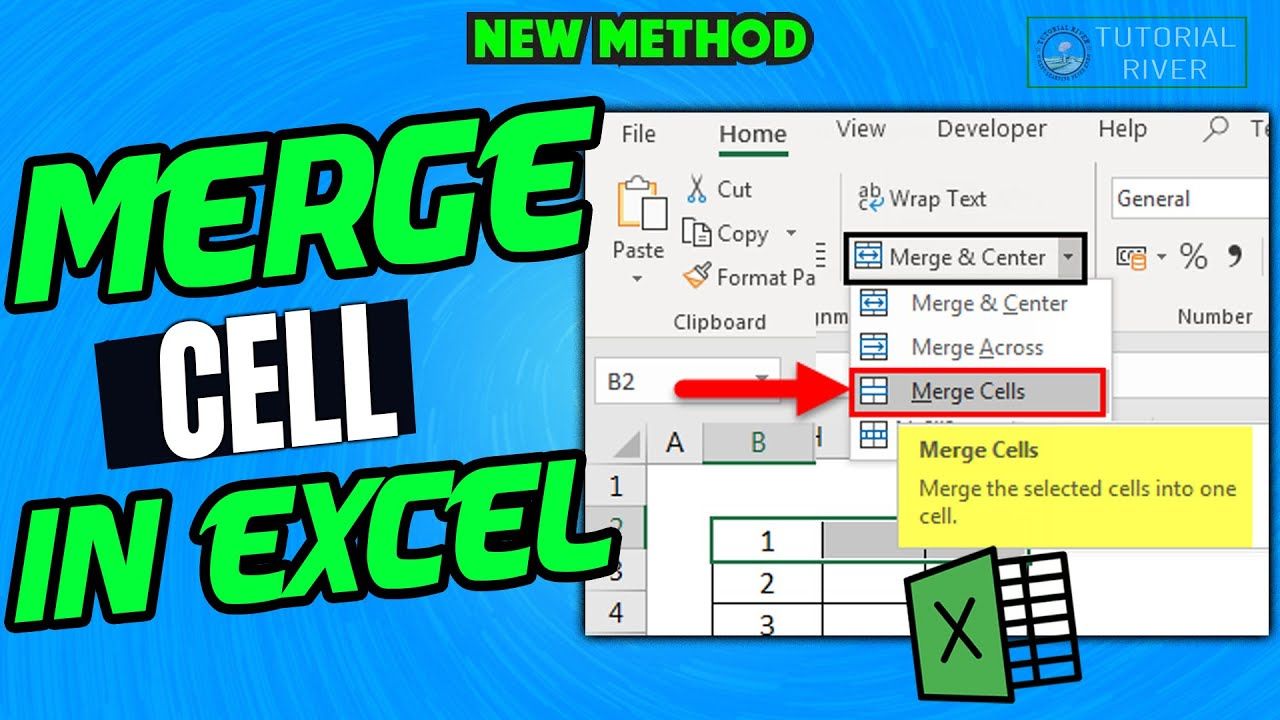
+
No, Excel does not support merging cells across different worksheets or workbooks. The merging is only possible within a single worksheet.
What are some alternatives to merging cells?

+
Instead of merging cells, consider using the Center Across Selection alignment option or using text indentation to achieve similar visual effects without physically combining cells.