Merge Excel Sheets: Combine Spreadsheets Effortlessly

Working with spreadsheets is a common task in both personal and professional environments, where managing data across multiple Excel files can become cumbersome. Imagine you're working on a project involving financial analysis or tracking sales figures, but the data is split across several Excel sheets. Manually merging these sheets can be time-consuming and error-prone. This article will guide you through the process of merging Excel sheets effortlessly, allowing you to combine spreadsheets with ease.
Why Merge Excel Sheets?

There are several reasons why you might want to merge Excel spreadsheets:
- Data Consolidation: Combine data from various sources into one central spreadsheet for easier analysis.
- Report Generation: Simplify the process of creating comprehensive reports by combining data from multiple departments or time periods.
- Project Management: Keep project data organized by merging spreadsheets for different team members or project phases.
Step-by-Step Guide to Merge Excel Sheets
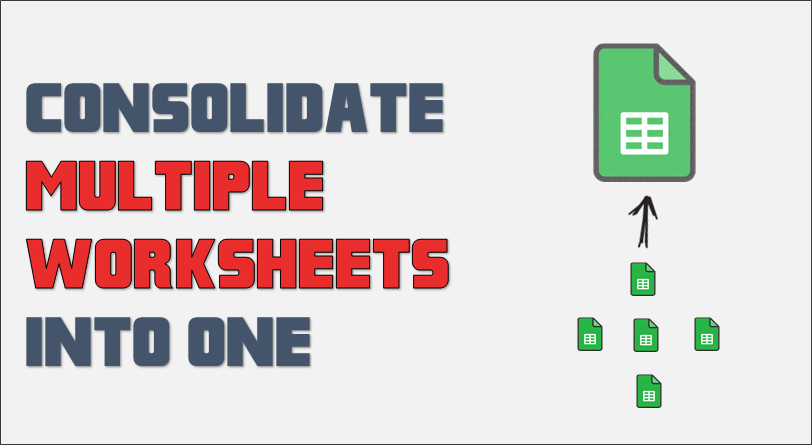
Preparing Your Excel Files
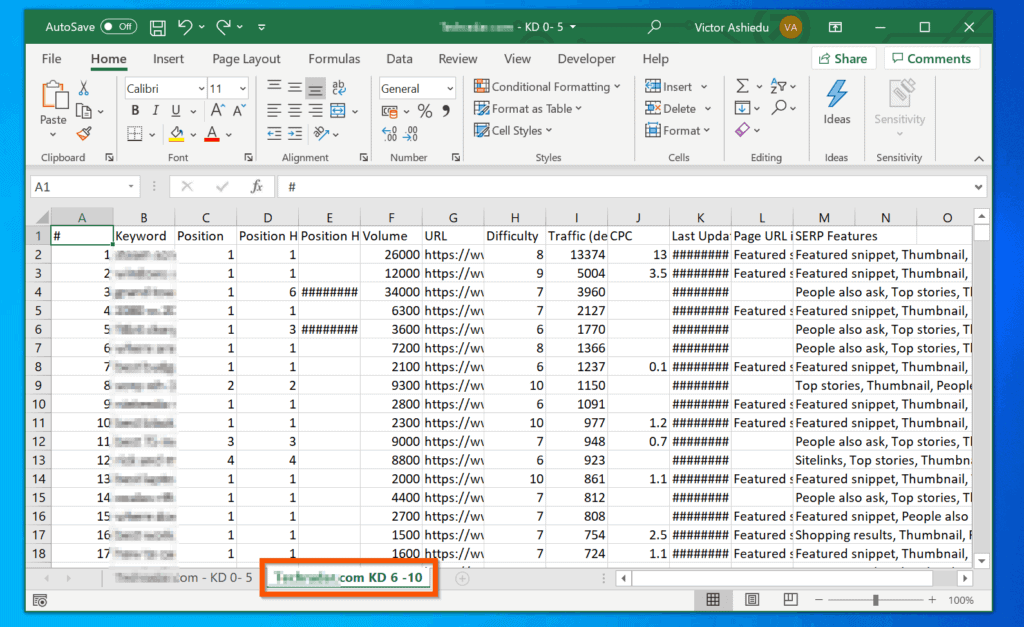
- Standardize Column Headers: Ensure all sheets have similar headers for the columns you wish to merge. This makes the merging process smoother.
- Save Different Versions: Before any merging, always save a copy of your original files to avoid data loss.
- Data Validation: Check for any potential data conflicts or duplicates, especially if you plan to merge based on specific columns.
Using Excel’s Power Query

Power Query is an Excel feature designed for data transformation and preparation. Here’s how to use it:
- Navigate to Data Tab: Click on the ‘Data’ tab in Excel, then select ‘From Table/Range’.
- Load Your Data: Import the Excel files you wish to merge. If your files are not already in table format, turn them into tables by selecting the range and pressing Ctrl + T.
- Combine Queries: Use the ‘Append Queries’ feature to combine your datasets:
- Right-click on any of the loaded queries and choose ‘Append Queries’.
- Select all tables you wish to merge or choose ‘Three or More Tables’ if you have more than two.
- Merge and Load: After appending, the combined data will appear in the query editor. Click ‘Close & Load’ to bring this into your Excel workbook.
Alternative: VBA Script

If you’re comfortable with coding, VBA (Visual Basic for Applications) can automate the merging process:
Sub MergeSheets() Dim wsSource As Worksheet Dim wsDest As Worksheet Dim rngSource As Range Dim rngDest As Range Dim lastRowSource As Long Dim lastRowDest As LongSet wsDest = ThisWorkbook.Sheets("Sheet1") lastRowDest = wsDest.Cells(wsDest.Rows.Count, "A").End(xlUp).Row For Each wsSource In ThisWorkbook.Worksheets If wsSource.Name <> wsDest.Name Then lastRowSource = wsSource.Cells(wsSource.Rows.Count, "A").End(xlUp).Row Set rngSource = wsSource.Range("A2:D" & lastRowSource) Set rngDest = wsDest.Cells(lastRowDest + 1, 1) rngSource.Copy Destination:=rngDest lastRowDest = wsDest.Cells(wsDest.Rows.Count, "A").End(xlUp).Row End If Next wsSource
End Sub
Notes on Merging Excel Sheets

⚠️ Note: When using Power Query or VBA, ensure that all Excel files are in the same directory for easier file referencing. Moving files after setting up queries or scripts can break the links.
Combining Excel sheets using Power Query or VBA offers several advantages:
- Efficiency: Automate repetitive tasks, saving time and reducing errors.
- Flexibility: Customize the merging process according to your data structure and needs.
- Maintainability: Easily modify and reuse your merging processes in the future.
Wrapping Up

Merging Excel sheets can significantly streamline your data management, whether for financial analysis, project tracking, or any other data-driven task. By following this guide, you've learned how to prepare your files, utilize Power Query, and even leverage VBA for automation. Remember, merging isn't just about combining data; it's about enhancing your workflow and ensuring data integrity.
What is the difference between Power Query and VBA for merging Excel sheets?

+
Power Query is a user-friendly, no-code tool for data manipulation, including merging sheets. VBA, on the other hand, is a programming language that allows for more complex automation and customization but requires coding knowledge.
Can I merge sheets from different Excel workbooks?

+
Yes, both Power Query and VBA can merge data from multiple workbooks, provided the files are accessible by Excel.
How do I handle potential data conflicts during the merge?

+
When using Power Query, you can choose how to handle duplicates or conflicts by selecting an appropriate merge type. With VBA, you might need to manually set conditions in your script to manage these conflicts.



