3 Easy Ways to Merge Excel Sheets into One

In today's data-driven world, efficiency in managing spreadsheets is not just a necessity but a competitive advantage. Merging multiple Excel sheets into one comprehensive workbook can simplify data analysis, improve productivity, and reduce errors in manual data entry. This blog post will guide you through three straightforward methods to consolidate Excel sheets from different sources into a single workbook, making your workflow more efficient.
Method 1: Using Excel's Built-in Functions

Excel offers several native features that allow you to merge multiple sheets:
- Copy and Paste: The most straightforward approach. Here's how to do it:
- Open the workbooks you want to merge.
- Select all the data from one sheet by pressing Ctrl+A, then copy with Ctrl+C.
- Switch to your destination workbook, click on the cell where you want to start merging, and paste with Ctrl+V.
- Repeat this for all sheets you want to merge.
- Consolidate: For more complex merging:
- Go to the "Data" tab, then click on "Consolidate."
- Select the range you want to consolidate from all sheets.
- Choose the function you need (e.g., Sum, Average) and decide on how to link the data (by row or column).
- Excel will then merge the data based on your selections.
🌟 Note: When using the 'Consolidate' feature, ensure your data is organized consistently across sheets for accurate merging.
Method 2: Power Query

Power Query, available in recent versions of Excel, is a powerful tool for data transformation and merging:
- Append Queries:
- Open each workbook you wish to merge.
- Select "From Table/Range" under the "Data" tab to load each table into Power Query.
- In Power Query Editor, go to "Home" > "Combine" > "Append Queries."
- Choose which tables to append, selecting whether to append queries as new rows or columns.
- Merge Columns: If you need to merge based on specific columns:
- After loading tables into Power Query, select "Home" > "Merge Queries."
- Define the key columns to join on and decide how to join (inner join, left outer, etc.).
- The resulting table will show merged data where specified conditions are met.
💡 Note: Power Query can also handle issues like different header names or formatting discrepancies between sheets.
Method 3: Using VBA Macros

If you need automation or deal with large volumes of data, VBA (Visual Basic for Applications) can be your ally:
- Macro to Merge Sheets: Here's a basic VBA script:
Sub MergeSheets() Dim wb As Workbook, ws As Worksheet Dim TargetSheet As Worksheet Set wb = ThisWorkbook Set TargetSheet = wb.Sheets.Add(After:=wb.Sheets(wb.Sheets.Count)) TargetSheet.Name = "MergedSheet" For Each ws In wb.Sheets If ws.Name <> TargetSheet.Name Then ws.UsedRange.Copy TargetSheet.Range("A" & TargetSheet.Rows.Count).End(xlUp).Offset(1) End If Next ws End SubSave the workbook as a macro-enabled file (.xlsm), open VBA Editor (Alt+F11), create a new module, and paste this code. When run, it will copy data from all sheets into a new sheet named "MergedSheet."
⚠️ Note: Ensure that the source and destination sheets are consistent to avoid potential data misplacement.
In summary, merging Excel sheets into one can be achieved through several methods, each suited to different scenarios:
- Excel's built-in functions provide a quick and user-friendly way to merge data.
- Power Query offers advanced merging options for data transformation and consistency.
- VBA macros automate the process for large or complex datasets, reducing manual effort significantly.
By understanding these methods, you can choose the best approach for your data management needs, enhancing your efficiency and ensuring data integrity in your workbooks.
What are the advantages of merging Excel sheets?

+
Merging Excel sheets can save time, reduce errors from manual entry, and provide a consolidated view for data analysis.
Can I merge sheets from different workbooks?
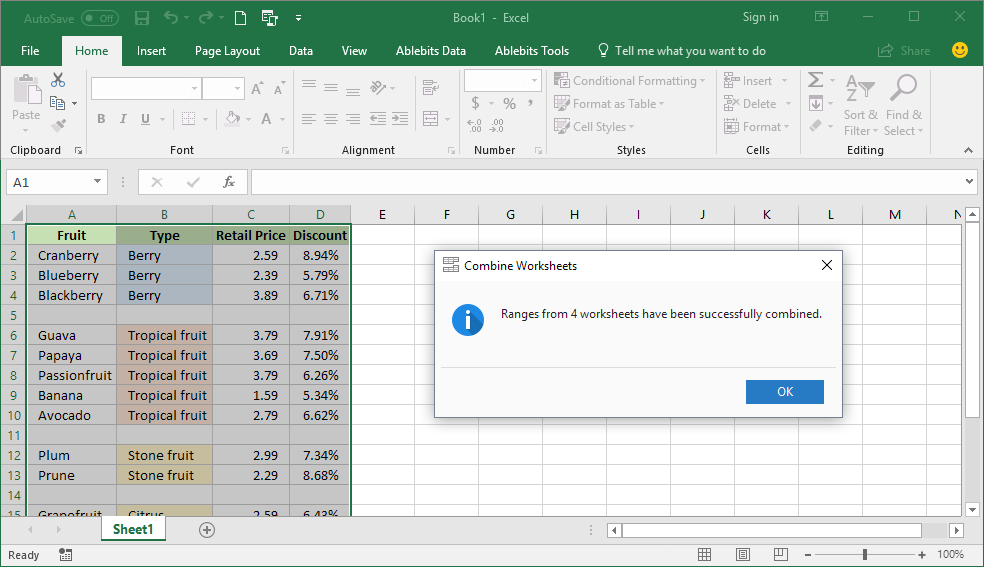
+
Yes, all methods mentioned here allow you to merge sheets from different Excel workbooks.
How do I handle data discrepancies when merging?

+
Use Power Query to align and clean data before merging. VBA scripts can also be customized to handle data issues.