5 Ways to Merge Excel Sheets Online Instantly

If you're working with multiple Excel spreadsheets, merging them can save you a lot of time and streamline your data analysis process. Here's how you can instantly combine several Excel sheets online with just a few clicks:
1. Use Online Tools for Instant Merging


Various online platforms offer tools designed specifically for merging Excel sheets. These tools provide an efficient and quick solution:
- Select a Reputable Tool: Choose a reliable online platform with positive user reviews. Look for features like data protection and privacy policies.
- Upload Files: Upload your Excel sheets to the tool. Most platforms allow you to select multiple files at once or add them individually.
- Choose Merge Option: Select how you want the sheets to be merged, whether by appending rows or columns, or by consolidating data.
- Download Merged File: Once the tool processes the files, download the combined Excel file.
2. Employ Excel’s Power Query

Power Query in Excel is an incredibly powerful feature for merging data:
- Open Excel: Ensure you have Excel 2010 or a later version with Power Query installed.
- Get Data: Use the ‘Get Data’ option to add multiple Excel files.
- Select Files: Browse your computer or network to locate and add the Excel files you want to merge.
- Merge Queries: Use the ‘Merge’ or ‘Append’ queries to combine data from different sheets or workbooks.
- Load Data: Load the merged data into your workbook for further analysis or editing.
💡 Note: Power Query isn’t available in all versions of Excel. Check if your version supports it before attempting this method.
3. Use Microsoft Power Automate
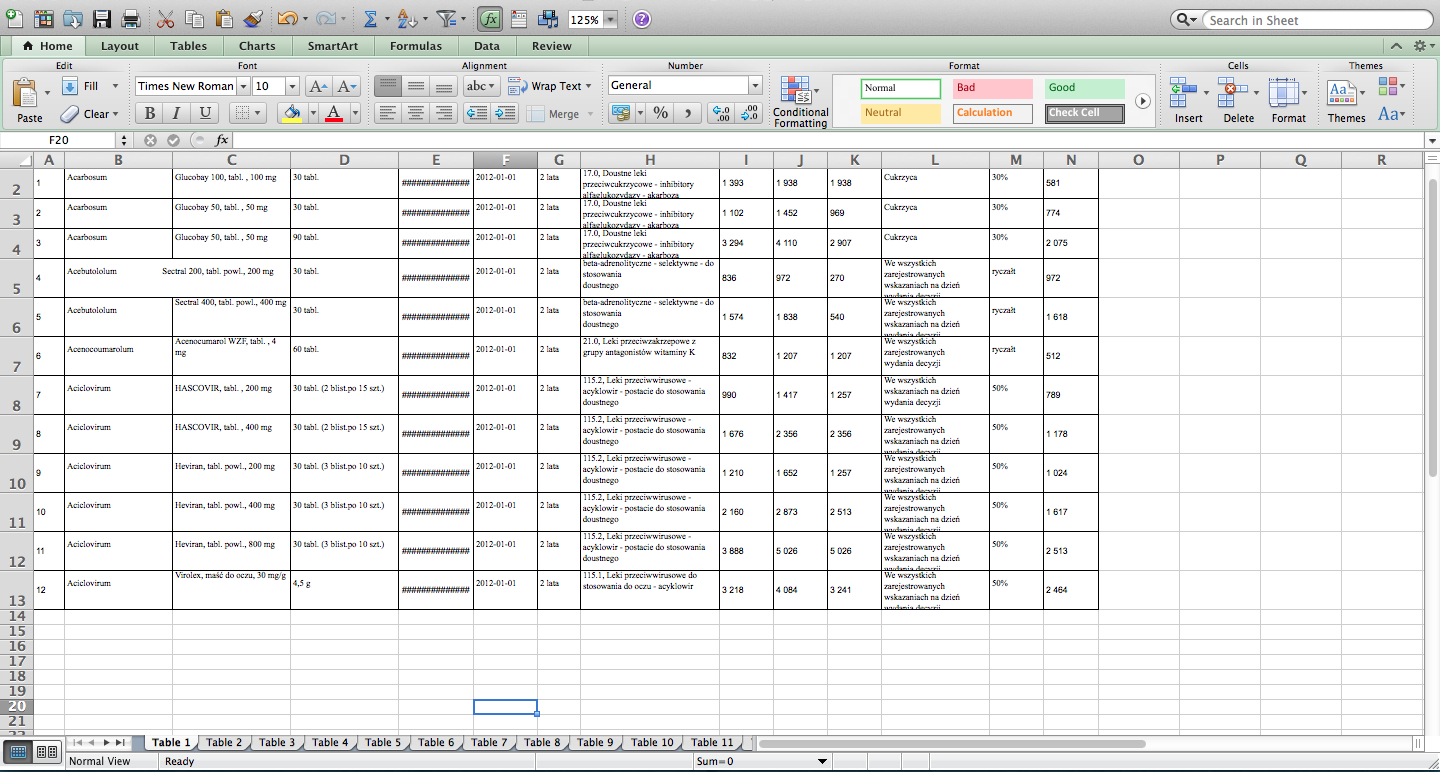
Microsoft Power Automate (formerly Microsoft Flow) can automate your Excel merging process:
- Create a Flow: Sign into Power Automate and set up a new flow.
- Add Trigger: Start with a trigger like “Recurrence” to run the flow at specific intervals.
- List Files: Use the “List files in a folder” action to fetch your Excel files.
- Merge Excel Files: Add an action to merge or consolidate these files into a single workbook.
- Save and Run: Save your flow and initiate it to merge the sheets automatically.
4. Google Sheets for Instant Merging

If you’re working with cloud-based solutions, Google Sheets provides an effective way to merge Excel files:
- Import Excel to Google Sheets: Upload your Excel files into Google Drive and open them in Google Sheets.
- Use the IMPORTRANGE Function: With IMPORTRANGE, you can import data from different sheets into one master sheet.
- Copy Data: Manually copy the data from the sheets if necessary, or use formulas for dynamic linking.
- Export to Excel: Once the data is merged in Google Sheets, you can export it back to Excel if needed.
5. VBA Script for Custom Merging

For those who prefer or need a more customized approach, Visual Basic for Applications (VBA) can be used:
- Open VBA Editor: Press Alt + F11 to open VBA editor in Excel.
- Create a New Module: Insert a new module where you’ll write your merge script.
- Write Code: Write VBA code that opens each Excel file, copies its content, and pastes it into a master sheet.
- Run the Macro: Execute your VBA script to automate the merging process.
Now that we've covered several methods to merge Excel sheets online or within the Excel application, here are some final thoughts on choosing the right approach for your needs. Each method has its advantages depending on the number of files, the size of the data, and your comfort level with different tools. Online tools offer simplicity and speed for smaller datasets, while Power Query and VBA provide more customization and control for complex data operations.
To wrap up, merging Excel sheets can significantly enhance your productivity by consolidating data into one manageable workbook. Whether you choose online solutions, Excel features like Power Query, automation through Power Automate, Google Sheets, or custom VBA scripts, you now have various tools at your disposal to streamline your data management tasks. The key is to select the method that best fits your data size, frequency of updates, and personal or organizational workflow preferences.
Can I merge Excel sheets if they have different structures?

+
Yes, you can merge Excel sheets with different structures. Using tools like Power Query or a well-written VBA script, you can define how data from different structures should be combined. You might need to manually align columns or use custom logic to fit data into a uniform structure.
How can I automate the merging process regularly?

+
Tools like Microsoft Power Automate allow you to schedule and automate the merging of Excel files. You can set up workflows to run at specific times or upon certain triggers to keep your data up-to-date.
What are the limitations of online merging tools?

+
Online merging tools might have restrictions on file size, number of files, or complexity of the merge. Additionally, concerns about data privacy and security should be considered when uploading sensitive information to an online platform.