5 Ways to Merge Excel Sheets into One

When working with data, particularly in environments like Microsoft Excel, you might often find yourself in situations where you need to merge multiple sheets into a single, coherent document. Whether it's for consolidating monthly sales reports, gathering survey responses, or integrating data from different departments, merging Excel sheets is a common requirement that can save you time and enhance your data analysis efficiency. In this comprehensive guide, we'll explore five effective methods to merge Excel sheets, catering to different needs and skill levels.
1. Manual Copy-Paste Method

Perhaps the most straightforward method to merge Excel sheets is the manual copy-paste approach:
- Open all the Excel files you need to merge.
- Select the data range from one sheet you want to merge.
- Right-click and choose 'Copy', or use the Ctrl+C shortcut.
- Go to your destination sheet where you wish to merge data, and place the cursor at the desired starting point.
- Right-click and select 'Paste' or press Ctrl+V.
Repeat these steps for each sheet you're merging. This method is best for:
- Small sets of data.
- When you need control over what gets merged and where.
While simple, this method can become cumbersome with a large number of sheets or when you need to perform this task regularly.
2. Using Excel Power Query
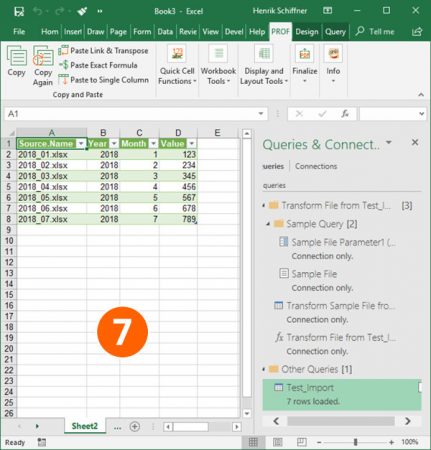
For those looking for automation and handling larger datasets, Excel's Power Query is an excellent tool:
To get started with Power Query:
- Open Excel and navigate to the Data tab.
- Select Get Data > From File > From Workbook.
- Choose your Excel file and select the sheets you wish to merge.
- Click Transform Data to open the Power Query Editor.
- Here, you can merge the selected sheets by appending queries, which combines rows from different sheets into one table.
- Finally, click Close & Load to bring your merged data back into Excel.
Power Query offers several advantages:
- Automation: Once set up, it can be used to merge sheets repeatedly without manual intervention.
- Data Transformation: Offers options for cleaning, transforming, and preparing your data before merging.
💡 Note: Ensure your headers are consistent across all sheets to avoid data misalignment.
3. VBA Macros

For users comfortable with coding, VBA (Visual Basic for Applications) offers a programmable solution:
To use VBA for merging sheets:
- Press Alt + F11 to open the Visual Basic Editor.
- Go to Insert > Module to create a new module.
- Paste the following code:
Sub MergeSheets()
Dim ws As Worksheet
Dim destWS As Worksheet
Dim lastRow As Long
Dim lastCol As Long
' Assuming your destination sheet is called "Consolidated"
Set destWS = ThisWorkbook.Sheets("Consolidated")
' Loop through each sheet in the workbook
For Each ws In ThisWorkbook.Sheets
If ws.Name <> destWS.Name Then
lastRow = destWS.Cells(destWS.Rows.Count, "A").End(xlUp).Row
lastCol = ws.Cells(1, Columns.Count).End(xlToLeft).Column
ws.Range("A1:" & ws.Cells(ws.Rows.Count, lastCol).End(xlUp).Address).Copy _
destWS.Cells(lastRow + 1, "A")
End If
Next ws
End Sub
- Close the VBA editor and run the macro by clicking on Developer > Macros > MergeSheets > Run.
This method is ideal for:
- Those needing to merge sheets from within the same workbook.
- Users who require custom control over the merging process.
💡 Note: Always back up your workbook before running macros to prevent data loss.
4. Excel Add-ins
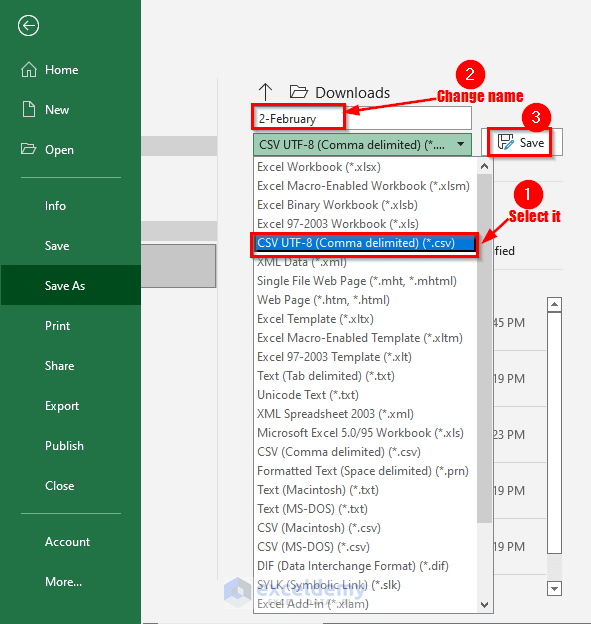
If coding isn't your forte, Excel add-ins provide pre-built solutions:
- Navigate to the Microsoft Store within Excel.
- Search for add-ins related to "merge Excel sheets" or "combine worksheets."
- Install an add-in that suits your needs.
Using add-ins can provide:
- Quick setup and minimal learning curve.
- Features tailored for merging, like setting up custom rules or filters.
💡 Note: Be cautious when installing add-ins and ensure they come from reputable sources to avoid security risks.
5. Online Tools and Services

Lastly, for those who prefer not to install software or need to merge sheets from different locations:
- Visit online platforms like Convertio, SmallPDF, or Zamzar.
- Upload your Excel sheets.
- Select the option to merge or combine files.
- Download the merged Excel file.
These services are beneficial for:
- One-time or occasional use.
- Merging files from different locations without file sharing issues.
💡 Note: When using online tools, always review the privacy policy to understand how your data is handled.
In conclusion, merging Excel sheets can be achieved through various methods, each suited to different levels of automation, complexity, and user expertise. Whether you prefer manual control, the power of coding, or the convenience of pre-built tools, there's an approach that fits your needs. Understanding these methods not only streamlines your workflow but also enhances your capability in managing and analyzing data effectively.
Can I merge sheets from different Excel files?

+
Yes, you can. Power Query and online tools are particularly useful for merging sheets from multiple Excel files.
What if my sheets have different structures?

+
If the sheets have different structures, manual merging or using Power Query with transformation steps might be necessary to align the data correctly.
Is it possible to automate the merging process?

+
Absolutely, Power Query and VBA macros can automate the merging of Excel sheets, making it a repeatable task with minimal manual intervention.