5 Easy Ways to Merge Excel Sheets in 2010

Are you still wrestling with the challenge of combining data from multiple Excel spreadsheets into a single, coherent worksheet? In Microsoft Excel 2010, this task doesn't have to be as daunting as it seems. Here, we will explore five practical methods to efficiently merge Excel sheets, tailored to make your data management process smoother and more productive.
Method 1: Copy and Paste

Perhaps the simplest approach to merge Excel sheets is the traditional copy and paste method. Here’s how you can do it:
- Open both the source and destination Excel files.
- Select the cells or range you wish to copy from the source sheet.
- Use the keyboard shortcut Ctrl + C to copy or right-click and choose "Copy".
- Navigate to the destination sheet, select the target cell, and paste using Ctrl + V or right-click and "Paste."
⚠️ Note: When copying data, ensure that the destination sheet has enough empty cells to avoid overwriting existing data.
Method 2: Using Consolidate

If you need to merge data based on specific criteria, Excel’s Consolidate function can be incredibly useful. Here’s a step-by-step guide:
- In the destination sheet, select the upper-left cell where you want the consolidated data to begin.
- Go to the "Data" tab, click on "Consolidate" under the "Data Tools" group.
- In the "Consolidate" dialog, choose the function that suits your merging needs (e.g., Sum, Count, Average).
- Click "Add" and select the range from the source sheet you want to consolidate.
- Choose "Top Row" or "Left Column" for labels if applicable.
- Repeat the process for all sheets you wish to merge.
🔍 Note: Consolidate works best when your sheets share common row and column labels.
Method 3: Excel's Power Query
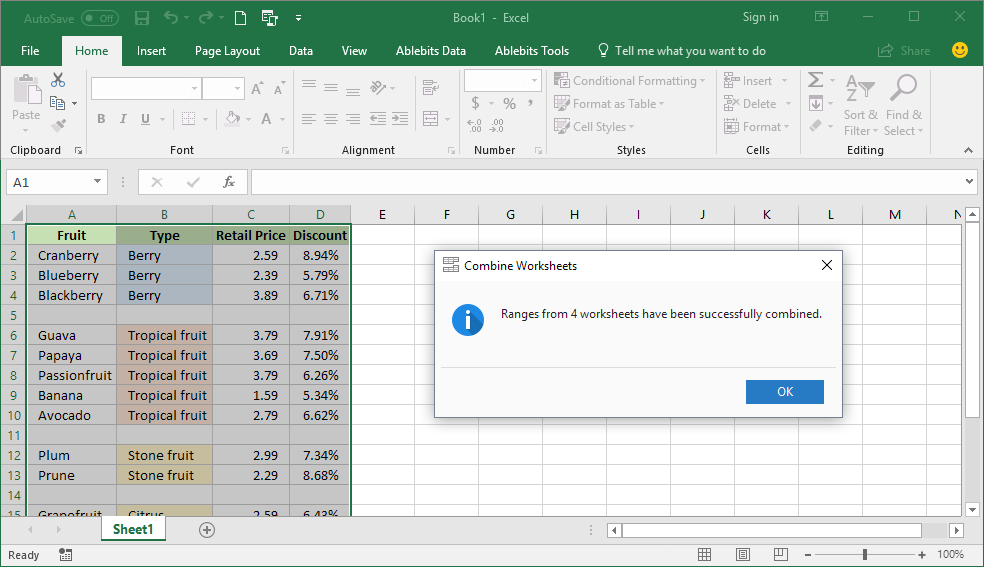
Power Query, available in Excel 2010 with the Power Query Add-In, is a robust tool for data transformation and merging:
- Click on the "Power Query" tab in the ribbon.
- Select "From File" then "From Workbook".
- Navigate to your workbook and select the sheets to merge. You can choose to merge all sheets or specific ones.
- Use Power Query's user-friendly interface to append or merge data from different sheets.
- Transform and load the data into Excel when you're ready.
🌟 Note: Power Query provides flexibility in data merging but requires a bit of learning for advanced users.
Method 4: Using VBA Macros

Visual Basic for Applications (VBA) allows for automated and more complex data merging:
- Open Excel VBA by pressing Alt + F11.
- Create a new module by going to "Insert" > "Module".
- Write or paste a VBA script tailored to merge your Excel sheets. Here’s a simple example:
Sub MergeSheets()
Dim ws As Worksheet
Dim destWs As Worksheet
Set destWs = ThisWorkbook.Sheets("Master")
For Each ws In ThisWorkbook.Worksheets
If ws.Name <> destWs.Name Then
ws.UsedRange.Copy destWs.Cells(Rows.Count, 1).End(xlUp).Offset(1, 0)
End If
Next ws
End Sub
💡 Note: Ensure you have a basic understanding of VBA before using this method to avoid accidental data loss.
Method 5: Using Excel Add-ins
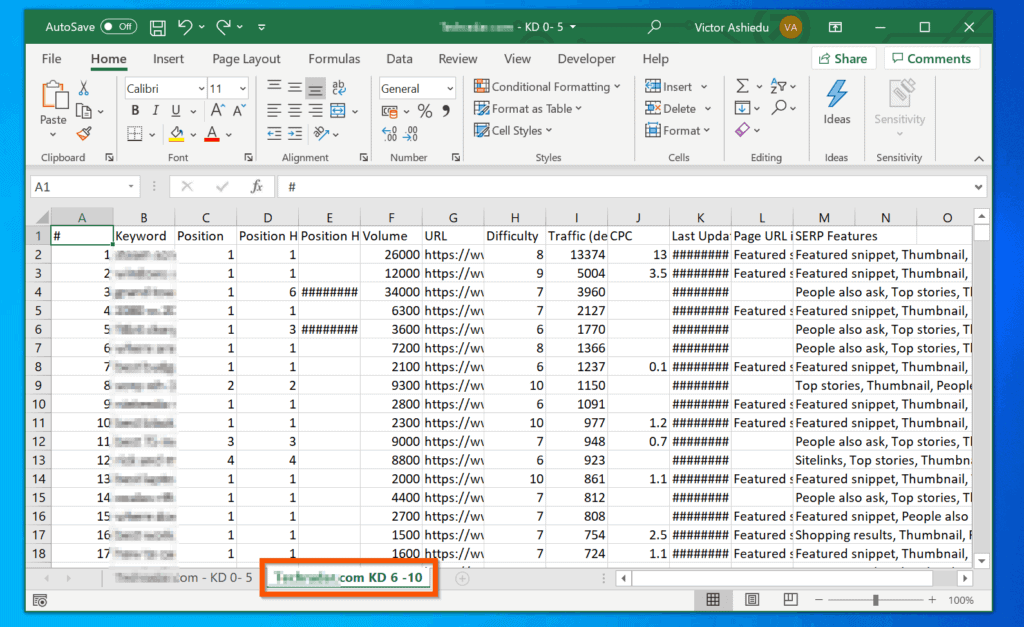
There are several third-party add-ins designed to simplify Excel tasks, including merging sheets:
- Download and install an Excel add-in such as ASAP Utilities or Kutools.
- Follow the add-in’s instructions to combine your Excel sheets quickly.
📚 Note: Before installing any add-ins, ensure they are reputable and do not compromise Excel’s functionality.
In wrapping up, the art of merging Excel sheets in Microsoft Excel 2010 can be achieved through various techniques, from the straightforward copy and paste to more sophisticated tools like Power Query and VBA. Each method offers its own set of advantages, catering to different levels of complexity and user expertise. Whether you opt for the simplicity of manual copy-pasting or delve into the power of automation, Excel provides a toolset that can meet your needs. As you become more adept with these methods, your proficiency in managing large datasets will only grow, making your workflow more efficient and error-free.
What’s the simplest way to merge Excel sheets?

+
The simplest way is to use the copy and paste method, where you manually copy data from one sheet to another.
Can I merge Excel sheets automatically?

+
Yes, you can automate merging with VBA macros or by using Excel add-ins designed for this purpose.
What are the risks of using third-party add-ins for merging Excel sheets?

+
The main risks include compatibility issues, potential data loss, or the introduction of security vulnerabilities if the add-ins are not from reputable sources.