Merge Excel Sheets Easily with Python

In today's fast-paced digital era, managing data efficiently is key to organizational success. Microsoft Excel stands as a powerful tool for data analysis and management, but as datasets grow, so does the need to handle multiple Excel files simultaneously. This need becomes critical when performing comprehensive data analysis or ensuring data consistency across departments. Python, with its rich library ecosystem, offers a sophisticated approach to automate tasks, including merging multiple Excel files into one cohesive dataset. This blog post guides you through the step-by-step process of using Python to merge Excel sheets, enhancing your data management capabilities.
Understanding the Need for Merging Excel Sheets

Data from various sources often resides in separate Excel files. Here are some scenarios where merging these sheets becomes essential:
- Data Integration: When different departments or teams compile their data into distinct Excel files, merging these files allows for integrated analysis across the organization.
- Consistency: Consolidating sheets ensures consistency in data presentation, which is crucial for reporting and strategic planning.
- Efficiency: Instead of manually copying data, automating this process with Python saves time and reduces errors.
Prerequisites

To follow this tutorial, you need:
- Python installed on your system. If not, you can download it from Python's official website.
- pandas: A library for data manipulation which we will use to handle Excel files. Install with
pip install pandas. - openpyxl: An engine for reading and writing Excel files. Install with
pip install openpyxl. - Some basic understanding of Python programming.
Step-by-Step Guide to Merge Excel Sheets with Python

1. Import Necessary Libraries


import pandas as pd
from pathlib import Path
2. Define Your Source and Destination Paths

Set up paths for your source Excel files and the destination file:
source_folder = Path(“source_excel_files”)
destination_path = Path(“merged_output.xlsx”)
3. Gather All Excel Files

Find all Excel files within the specified folder:
excel_files = [f for f in source_folder.glob(‘*.xlsx’) if f.is_file()]
4. Read and Concatenate the Data

This step involves reading each Excel file and concatenating the data into a single DataFrame:
all_data = pd.DataFrame()for file in excel_files: df = pd.read_excel(file) all_data = pd.concat([all_data, df], ignore_index=True)
if len(all_data.columns) > len(df.columns): all_data = all_data.iloc[1:]
5. Export the Consolidated Data

Save the merged data to a new Excel file:
with pd.ExcelWriter(destination_path) as writer:
all_data.to_excel(writer, index=False, sheet_name=‘All_Data’)
📝 Note: The ignore_index=True parameter in the concatenation ensures that we don't carry over the original index from each sheet, which could lead to confusion or duplication.
Using the Script with Different File Structures

Your Excel files might have different structures or headers. Here are some tips:
- Header Consistency: If headers vary, you might need to standardize them before merging.
- File Naming: Ensure file names follow a pattern if your script depends on it for file selection.
| File Scenario | Solution |
|---|---|
| Different Sheet Names | Modify the script to specify which sheets to read. |
| Headers are in Different Rows | Use pd.read_excel(skiprows=1) or adjust dynamically. |
| Non-Excel Files in Directory | Filter by file extension during file selection. |

🌟 Note: When dealing with complex structures, you might need to modify or expand your script to handle each case.
With Python and pandas, merging Excel sheets becomes a manageable task, enabling you to focus on data analysis rather than data preparation. This approach not only automates a repetitive process but also ensures data integrity and efficiency in your data workflows.
Can Python handle large Excel files?

+
Yes, Python with libraries like pandas can handle large Excel files. However, performance might degrade with extremely large files, where you might need to consider processing in chunks or use memory-efficient operations.
What if my Excel files have different formats or structures?
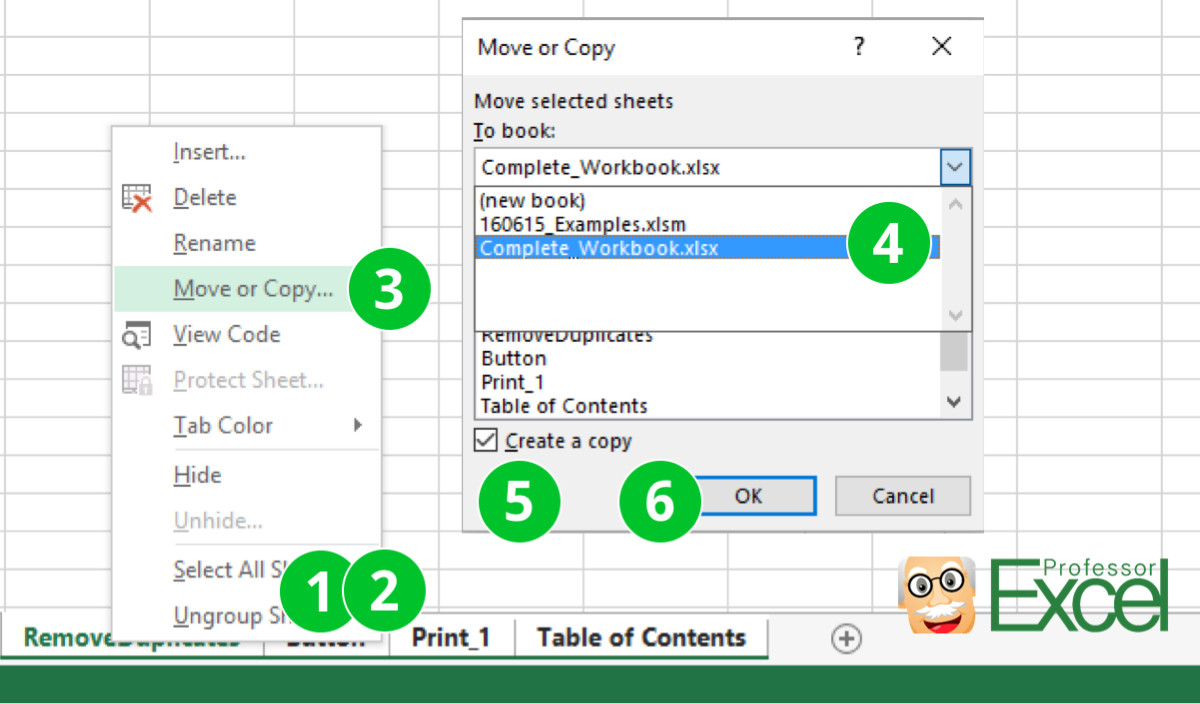
+
You can adapt the Python script to handle various file structures by modifying how it reads and processes the data. For example, use parameters like skiprows to adjust for headers in different rows.
Is there a way to merge Excel files from multiple folders?
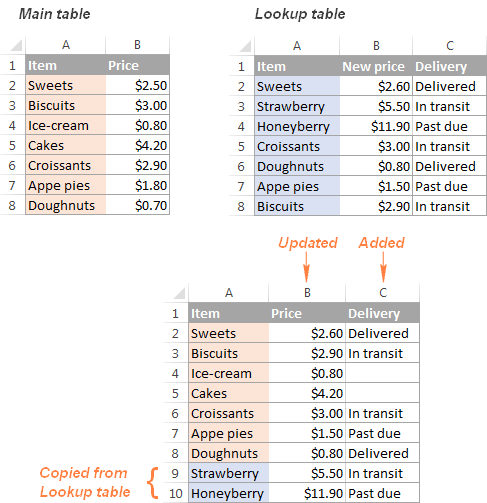
+
Yes, you can modify the script to iterate over multiple directories by using recursive functions or more complex file pattern matching.
Can I apply data transformations while merging?

+
Certainly! You can integrate additional transformations or data cleaning steps within the merge process to ensure data quality.
How do I handle headers when merging?

+
When merging, you can either keep the headers from the first file or define a custom header list to apply consistently across all sheets.