Merge Excel Sheets: Simplify Your Data Management Now

Combining data from multiple Excel sheets can sometimes feel like a daunting task, especially when dealing with large datasets or varying formats. However, with the right tools and techniques, you can streamline this process and enhance your data management efforts efficiently. Let's explore the various methods to merge Excel sheets into one cohesive file.
Why Merge Excel Sheets?
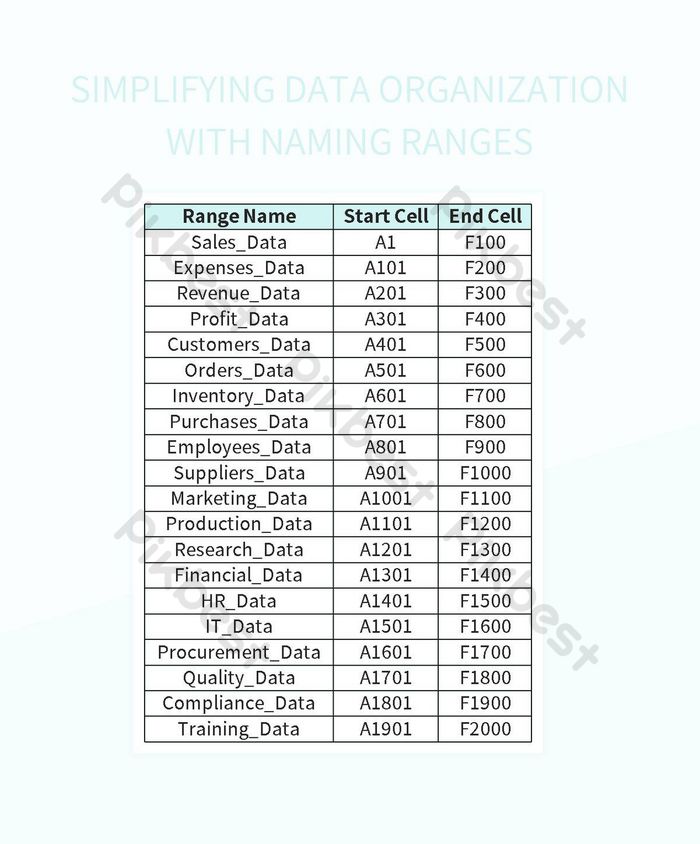
Merging Excel sheets is a common requirement for various reasons:
- To consolidate data from different departments or teams.
- To create a unified dataset for analysis, reporting, or data visualization.
- To reduce redundancy and streamline data entry.
Methods to Merge Excel Sheets

Manual Method Using Copy and Paste

The simplest way to merge Excel sheets is by using the traditional copy and paste method:
- Open both Excel files.
- Select the data from the sheet you want to merge.
- Right-click and choose 'Copy' or use Ctrl+C.
- Open the destination workbook and select the cell where you want to start copying.
- Right-click and choose 'Paste' or use Ctrl+V.
📝 Note: This method works best for small datasets. For larger datasets, more efficient methods should be considered to maintain data integrity.
Using Excel's Built-in Functions

1. Using Consolidate Feature
Excel provides a ‘Consolidate’ feature which can be used for merging data:
- Open your destination workbook.
- Select the range where you want the consolidated data to appear.
- Go to the Data tab, click on ‘Consolidate’.
- Choose the function you want to use for consolidation (Sum, Count, etc.).
- Add the ranges from each source file you want to consolidate, one by one.
2. With Power Query
Power Query, an Excel add-in, offers a dynamic way to merge multiple Excel files:
- Go to the Data tab and select ‘Get Data’ > ‘From File’ > ‘From Folder’.
- Select the folder containing your Excel files.
- Power Query will list all Excel files in that folder. Use the ‘Combine & Transform’ option to merge these files into one query.
Using VBA Scripts

For those comfortable with coding, VBA scripts can automate the process of merging Excel sheets:
- Press Alt + F11 to open the VBA editor in Excel.
- Insert a new module and paste the following code:
- Run the macro by pressing F5 or by calling it from a button or custom ribbon.
Sub MergeExcelFiles()
Dim xArr As Variant
Dim xRg As Range
Dim xTxt As String
Dim xFile As String, xWbk As Workbook, xWb As Workbook
With Application.FileDialog(msoFileDialogFilePicker)
.Title = “Please select files to merge:”
.Filters.Add “Excel Files”, “*.xlsx; *.xlsm; *.xls”, 1
.AllowMultiSelect = True
If .Show <> -1 Then
MsgBox “Operation cancelled”
Exit Sub
End If
xArr = .SelectedItems
End With
Set xWbk = Workbooks.Add
xFile = xArr(0)
Set xWb = Workbooks.Open(Filename:=xFile)
xWb.Sheets(1).UsedRange.Copy xWbk.Sheets(1).Range(“A1”)
xWb.Close False
xTxt = “Files merged are: ” & vbCrLf & xFile
For i = LBound(xArr) + 1 To UBound(xArr)
xFile = xArr(i)
Set xWb = Workbooks.Open(Filename:=xFile)
xWb.Sheets(1).UsedRange.Copy xWbk.Sheets(1).Range(“A1”).End(xlDown).Offset(1)
xWb.Close False
xTxt = xTxt & vbCrLf & xFile
Next
MsgBox xTxt, vbInformation, “Merge Completed!”
End Sub
Third-Party Tools

If manual merging or coding isn’t your cup of tea, consider using third-party tools:
- ExcelMerge - A simple tool for merging Excel files.
- Kutools for Excel - Provides features to merge multiple workbooks.
🔧 Note: Always ensure you have backups of your files before using third-party tools to merge or manipulate data.
Final Thoughts on Merging Excel Sheets

The process of merging Excel sheets, when understood and applied correctly, can greatly enhance your data management capabilities. Whether you choose manual methods for small datasets, utilize Excel’s built-in tools like Power Query for flexibility, or automate with VBA scripts or third-party software, the key is to select the method that best fits your needs and expertise level. With these strategies in hand, you can easily combine data from various sources, ensuring your reports and analysis are comprehensive and accurate.
What is the difference between merging sheets and consolidating data in Excel?

+
Merging sheets involves physically copying data from one sheet to another, creating a single file with all data. Consolidating data, on the other hand, uses Excel’s functionality to sum up or aggregate data from multiple sheets into one, often based on a linking column or criteria.
Can I merge Excel files with different formats or structures?

+
Yes, you can merge Excel files with different formats, but you might need to align the structures manually or use tools like Power Query which can help map similar columns from different sheets before merging them.
What are the risks of using VBA scripts to merge Excel files?

+
VBA scripts can automate repetitive tasks efficiently but come with risks like altering data incorrectly if not coded properly, potential security issues if macros are not from a trusted source, and they might slow down your Excel workbook if the code is not optimized.