5 Easy Steps to Merge Excel Sheets Quickly
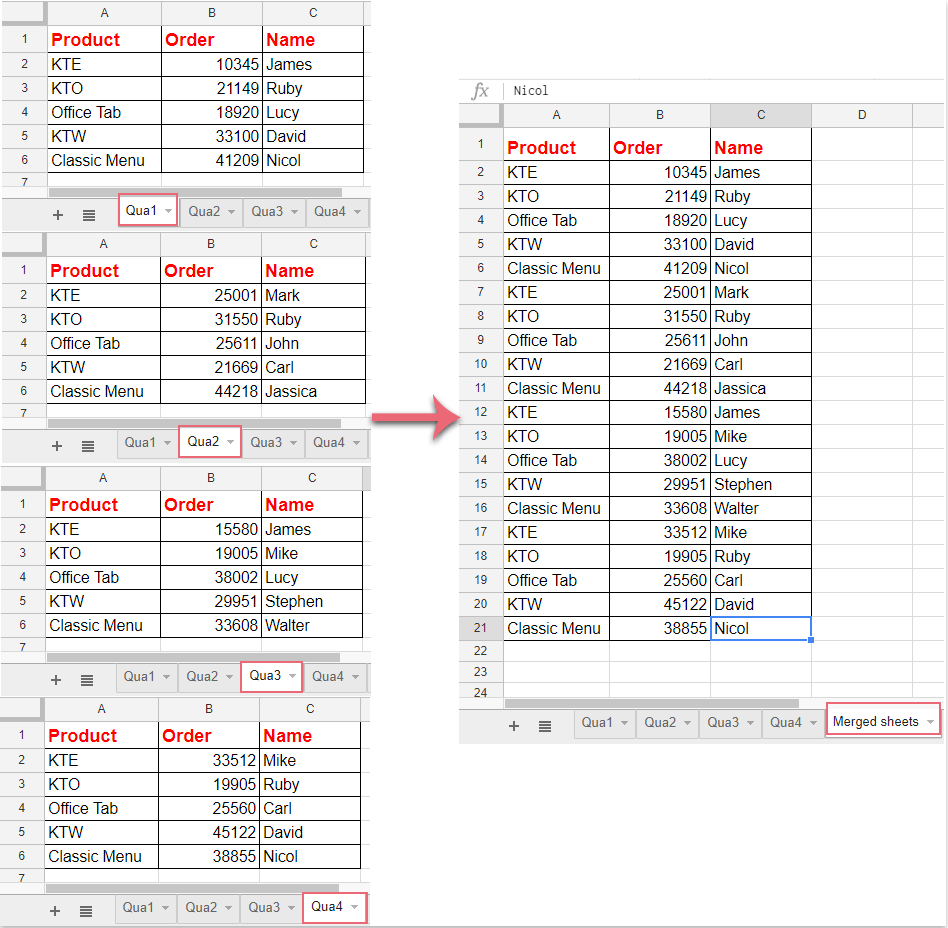
Merging multiple Excel sheets into one can seem daunting at first, especially if you're dealing with large datasets or need to consolidate financial reports, customer databases, or sales records from different branches. However, with the right approach, this task can be streamlined into a few simple steps, saving you time and reducing the risk of errors. Whether you're a small business owner, a financial analyst, or just someone who frequently works with Excel, these steps will guide you through the process effectively.
Step 1: Prepare Your Excel Files

Before you start merging, ensure all files:
- Have uniform headers - All sheets should have identical column headers for proper alignment.
- Are saved in the same workbook or in different workbooks - Decide if merging within the same file or from multiple files suits your needs.
- Contain no hidden columns or rows - This can cause issues when merging.
Step 2: Use Consolidate Feature

Excel’s ‘Consolidate’ tool is excellent for merging data from different ranges, sheets, or workbooks:
- Select the cell where you want the merged data in your destination sheet.
- Navigate to Data > Consolidate.
- Choose the function you want to use (e.g., Sum, Count, Average).
- In the Reference box, click on the worksheet tab, select the range you want to merge, and click Add.
- If your data sources are in different files, click Browse to locate the workbook.
- Ensure Top row and Left column are ticked for reference to headers and row labels.
- Click OK.
📝 Note: Ensure that the ranges you select are consistent in their structure to avoid alignment issues.
Step 3: Power Query for More Complex Merging
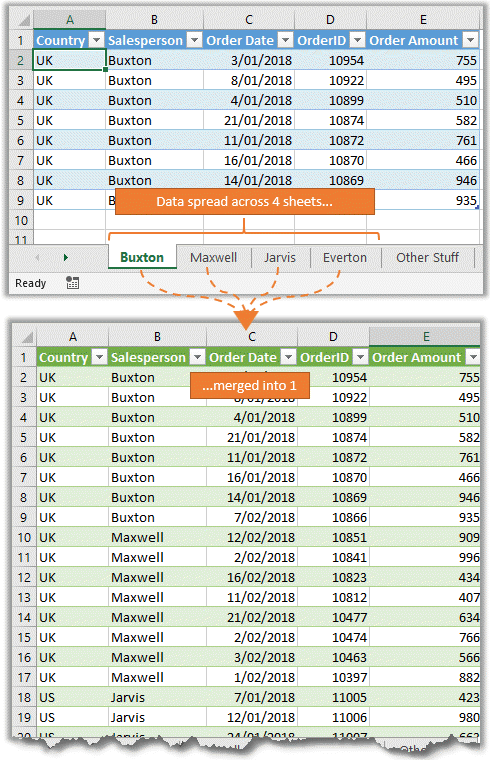
If your data is complex or from disparate sources, use Power Query:
- Go to Data > Get Data > From File > From Workbook to import data.
- Once the data is in Power Query Editor, use Merge Queries under Home > Combine to combine datasets based on a key column.
- Customize your merge by selecting the columns to combine and how to handle duplicates or missing values.
- Click Close & Load to see your results in Excel.
Step 4: VBA Macro for Automation

If you often need to merge Excel files, consider using a VBA (Visual Basic for Applications) macro to automate the process:
- Create a new module in the VBA editor.
- Write a VBA script to loop through all sheets, copying data into a master sheet. Here’s a basic script:
Sub MergeAllSheets() Dim ws As Worksheet For Each ws In ActiveWorkbook.Worksheets If ws.Name <> “Sheet1” Then ws.Rows.Copy Destination:=Worksheets(“Sheet1”).Cells(Rows.Count, “A”).End(xlUp).Offset(1, 0) End If Next ws End Sub
Step 5: Finalize Your Merged Data
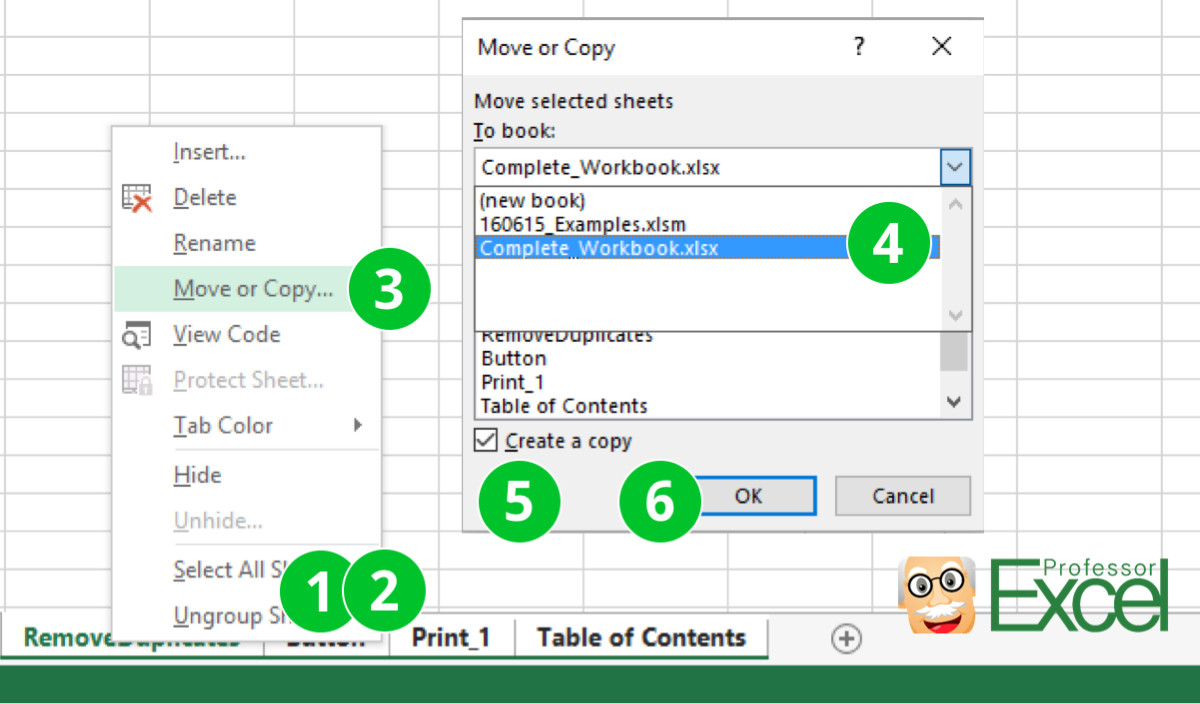
After merging, review your data:
- Check for duplicates - Use Excel’s Remove Duplicates feature if needed.
- Validate data integrity - Ensure no data was lost or misaligned.
- Format as needed - Apply consistent formatting across your merged data for readability.
- Create a backup - Always backup your work before making changes.
🚨 Note: Always back up your data before performing merge operations, especially with VBA scripts which can be unforgiving with errors.
In summary, merging Excel sheets efficiently involves preparation, understanding the right tools, and applying the appropriate technique for your situation. From simple inbuilt features like 'Consolidate' to more sophisticated methods using Power Query or VBA, you have various options to get your data merged accurately. These steps not only save time but also ensure data integrity, which is crucial for any data management task.
Can I merge Excel sheets without common columns?

+
Yes, you can merge Excel sheets that don’t have common columns by using Power Query’s advanced features to append data from different sheets. However, aligning the data manually might be required for consistency.
What if my Excel files are very large?

+
For large files, Power Query or VBA scripts are recommended as they handle big datasets more efficiently. Always consider system performance when dealing with substantial data.
How can I avoid errors when using VBA for merging?
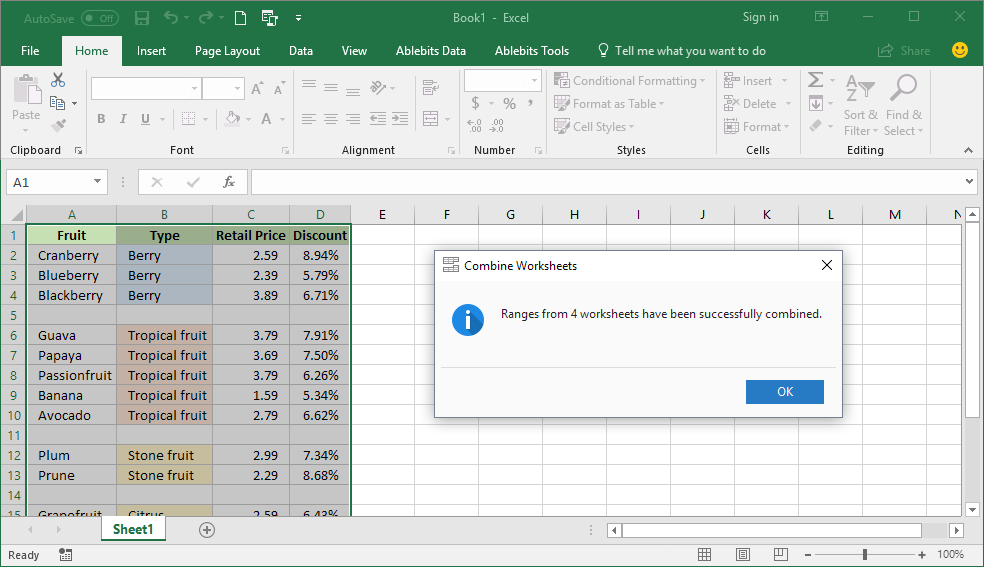
+
Ensure your script is well-tested, back up your data, and consider adding error handling to your code to manage unexpected situations gracefully.
What if my data structure changes frequently?

+
In such cases, using Power Query with dynamic references can be very helpful. It allows for more flexible data transformation even when the structure changes.