5 Proven Ways to Merge Data in Excel Sheets

Excel spreadsheets are essential tools for organizing, analyzing, and reporting data across various sectors. Merging data from multiple Excel sheets is often necessary to consolidate information or prepare comprehensive reports. This process, while seemingly straightforward, can be complex due to the need for accuracy, efficiency, and data integrity. In this comprehensive guide, we will explore five proven methods to merge data effectively in Excel, ensuring you can integrate information from various sources seamlessly.
1. Using Consolidate Feature
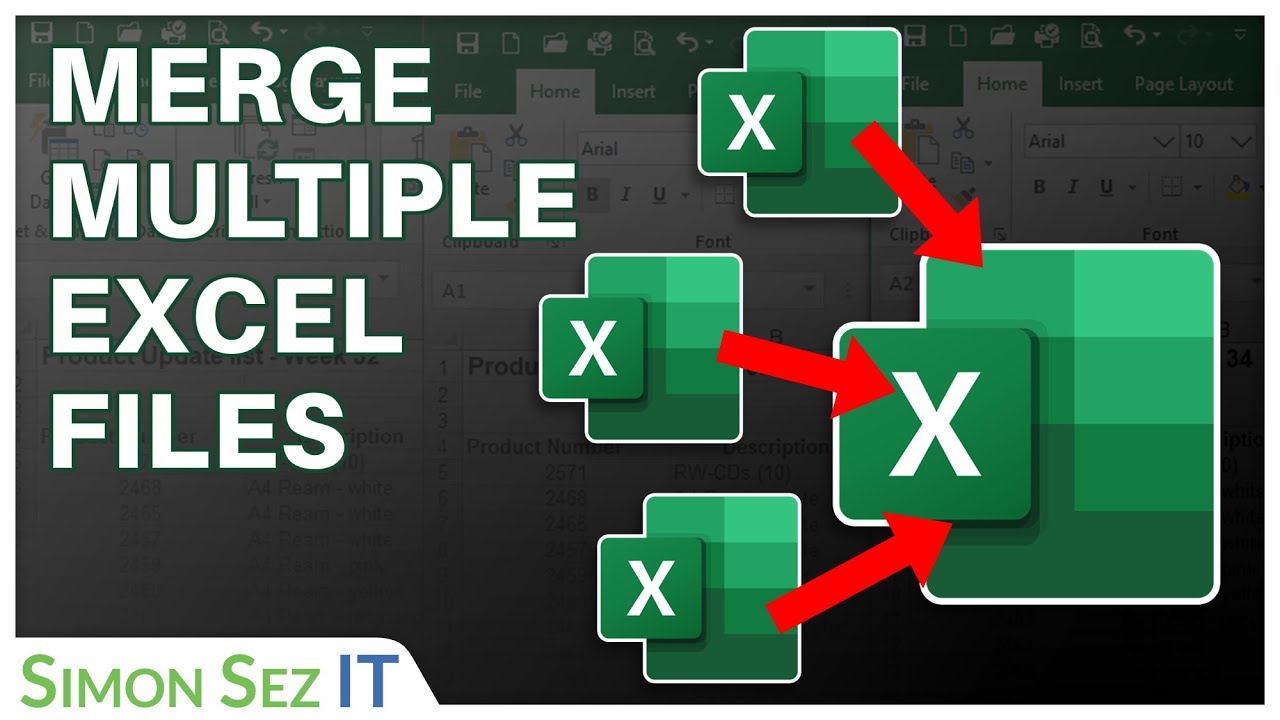
Excel’s Consolidate feature is a powerful tool for combining data from different sheets or workbooks into one. Here’s how you can use it:
- Open your workbook with the sheets to merge.
- Select a cell where the merged data should appear.
- Go to the Data tab, and click Consolidate under the Data Tools group.
- In the dialog box, choose the function you want to use (e.g., SUM, AVERAGE) and select the range references from the sheets you wish to merge.
- Click OK to see the merged data.
🔍 Note: This method works best when merging data using a common key or identifier across sheets.
2. Power Query for Data Merging

Power Query (also known as Get & Transform in newer Excel versions) provides a robust solution for merging datasets:
- From the Data tab, select Get Data > From File > From Workbook.
- Choose the workbook containing the sheets you want to merge.
- Navigate to each sheet you need, right-click, and select Add to Data Model.
- Within Power Query Editor, use Merge Queries to join tables based on common columns.
- After merging, load the combined data into a new sheet.
3. VLOOKUP/HLOOKUP for Simple Merging

VLOOKUP or HLOOKUP functions can be used when merging data with a lookup key:
- In the target sheet, select the cell where you want the merged data to appear.
- Enter the VLOOKUP function:
=VLOOKUP(lookup_value, table_array, col_index_num, [range_lookup])
- Replace the parameters with your actual data sources and keys.
- Drag the formula down or across to merge all data.
Here’s a basic example of how VLOOKUP could be used to merge sales data:
| Sales ID | Customer Name | Product | Quantity |
|---|---|---|---|
| 1001 | John Doe | Widget A | =VLOOKUP(A2, SalesData!A2:D100, 4, FALSE) |

4. Power Pivot
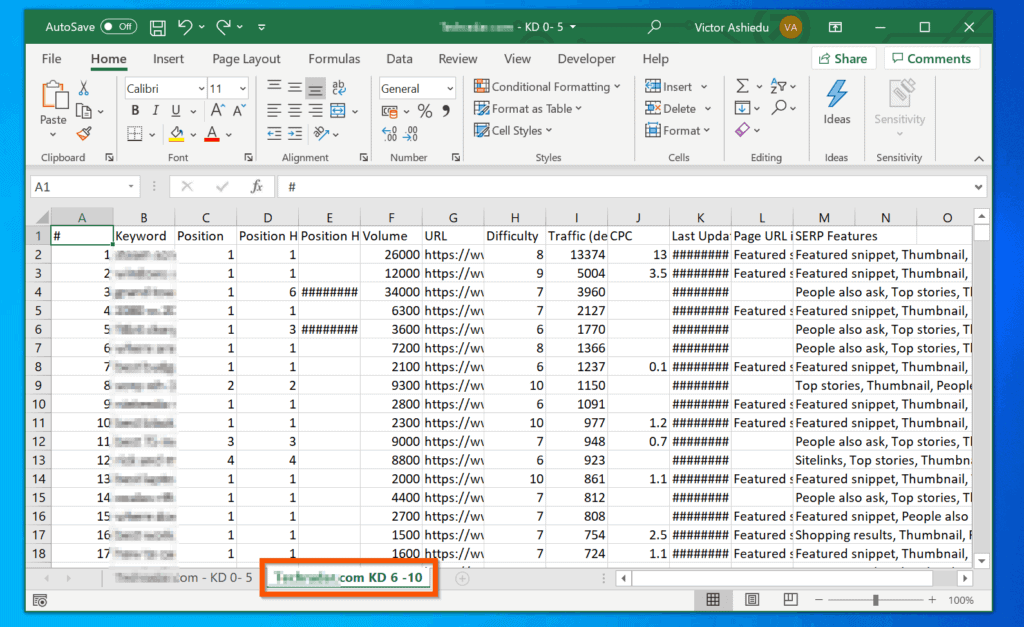
Power Pivot, an Excel add-in, excels at managing and merging large datasets:
- Activate Power Pivot by selecting it from the File > Options > Add-ins.
- Add your sheets to the Data Model by selecting Add to Data Model from the Power Pivot tab.
- Create relationships between tables using a common key.
- Develop a PivotTable or a DAX (Data Analysis Expressions) formula to merge and display data.
5. Manual Copy-Paste

For smaller datasets, a straightforward copy-paste approach can be effective:
- Select the range of data from the source sheet.
- Copy (CTRL + C or Command + C).
- Go to the destination sheet, select the starting cell, and paste (CTRL + V or Command + V).
- Use Paste Special options if you need to transpose data or keep only the values.
📝 Note: This method is suitable for small datasets and doesn’t require complex formula or tool knowledge.
Merging data in Excel sheets can enhance data analysis, reporting, and overall data management. Each method outlined here serves different needs, from simple lookups to complex data transformations. Your choice will depend on factors like the size of your datasets, the frequency of updates, and the complexity of relationships between data:
- Consolidate is great for basic data merging where a common key exists.
- Power Query handles complex transformations, data from multiple sources, and offers a powerful ETL (Extract, Transform, Load) experience.
- VLOOKUP/HLOOKUP is useful for one-to-one matching scenarios.
- Power Pivot excels in scenarios with large datasets requiring advanced analytics.
- Manual Copy-Paste is quick for small tasks but lacks scalability.
By understanding these methods, you're now equipped to efficiently combine data in Excel, optimizing your workflow for various data management scenarios. Remember, practice makes perfect; experiment with these techniques to discover what works best for your specific data needs.
What is the best method to merge large datasets in Excel?

+
For large datasets, Power Query or Power Pivot are your best options as they can handle extensive data transformation, cleaning, and merging without performance lag.
Can I merge data from multiple Excel files?

+
Yes, you can use Power Query to merge data from multiple Excel files by selecting each file individually or using file aggregation methods within Power Query.
What if my data doesn’t have a common key for merging?

+
If your datasets lack a common key, you might need to manually map data, create a surrogate key, or reconsider your data structure to make merging feasible.