5 Easy Tips to Merge Excel Sheets Quickly

Merging Excel sheets can seem daunting for those not versed in the full suite of Excel's capabilities. However, with a few strategic steps, you can combine data from multiple sheets swiftly and accurately. Whether you're consolidating financial reports, analyzing data sets, or just trying to organize your work, mastering the art of merging sheets is a valuable skill. Let's explore five straightforward tips to streamline this process.
1. Understand Your Data Before Merging

Before you begin merging, take a moment to analyze the data in each sheet:
- Identify the key columns: Look for common identifiers like ID numbers, names, or dates that will help align your data correctly when merged.
- Check for Data Consistency: Ensure that the same data type exists in columns you plan to merge. For instance, merging a date column with a text column will lead to data issues.
- Look for Duplicate Data: Decide how to handle duplicates. Will you sum them, average them, or simply keep one instance?
💡 Note: Misaligned data can lead to incorrect merging. Always verify data types and headers before proceeding.
2. Use the Excel ‘Consolidate’ Feature

Excel’s ‘Consolidate’ function can be your best ally:
- Navigate to the Data tab in Excel, then click ‘Consolidate.’
- Choose the function you want to apply (Sum, Average, Count, etc.)
- Select the ranges from each sheet by manually entering or pointing to the data.
- If your data has labels, check the ‘Top row’ or ‘Left column’ box for headers.
This tool is particularly useful for summing or averaging data across multiple sheets without needing complex formulas or VBA scripts.
3. Leverage Power Query for Data Integration
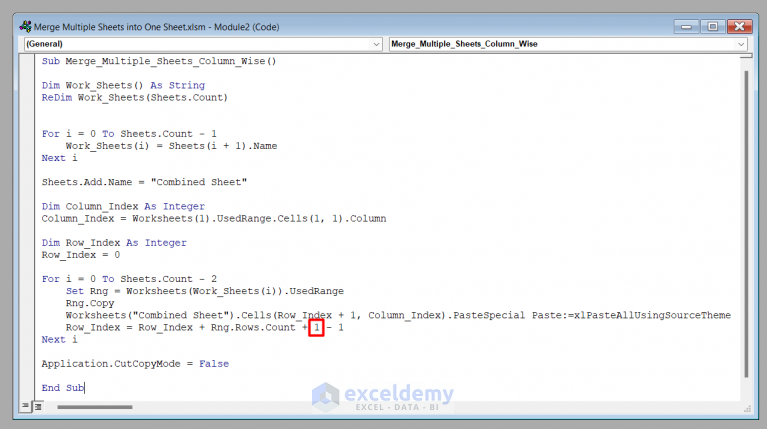
Power Query is a powerful tool within Excel designed for advanced data manipulation:
- Go to the Data tab, select ‘Get Data’ > ‘From Other Sources’ > ‘Blank Query.’
- Create a blank query, then go to the ‘Home’ tab, and select ‘Advanced Editor.’
- Write or copy-paste an M-code query to merge the data from different sheets. Here’s a simple example:
let
Source = Excel.CurrentWorkbook(),
Sheet1 = Source{[Item=“Sheet1”,Kind=“Sheet”]}[Data],
Sheet2 = Source{[Item=“Sheet2”,Kind=“Sheet”]}[Data],
MergedTable = Table.Combine({Sheet1, Sheet2})
in
MergedTable
💡 Note: Power Query provides flexibility but requires a learning curve. Start with simple queries before tackling complex merges.
4. Use Excel’s VLOOKUP or INDEX-MATCH for Column-Based Merging

For more granular control over how data is merged:
- VLOOKUP: Searches for a value in the first column of a table and returns a value in the same row from another column.
- INDEX-MATCH: Often used for more complex lookups, providing more flexibility than VLOOKUP.
Here’s how you can structure a basic INDEX-MATCH formula:
=INDEX(Sheet2!A:C,MATCH(A2,Sheet2!A:A,0),2)
5. Apply Macros for Repeated Tasks

If you find yourself merging sheets regularly:
- Record a macro to automate the process of merging sheets.
- Edit the macro in the VBA editor to add error handling and make it more robust.
- Save your macro as part of a workbook template for reuse.
💡 Note: Macros can save you time but ensure your data doesn't change structure frequently, as this would necessitate re-recording or editing the macro.
In this journey through merging Excel sheets, we've covered some of the most effective methods. Each approach offers unique advantages: 'Consolidate' for simplicity, Power Query for complex data manipulation, VLOOKUP or INDEX-MATCH for targeted merges, and macros for automation. By mastering these techniques, you'll handle data more efficiently, reducing errors and enhancing productivity. Remember to always analyze your data before merging to ensure accuracy, choose the right tool for the job, and automate where possible to streamline repetitive tasks.
What is the easiest way to merge Excel sheets?

+
The easiest way to merge Excel sheets for simple tasks is to use the ‘Consolidate’ function. It allows you to sum, average, or combine data from multiple sheets into one with minimal setup.
Can Power Query handle merging sheets with different structures?

+
Yes, Power Query can handle merging sheets with different structures through advanced querying and transformation steps. However, it requires some knowledge of Power Query’s M language to set up complex merges.
What should I do if my Excel sheet merge results in duplicates?

+
If duplicates are an issue, consider using functions like ‘Remove Duplicates’ after merging, or use Power Query to merge with a condition to exclude duplicates. Your strategy should depend on what you want to achieve with the merged data.