Merge Multiple Excel Sheets into One Easily

In today's data-driven world, working with spreadsheets like Microsoft Excel is a daily necessity for many professionals. Often, you'll find yourself in situations where you need to combine data from different Excel sheets into one comprehensive sheet for analysis, reporting, or other business functions. This process can be daunting, but with the right knowledge and tools, it becomes a straightforward task. Let's dive into how you can merge multiple Excel sheets into one easily and efficiently.
Understanding the Need to Merge Excel Sheets
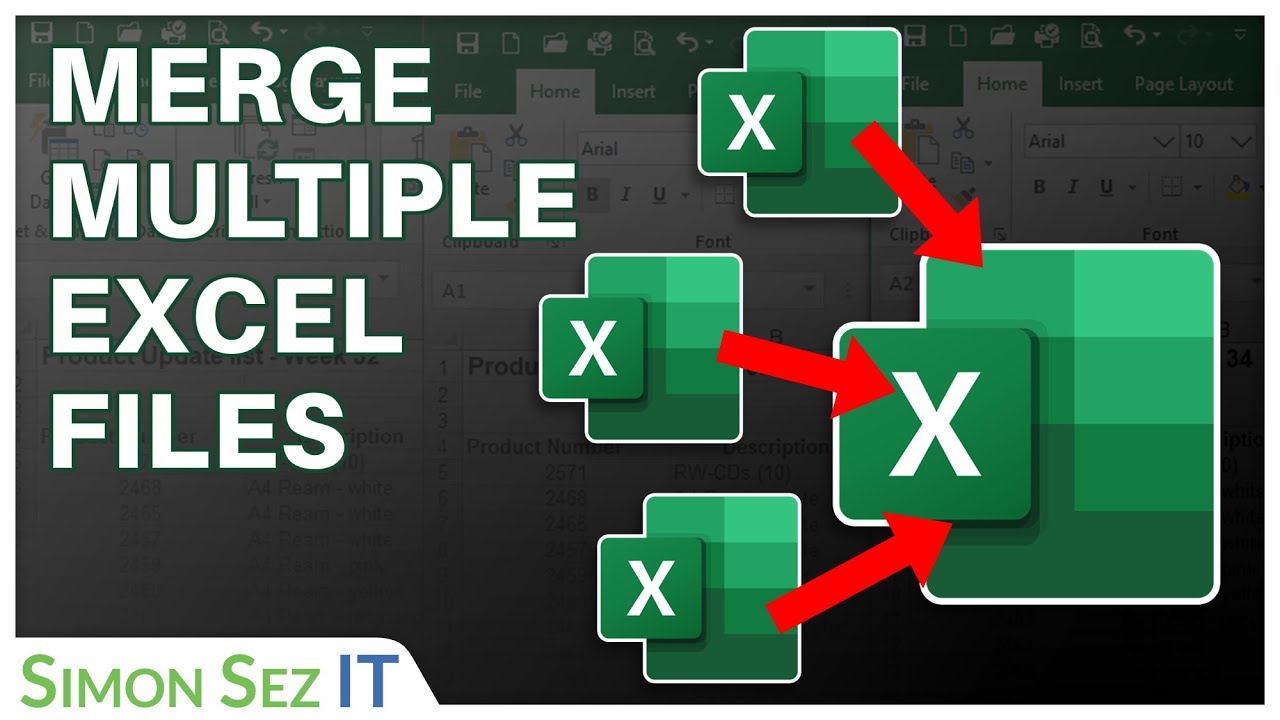
Before we get into the how-to, let's briefly understand why merging Excel sheets is beneficial:
- Consolidation: Bringing all data into one location simplifies the analysis.
- Reporting: A single sheet can be used for generating reports or presentations.
- Data Comparison: It's easier to compare data points when they're side by side.
- Automation: It's a step towards automating data management processes.
How to Merge Excel Sheets Manually

While manual merging is not always the most efficient method, it's essential to understand the process:
- Open the Workbook: Start by opening the Excel workbook containing the sheets you wish to merge.
- Select Sheets: Hold Ctrl or Shift to select multiple sheets.
- Copy Data: Right-click on the selected sheets and choose 'Copy Sheet' or press Ctrl+C.
- Paste into New Sheet: Click on the tab where you want to insert the data, then right-click and select 'Insert Copied Sheets'. Or, if you want to merge into one sheet, paste the copied data into a new or existing sheet.
⚠️ Note: This method is time-consuming when dealing with numerous sheets or large datasets.
Automating with VBA Macros

To make the process more efficient, here's how you can automate merging Excel sheets with a VBA macro:
- Open VBA Editor: Press Alt + F11 to open the VBA editor.
- Insert New Module: Right-click on any of the objects in the project window, then go to 'Insert' > 'Module'.
- Paste the Macro Code: Copy and paste the following code into the module:
Sub MergeSheets() Dim ws As Worksheet, sh As Worksheet Dim wksht As Variant Dim StartRow As Long ' Set the sheet where you want to merge data Set sh = ThisWorkbook.Sheets("Combined") ' Clear previous data in the merge sheet sh.Cells.Clear ' Start from the second row to leave headers StartRow = 2 ' Loop through all sheets except the merge sheet For Each wksht In ThisWorkbook.Worksheets If wksht.Name <> sh.Name Then 'Copy data range (adjust the range as necessary) wksht.Range("A1:D" & wksht.UsedRange.Rows.Count).Copy ' Paste to merge sheet with formatting sh.Range("A" & StartRow).PasteSpecial xlPasteAll ' Update row number StartRow = StartRow + wksht.UsedRange.Rows.Count End If Next wksht Application.CutCopyMode = False End Sub - Run the Macro: Return to the Excel worksheet, then press Alt + F8, select 'MergeSheets', and click 'Run'.
💡 Note: Adjust the macro's cell ranges based on your specific data setup.
Using Third-Party Tools and Add-ins

For those who prefer GUI-based solutions, several third-party tools and Excel add-ins can simplify the process:
- Excel Merge Tools: Plugins like Kutools for Excel or Ablebits' Merge Tables Wizard.
- Excel to Excel Mover: An online tool where you can upload Excel files and merge them automatically.
Advanced Techniques for Merging Sheets

Beyond basic merging, consider these advanced techniques:
Power Query

Power Query (Get & Transform) in Excel 2016 and later versions provides a robust way to combine data:
- From the ‘Data’ tab, select ‘Get Data’ > ‘From File’ > ‘From Workbook’.
- Select the workbook, then navigate through the sheets, selecting data you want to combine.
- Use the ‘Append Queries’ option to merge the data into one query.
Using VLookup or Index Match

If your sheets contain unique identifiers, you can merge by creating relationships:
- Use
VLOOKUPorINDEX MATCHfunctions to pull data from different sheets into a master sheet.
Python and Pandas for Excel
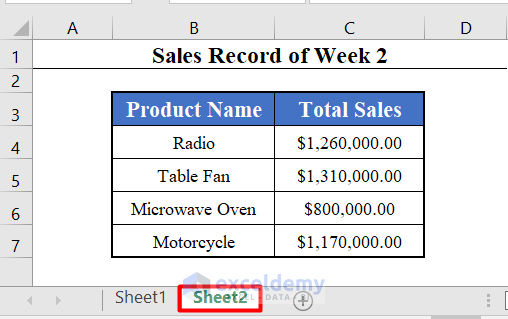
For those with programming knowledge, Python offers an efficient solution:
import pandas as pdfile_list = [pd.ExcelFile(file) for file in os.listdir(‘.’) if file.endswith(‘.xlsx’)]
combined_df = pd.DataFrame()
for excel_file in file_list: # Iterate through sheets in each file for sheet_name in excel_file.sheet_names: # Read the sheet into a DataFrame df = excel_file.parse(sheet_name) # Append to the combined DataFrame combined_df = pd.concat([combined_df, df], ignore_index=True)
combined_df.to_excel(‘merged.xlsx’, index=False)
By using Python with the pandas library, you can automate merging multiple Excel files and sheets, giving you great flexibility and power over data manipulation.
This comprehensive guide has explored several methods to merge multiple Excel sheets into one, from manual procedures to automated techniques using VBA, power tools, and even programming. Whether you’re managing small datasets or large-scale data consolidation, these techniques cater to various proficiency levels and needs. Remember to choose the method that best fits your dataset size, complexity, and frequency of merging tasks.
Now, let’s wrap up with some frequently asked questions related to merging Excel sheets:
Can I merge Excel sheets with different column headers?

+
Yes, you can, but merging sheets with different column headers requires manual adjustments or using more sophisticated methods like Power Query where you can align data by matching column names or indexes.
Is it possible to automate merging without VBA?

+
Absolutely. Power Query in Excel or using Python/Pandas are alternative automation methods for merging Excel sheets without relying on VBA.
What happens if there are duplicates in the sheets being merged?

+
If there are duplicates, they will typically appear multiple times in the merged sheet unless you use techniques to remove or consolidate them, such as deduplication functions or conditional formatting to highlight duplicates for manual removal.
Can I merge sheets from different workbooks?

+
Yes, you can merge sheets from different workbooks using Power Query, Python, or third-party tools. Each method has its approach to handling external files.
How do I ensure data integrity when merging?

+
Ensure data integrity by:
- Using consistent data formats.
- Checking for data uniqueness where applicable.
- Using data validation and conditional formatting to flag potential errors.
- Verifying data sources before merging.



