Merge Excel Sheets Easily with One Common Column

Why You Should Learn How to Merge Excel Sheets
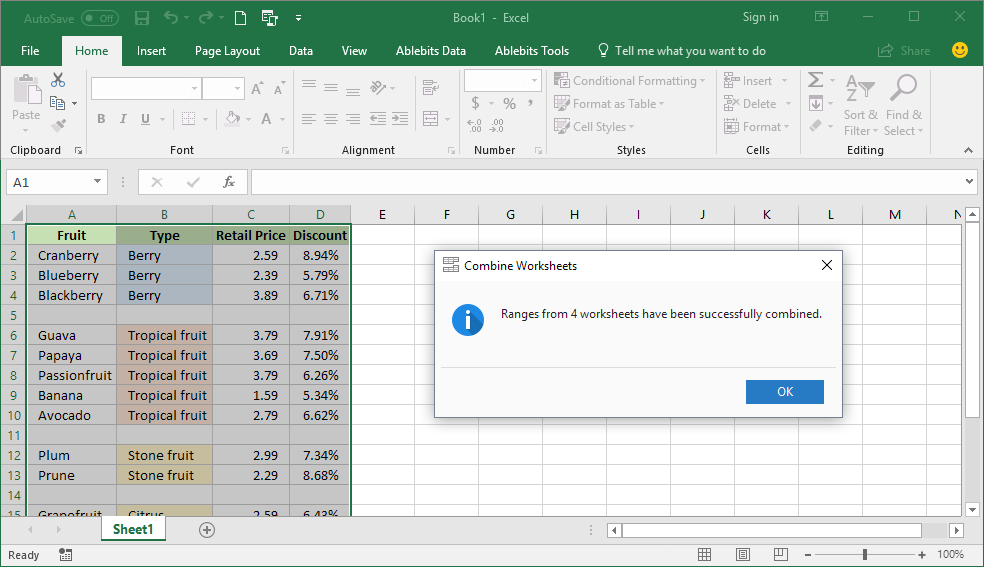
When dealing with data analysis or office tasks, you often find yourself working with multiple Excel spreadsheets. Whether you’re compiling employee details, sales figures, or survey results, merging these sheets efficiently can save you a considerable amount of time and effort. Learning how to merge Excel sheets with one common column is a skill that can streamline your workflow and enhance your productivity.
Understanding Excel Sheets and Common Columns

Before diving into the techniques, let’s understand what we are working with:
- An Excel sheet is a tab in a workbook where data is entered in rows and columns.
- A common column refers to a shared column in both sheets that serves as a reference point for merging data.
For instance, if you have two sheets:
- Sales Figures Sheet
- Employee Details Sheet
They might both have a column for “Employee ID,” making this the common column for merging.
Manual Methods for Merging Excel Sheets

Let’s first explore the manual methods, which are beneficial when dealing with a small number of records or if you’re unfamiliar with VBA or Excel’s advanced features.
Using VLOOKUP Function

The VLOOKUP function can be a straightforward way to merge data:
- Open both Excel files you want to merge.
- Select the destination sheet: This is where the merged data will go.
- Type the VLOOKUP formula:
=VLOOKUP(A2, [SourceSheet]!$A$2:$D$100, 4, FALSE)
Here, A2 is the lookup value (common column ID) in the destination sheet, [SourceSheet] is the name of the sheet where the data is coming from, $A$2:$D$100 is the lookup range, 4 indicates the column number from the lookup range to return, and FALSE stands for exact match.
❗ Note: VLOOKUP searches for a value in the leftmost column of a table and returns a value from the specified column to the right. Make sure your common column is the leftmost column in the source data.
Using Copy-Paste and Sorting

For sheets with a limited amount of data:
- Copy the common column from one sheet and paste it into the other sheet.
- Sort both sheets by the common column.
- Merge data by copying and pasting values manually from one sheet to another.
This method is time-consuming but requires no formulas or programming knowledge.
Advanced Methods for Merging Excel Sheets
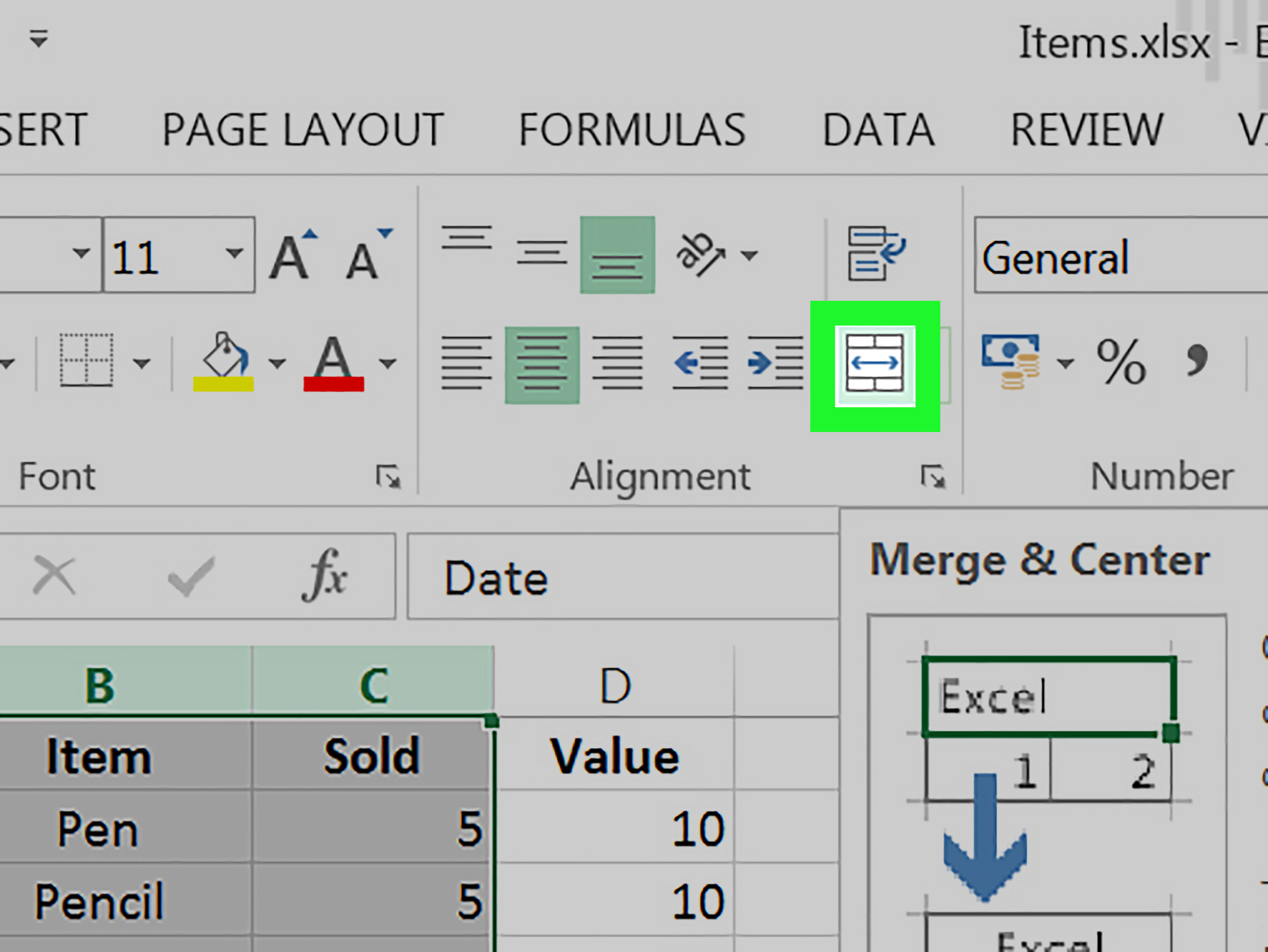
For larger datasets or repetitive tasks, automated methods are more efficient:
Using Excel's Power Query

Power Query is a powerful tool within Excel for transforming and combining data:
- Open Excel and go to the Data tab.
- Select Get Data > From Other Sources > Blank Query. This will open the Power Query Editor.
- Choose the Merge button from the Home tab, and merge tables on the common column.
- Customize the merge by selecting the join type (Inner, Left, Right, Full).
- Expand the merged table to include data from the second sheet.
- Load the merged data back into Excel.
Using VBA Macros

If you’re familiar with coding:
- Open the VBA editor (Alt+F11).
- Insert a new module (Insert > Module).
- Paste the following code to merge sheets:
Sub MergeSheets()
Dim wbkDest As Workbook
Dim wbkSource As Workbook
Dim wksDest As Worksheet
Dim wksSource As Worksheet
Dim rngCommonColumn As Range
Dim LastRowDest As Long, LastRowSource As Long
Dim rngToCopy As Range, rngWhereToPaste As Range
Set wbkDest = ThisWorkbook
Set wbkSource = Workbooks("SourceWorkbook.xlsx")
Set wksDest = wbkDest.Sheets("DestinationSheet")
Set wksSource = wbkSource.Sheets("SourceSheet")
LastRowDest = wksDest.Cells(wksDest.Rows.Count, "A").End(xlUp).Row
LastRowSource = wksSource.Cells(wksSource.Rows.Count, "A").End(xlUp).Row
Set rngCommonColumn = wksDest.Range("A2:A" & LastRowDest)
For Each rngSourceRow In wksSource.Range("A2:A" & LastRowSource)
If Not IsError(Application.Match(rngSourceRow.Value, rngCommonColumn, 0)) Then
Set rngToCopy = wksSource.Range("B" & rngSourceRow.Row & ":D" & rngSourceRow.Row)
Set rngWhereToPaste = wksDest.Range("B" & Application.Match(rngSourceRow.Value, rngCommonColumn, 0) + 1)
rngToCopy.Copy
rngWhereToPaste.PasteSpecial Paste:=xlPasteValues
End If
Next rngSourceRow
Application.CutCopyMode = False
End Sub
- Run the macro to merge the sheets.
🛠️ Note: Ensure that the common column values match exactly, including case sensitivity. Also, update the workbook and sheet names in the VBA code according to your file structure.
Handling Large Datasets

When dealing with extensive datasets, merging becomes computationally heavy:
- Consider using a database if the data exceeds Excel’s limits.
- Use Excel’s PowerPivot for better data handling.
- Merge incrementally by processing data in chunks if necessary.
Common Challenges and Solutions
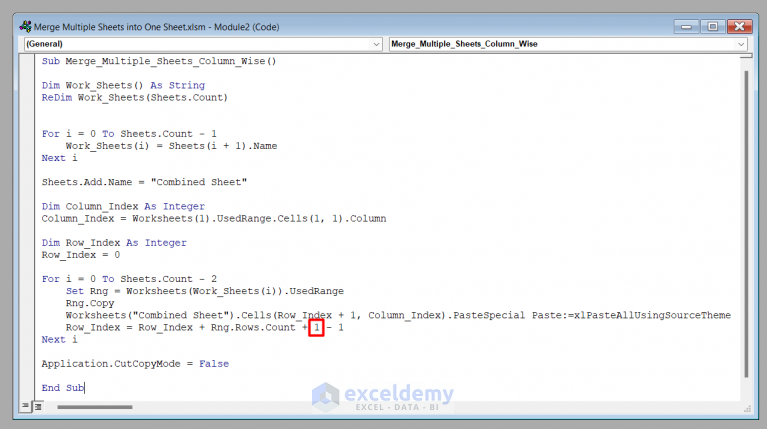
Challenge 1: Mismatched data due to discrepancies in formatting or case sensitivity.
Solution: Use Excel’s TRIM, UPPER, or LOWER functions to standardize data before merging.
Challenge 2: Duplicate entries in the common column.
Solution: Identify and remove duplicates before merging or create unique IDs.
Challenge 3: Performance issues with large datasets.
Solution: Implement bulk operations or external tools for better performance.
Summing Up the Merge Experience

Merging Excel sheets with a common column can significantly streamline your work, from simple VLOOKUP operations to sophisticated VBA scripts or Power Query transformations. Here are the key takeaways:
- VLOOKUP, while simple, is limited to looking up values in a left-aligned column.
- Manual methods work for small datasets but become impractical as data grows.
- Power Query is excellent for data transformation and merging.
- VBA macros provide automation but require some coding knowledge.
- For very large datasets, consider other data management tools or incrementally merge data.
By mastering these techniques, you’ll improve your data handling efficiency and open up opportunities for more complex data analysis tasks.
What if my common column values don’t match exactly?

+
You can use Excel functions like TRIM to remove extra spaces or UPPER/LOWER to standardize the case of the values before merging.
Can I merge Excel sheets without a common column?

+
Yes, but it would require manual copy-pasting or creating an artificial common column, like a row number or a unique identifier.
What’s the best method for merging large datasets?

+
For very large datasets, consider using tools like SQL, PowerPivot, or even specialized software like R or Python for data manipulation.